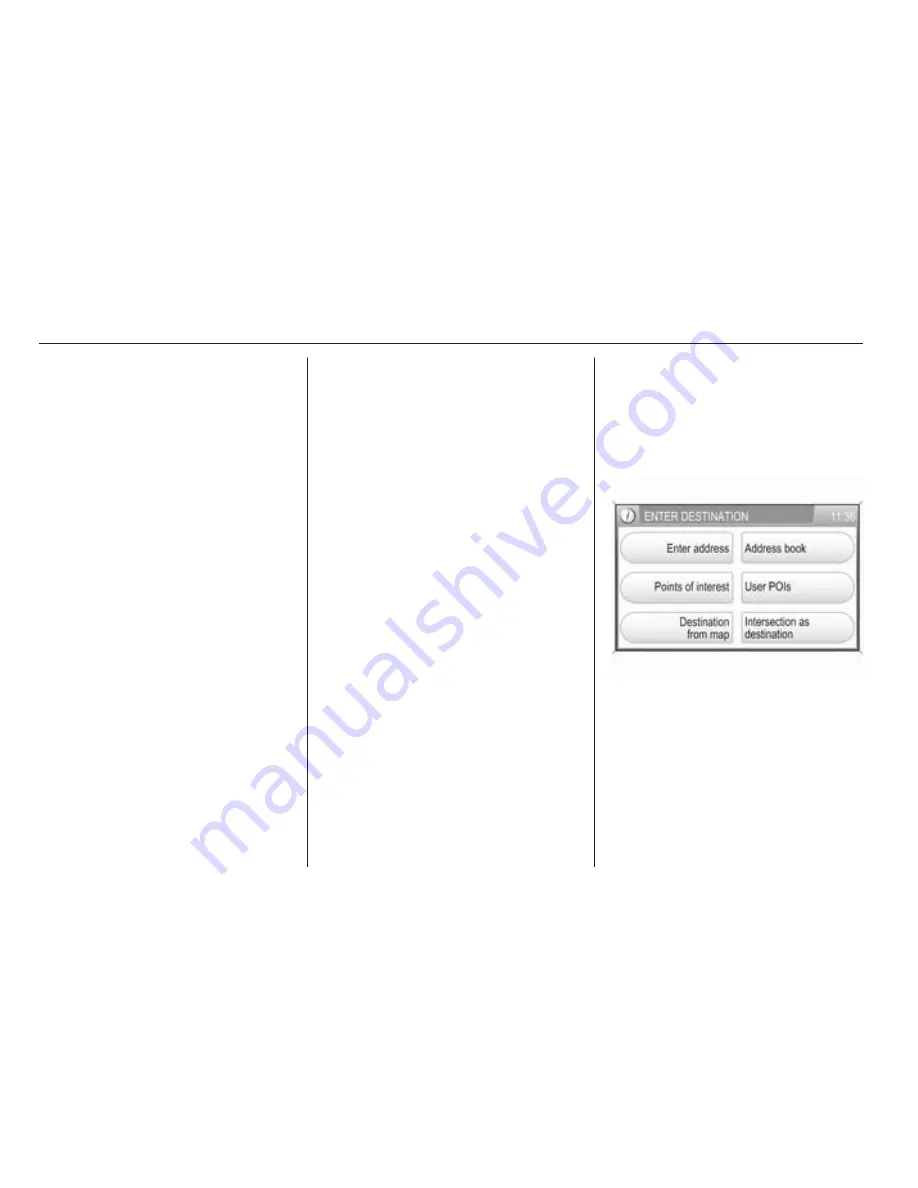
58
Navigation
POIs which names contain the
entered letter combination.
Notice
If you do not enter any letter, and
then start a POI search, the system
will search for all POIs nearby the
current position.
While the search is performed, a
message shows, how far away from
the current position the system
currently searches for POIs.
You can stop the search at any time
by selecting the Stop screen button
in the message, or you can wait
until a list with all found POIs is
displayed.
Operating steps to start route
guidance to a particular POI, see
instructions on Restaurants
nearby above.
■ Search near destination: provides
access to all POIs nearby the
current destination (only available,
if route guidance is active).
Operating steps to search for POIs,
and to start route guidance to a
specific POI, see instructions on
Search near here above.
■ Search in another city: provides
access to all POIs within a selected
city.
To select a city, see "Entering an
address directly" (steps 1 to 2)
above.
After selecting a city, you can
search for POIs in that city by
Category or by Name, see
instructions on Search near here
above.
Selecting a user defined point of
interest
In addition to the predefined points of
interest (POI) stored on the map SD
card, you can create user defined
POIs that meet your special personal
needs, and download these POIs to
the Infotainment system, see chapter
"Usage"
3
35.
If user defined POIs were
downloaded to the Infotainment
system, you can select such a POI as
destination for route guidance.
To select a user defined point of
interest:
Press the NAV button, and then
select the Destination menu item to
open the ENTER DESTINATION
menu.
Select the User POIs menu item.
A list of all downloaded user defined
POIs is displayed.
Select the desired list entry.
A menu is displayed that shows the
GPS coordinates, and a descriptive
comment (if available) on the
selected POI.
Содержание Antara
Страница 2: ...Touch Connect 3 CD 30 CD 30 MP3 Type 1 89 Mobile phone portal 115 Contents ...
Страница 3: ......
Страница 8: ...Introduction 7 Control elements overview Instrument panel ...
Страница 86: ...Phone 85 ...
Страница 90: ...Introduction 90 Radio 101 CD Player 107 AUX input 111 Index 112 CD 30 CD 30 MP3 Type 1 ...
Страница 93: ...92 Introduction Overview Control elements on instrument panel ...
Страница 115: ...114 ...
Страница 116: ...Introduction 116 Voice recognition 129 Index 134 Mobile phone portal ...
Страница 136: ...135 T Telephone numbers 123 Telephone specific adapter 119 V Voice recognition 129 ...
Страница 137: ...136 ...
















































