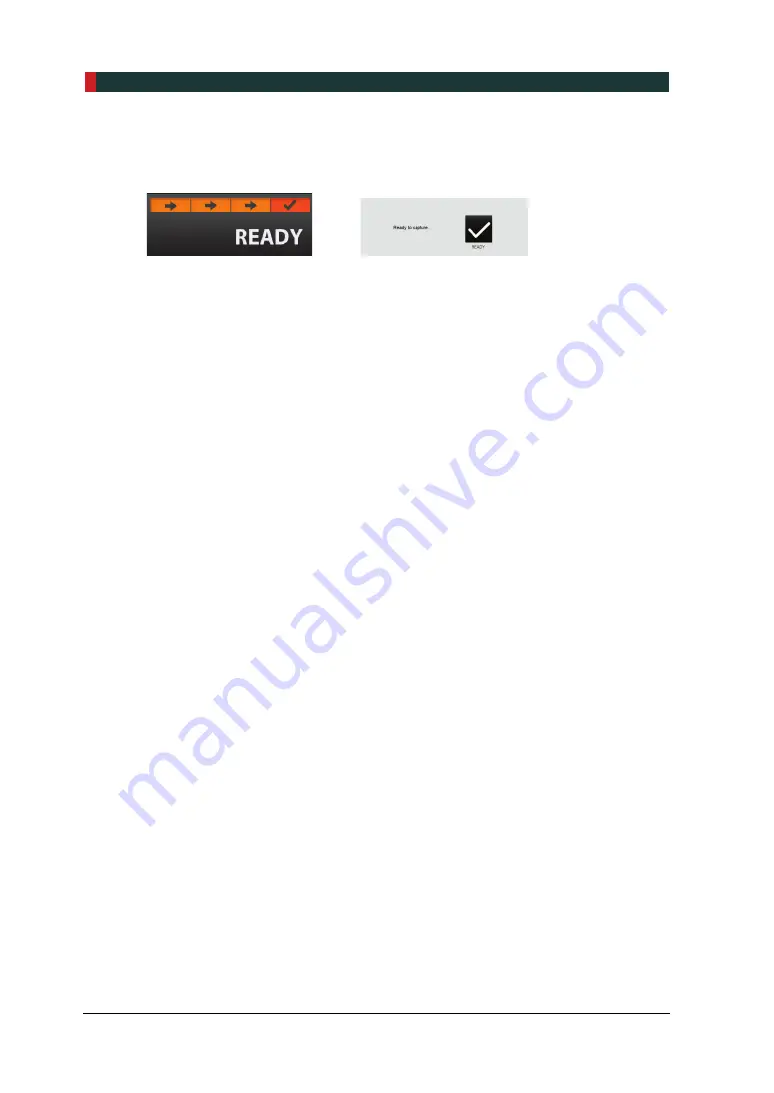
8. Acquiring i-CEPH Images (Optional)
92
PaX-i3D Green Premium™ User Manual
4.
Click
NEXT
button when the patient positioning is completed. Then,
READY
button will
be activated on the Touch Screen and the Console Software.
5.
Press
READY
button. No X-ray will be emitted at this point.
<Console Software> <Touch Screen>
6.
Go to
8.5 X-ray Exposure
to start the exposure.
Содержание Premium PAX-i3D
Страница 1: ......
Страница 2: ...PCT 90LH User Manual 3...
Страница 27: ...4 Imaging System Overview PCT 90LH User Manual 21 ENGLISH 4 4 Imaging System Configuration...
Страница 29: ...4 Imaging System Overview PCT 90LH User Manual 23 ENGLISH 4 5 Equipment Overview...
Страница 44: ...4 Imaging System Overview 38 PaX i3D Green Premium User Manual Left blank intentionally...
Страница 52: ...5 Imaging Software Overview 46 PaX i3D Green Premium User Manual Left blank intentionally...
Страница 58: ...6 Getting Started 52 PaX i3D Green Premium User Manual Left blank intentionally...
Страница 102: ...8 Acquiring i CEPH Images Optional 96 PaX i3D Green Premium User Manual Left blank intentionally...
Страница 122: ...9 Acquiring Dental CT Images 116 PaX i3D Green Premium User Manual Left blank intentionally...
Страница 146: ...11 Acquiring 3D PHOTOs Optional 140 PaX i3D Green Premium User Manual Left blank intentionally...
Страница 148: ...12 Troubleshooting 142 PaX i3D Green Premium User Manual Left blank intentionally...
Страница 152: ...13 Cleaning and Maintenance 146 PaX i3D Green Premium User Manual Left blank intentionally...
Страница 154: ...14 Disposing of the Equipment 148 PaX i3D Green Premium User Manual Left blank intentionally...
Страница 161: ...15 Technical Specifications PCT 90LH User Manual 155 ENGLISH Maximum Rating Charts Emission Filament Characteristics...
Страница 166: ...15 Technical Specifications 160 PaX i3D Green Premium User Manual Left blank intentionally...
Страница 189: ...16 Appendices PCT 90LH User Manual 183 ENGLISH...
Страница 204: ......
















































