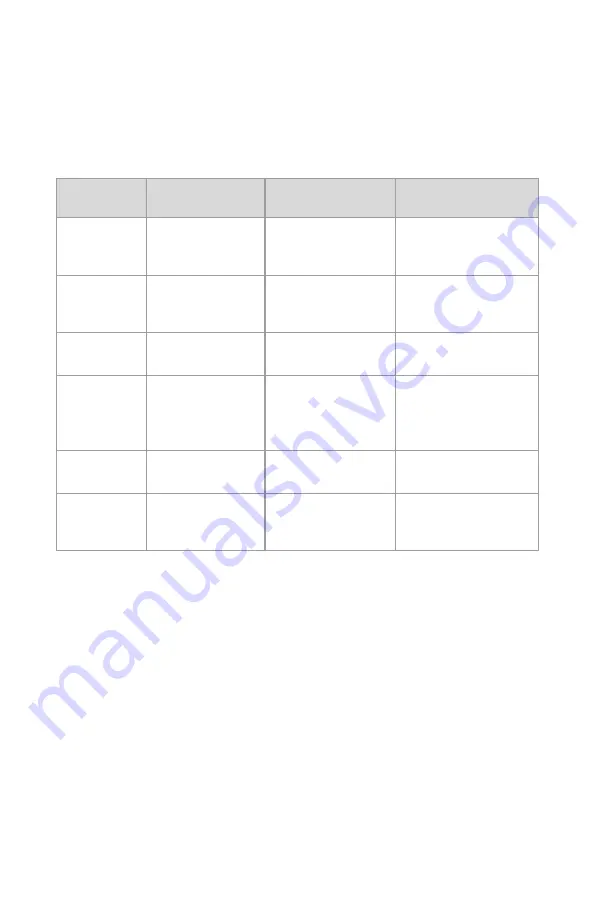
TAIL LED INDICATOR AND VEHICLE STATE
REFERENCE
RESTARTING QGC:
1.
Tap the top of the QGC window three times to make the window
smaller.
2.
Tap the “Activities” button in the top left corner of the window.
3.
Select the image of the QGC interface, and click the upper right arrow
to quit.
4.
Select the option to exit from the popup window when returning to
the app.
5.
Open activities
→
Files
→
Desktop.
6.
Double tap VantageQGC.AppImage.
81
Solid
Pulsing
Blinking
Blue
Armed
No GPS
Ready
No GPS
-
Green
Armed
GPS
Ready
GPS
-
Turquoise
Booting
-
-
Purple
Failsafe Mode
(vehicle will RTL
or land)
-
-
Amber
Low Battery
-
-
Red
-
-
Error, Critical
Low Battery
Содержание Vesper UAS
Страница 1: ...Vesper UAS Vision GCS Operator s Manual v1 8...
Страница 4: ...I SYSTEM COMPONENTS CONTROLS VESPER VISION GROUND CONTROL SYSTEM VISION GCS 4...
Страница 12: ...12...
Страница 39: ...3 Click the PAIRING icon in the upper right of QGC 4 A Discovering indicator will appear 39...
Страница 56: ...Accessing Ubuntu System Settings 1 Tap the menu bar in the top right to access the quick settings menu 56...
Страница 59: ...6 Enter the default password Vantage1 and then enter a new password Tap Change to complete the change 59...















