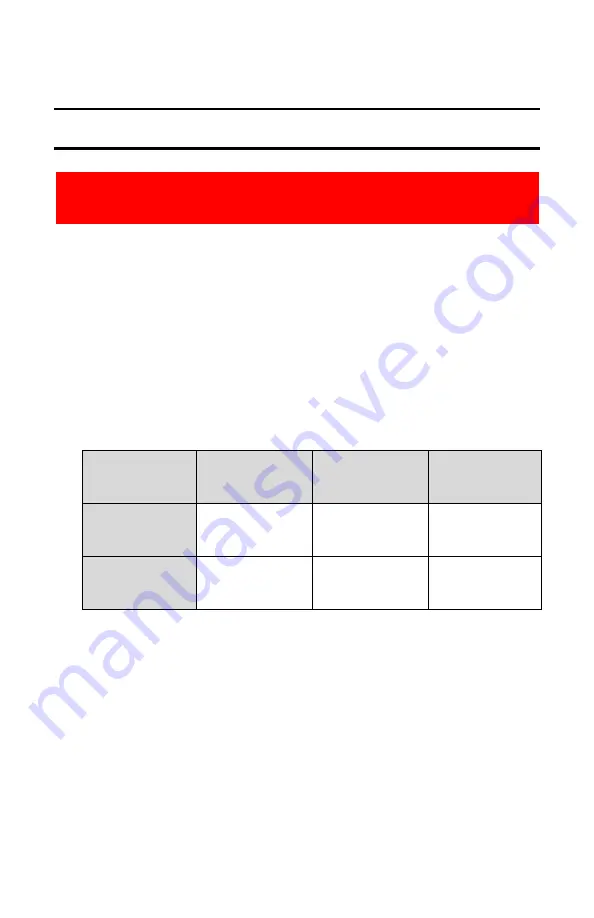
IV. SETUP
UNPACKING AND POWERING
1.
Remove Vesper from the field case and fully unfold all four arms.
2.
Power on Vesper by grabbing battery on left and right sides; a beep,
followed by a series of tones and illuminated tail LEDs indicate
success.
3.
Turquoise LED light will turn green or blue once unit is fully booted, as
follows:
4.
Power on the Vision GCS by pressing the Power button and unfolding
both antennas.
5.
If Vesper has not yet been paired with Vision GCS, connect Vesper to
Vision GCS by following the pairing instructions below.
6.
If Vesper has been paired previously with Vision GCS, telemetry and
video should appear after approximately 85 seconds.
10
IMPORTANT:
READ SAFETY INSTRUCTIONS & ENTIRE MANUAL BEFORE FLYING VESPER
Pulse Pattern \
Color
Turquoise
Blue
Green
Blinking
Booting...
No GPS,
unarmed
GPS, unarmed
Solid
Booting...
No GPS, armed
for takeoff
GPS, armed for
takeoff
Содержание Vesper UAS
Страница 1: ...Vesper UAS Vision GCS Operator s Manual v1 8...
Страница 4: ...I SYSTEM COMPONENTS CONTROLS VESPER VISION GROUND CONTROL SYSTEM VISION GCS 4...
Страница 12: ...12...
Страница 39: ...3 Click the PAIRING icon in the upper right of QGC 4 A Discovering indicator will appear 39...
Страница 56: ...Accessing Ubuntu System Settings 1 Tap the menu bar in the top right to access the quick settings menu 56...
Страница 59: ...6 Enter the default password Vantage1 and then enter a new password Tap Change to complete the change 59...

























