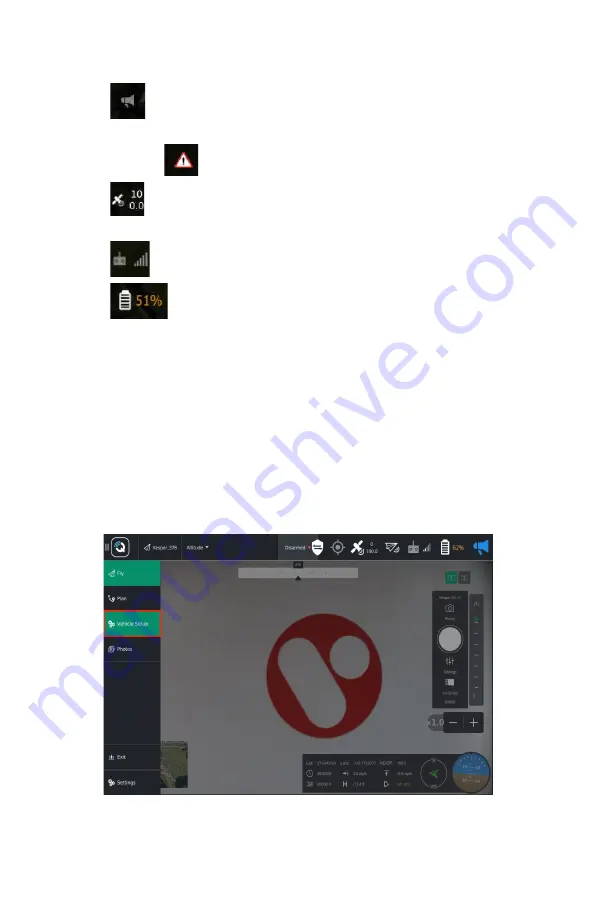
●
Vehicle messages
– click to show a dropdown of messages.
○
If there is a critical message, icon will change to a
yield sign
.
●
GPS Status –
satellite count, current Horizontal Dilution of
Precision (HDOP) and other GPS information.
●
Radio Connection Strength
●
Vesper Power Level
– displays battery life percentage.
○
Pressing this icon will tell you the voltage and accumulated
consumption.
NOTE:
The status bar is not displayed while in Plan mode.
ASSIGNING CONTROL BINDINGS:
The operator can assign button controls by navigating to the Button
Assignment tab in the Joystick menu under Vehicle Settings.
1.
Tap the ‘Q’ icon in the top left of QGC and go to the Vehicle Settings
menu. This is only accessible when the GCS is connected to a Vesper.
47
Содержание Vesper UAS
Страница 1: ...Vesper UAS Vision GCS Operator s Manual v1 8...
Страница 4: ...I SYSTEM COMPONENTS CONTROLS VESPER VISION GROUND CONTROL SYSTEM VISION GCS 4...
Страница 12: ...12...
Страница 39: ...3 Click the PAIRING icon in the upper right of QGC 4 A Discovering indicator will appear 39...
Страница 56: ...Accessing Ubuntu System Settings 1 Tap the menu bar in the top right to access the quick settings menu 56...
Страница 59: ...6 Enter the default password Vantage1 and then enter a new password Tap Change to complete the change 59...






























