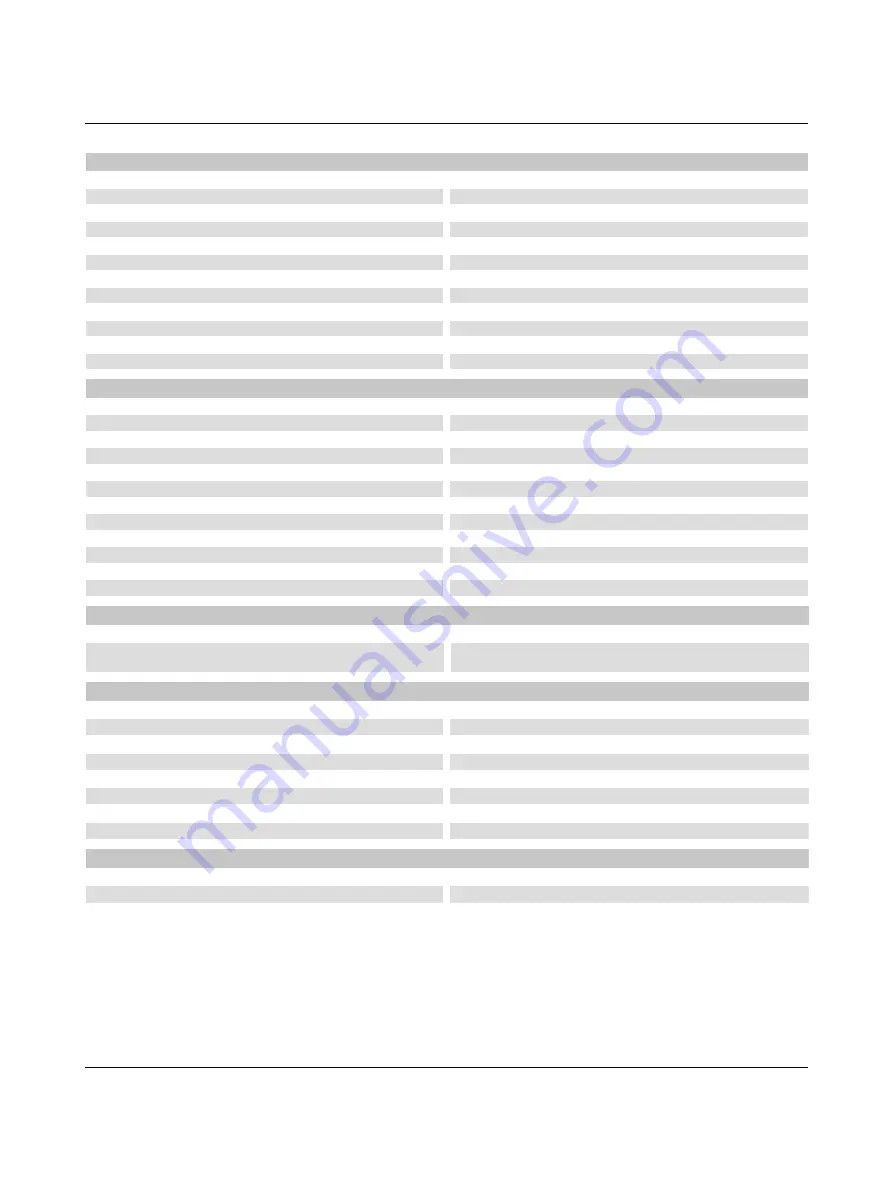
Valueline IPC
A-4
PHOENIX CONTACT
2637_en_D
Display - 15 in.
Screen size, diagonal
378 mm (14.88 in.)
Screen size, horizontal x vertical
304 x 228 mm
Resolution
1024 x 768
Type
Resistive touch screen with serial/USB interface
Brightness
350 Cd/m²
Number of colors
16.2 million
Contrast ratio
700:1
View angle, horizontal/vertical (CR=10)
70°/65°
Installation cutout dimensions (width x height)
386.6 x 285.0 mm
Outside bezel dimensions (width x height x depth)
410 x 309 x 10 mm
Backlight life, minimum
50000 hr.
Interface (configurable option)
USB 1.1/2.0, Type A
Display - 12 in.
Screen size, diagonal
307 mm (12.1 in.)
Screen size, horizontal x vertical
246 x 185 mm
Resolution
800 x 600
Type
Resistive touch screen with serial/USB interface
Brightness
400 Cd/m²
Number of colors
16.2 million
Contrast ratio
600:1
View angle, horizontal/vertical (CR=10)
70°/60°
Installation cutout dimensions (width x height)
334.0 x 253.0 mm
Outside bezel dimensions (width x height x depth)
365 x 282 x 10 mm
Backlight life, minimum
50000 hr.
Interface (configurable option)
USB 1.1/2.0, Type A
Mechanical tests
Shock test according to IEC 60068-2-27
15g, 11 ms impulse
Vibration resistance according to IEC 61131-2
Hard Drive: 0.5 g
CompactFlash: 1.0g
Conformance with EMC Directives
Developed according to IEC 61000-6-2
IEC 61000-4-2 (ESD)
Criterion B
IEC 61000-4-3 (radiated-noise immunity)
Criterion A
IEC 61000-4-4 (burst)
Criterion B
IEC 61000-4-5 (surge)
Criterion B
IEC 61000-4-6 (conducted noise immunity)
Criterion A
IEC 61000-4-8 (noise immunity against magnetic fields)
Criterion A
EN 55022 (noise emission)
Class A
Approvals
Conformity
c
Listing
U
UL 508
Hazardous location
U
Class I, Division 2, Groups A, B, C, D
a
a. Displays with front USB ports do not qualify with Class I, Division 2 listing
Содержание 2913181
Страница 12: ...Valueline IPC 1 6 PHOENIX CONTACT 2637_en_D...
Страница 24: ...Valueline IPC 2 12 PHOENIX CONTACT 2637_en_D...
Страница 74: ...Valueline IPC 4 10 PHOENIX CONTACT 2637_en_D...
Страница 82: ...Valueline IPC B 4 PHOENIX CONTACT 2637_en_D...
Страница 84: ...Valueline IPC B 6 PHOENIX CONTACT 2637_en_D...





















