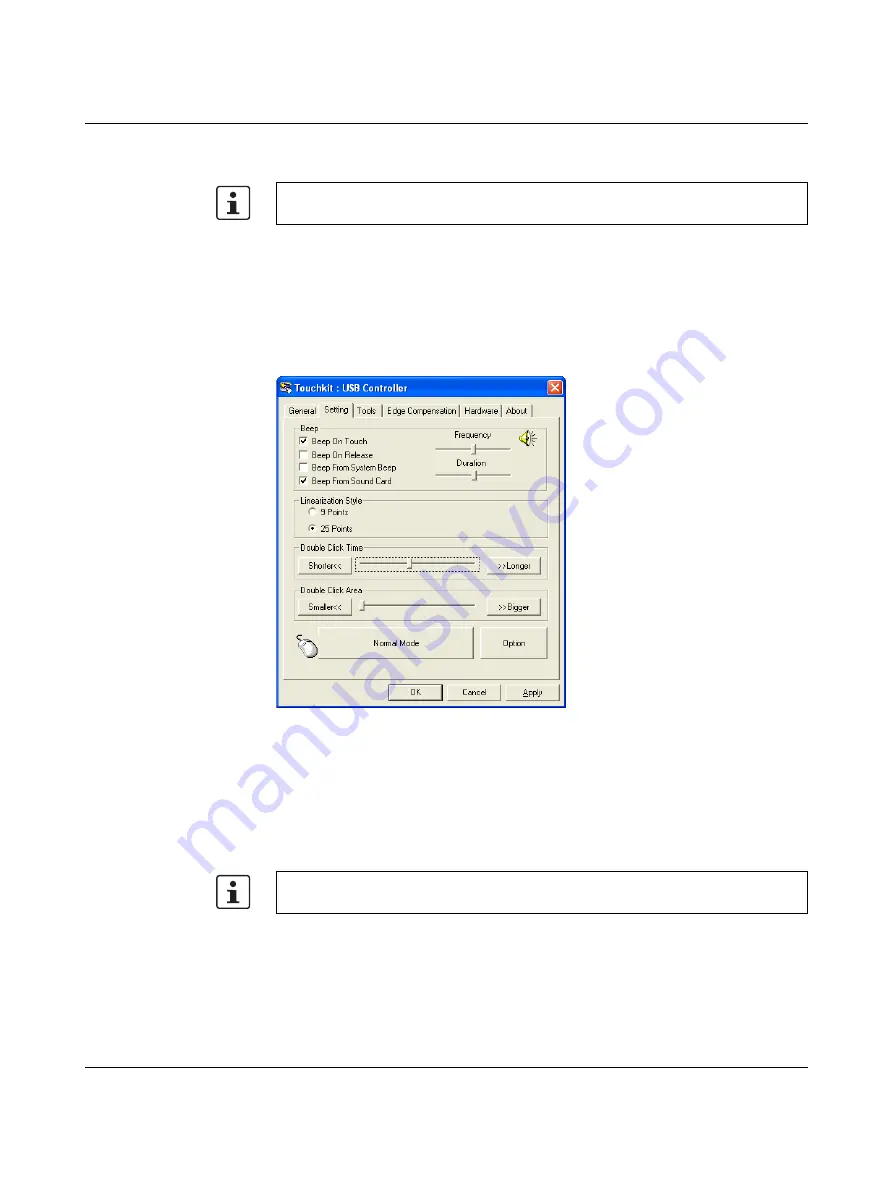
Valueline IPC
3-4
PHOENIX CONTACT
2637_en_D
2.
The “Touchkit: USB Controller… General” dialog box opens. This displays all the touch
screen controllers installed.
3.
If multiple controllers are installed, click the icon of the controller to be modified before
clicking the desired tab.
3.5.1
Touchkit…Setting
The “Setting” tab allows modification of the audio acknowledgement and mouse mode
features.
Figure 3-3
“Touchkit… Setting” dialog box
Audio acknowledgement
For a VL IPC with audio capability, four different modes are available when an audio
acknowledgement to a screen touch is desired. Click the desired check box to activate the
desired mode.
–
Beep On Touch: A beep is sounded when the screen is touched.
–
Beep On Release: A beep is sounded when the screen touch is released.
–
Beep From System Beep: Sound is generated from internal speaker (not applicable to
Valueline IPC).
–
Beep From Sound Card: Sound is generated from an external speaker.
The frequency and duration of the beep can be modified using the two sliders.
–
Frequency: Move the slider to the left for a lower tone; to the right for a higher tone.
The default controller for the VL IPC is
USB Controller
.
If Beep on Touch and Beep on Release are both checked, every touch will generate two
beeps.
Содержание 2913181
Страница 12: ...Valueline IPC 1 6 PHOENIX CONTACT 2637_en_D...
Страница 24: ...Valueline IPC 2 12 PHOENIX CONTACT 2637_en_D...
Страница 74: ...Valueline IPC 4 10 PHOENIX CONTACT 2637_en_D...
Страница 82: ...Valueline IPC B 4 PHOENIX CONTACT 2637_en_D...
Страница 84: ...Valueline IPC B 6 PHOENIX CONTACT 2637_en_D...






























