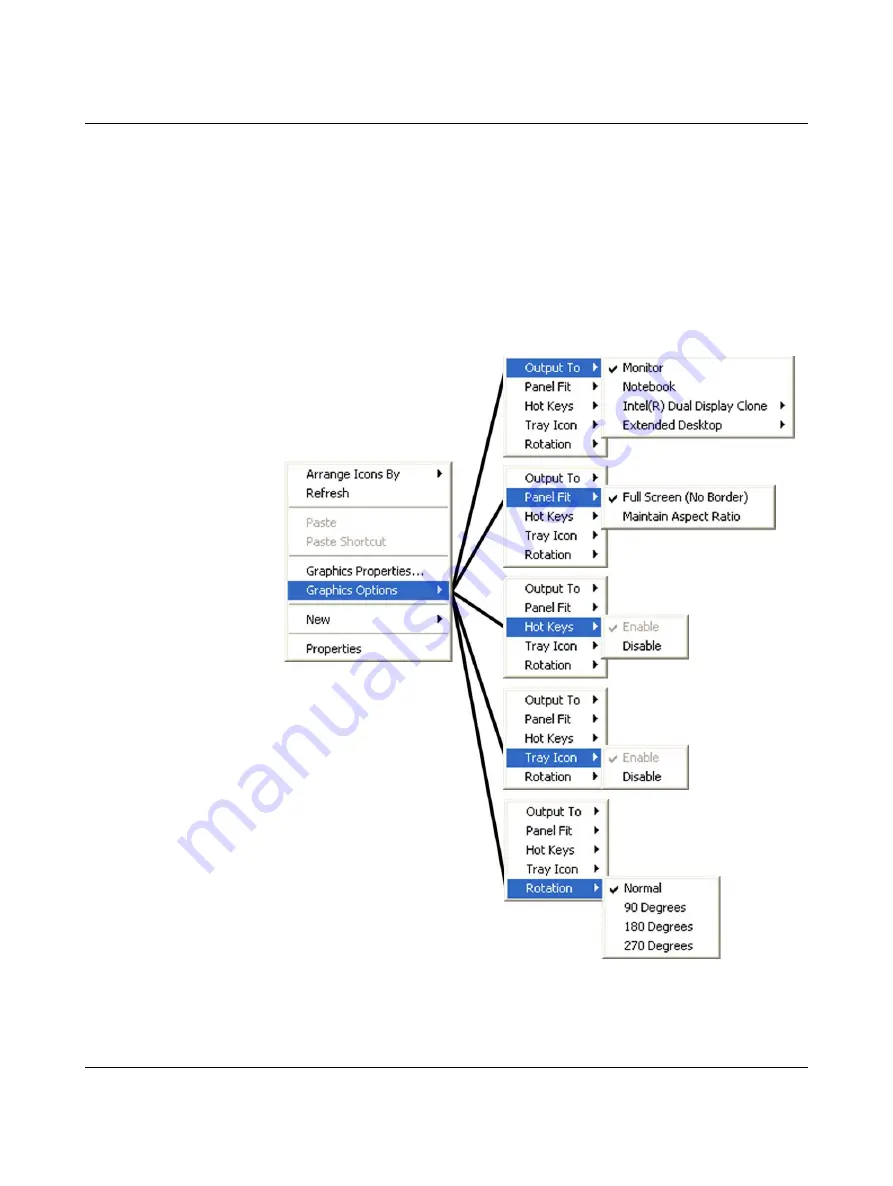
Valueline IPC
3-18
PHOENIX CONTACT
2637_en_D
3.7
Intel
®
Graphics Media Accelerator user interface
The Valueline IPC uses the Intel
®
Graphics Media Accelerator video driver and has a variety
of customization features available, including multiple displays.
3.7.1
User interface
To access the video driver controls:
–
right-click the desktop, move the pointer over “Graphics Options…” and navigate to the
desired option. This provides a quick path to the desired setting.
Figure 3-18
Graphic Media Accelerator direct select options
Содержание 2913181
Страница 12: ...Valueline IPC 1 6 PHOENIX CONTACT 2637_en_D...
Страница 24: ...Valueline IPC 2 12 PHOENIX CONTACT 2637_en_D...
Страница 74: ...Valueline IPC 4 10 PHOENIX CONTACT 2637_en_D...
Страница 82: ...Valueline IPC B 4 PHOENIX CONTACT 2637_en_D...
Страница 84: ...Valueline IPC B 6 PHOENIX CONTACT 2637_en_D...






























