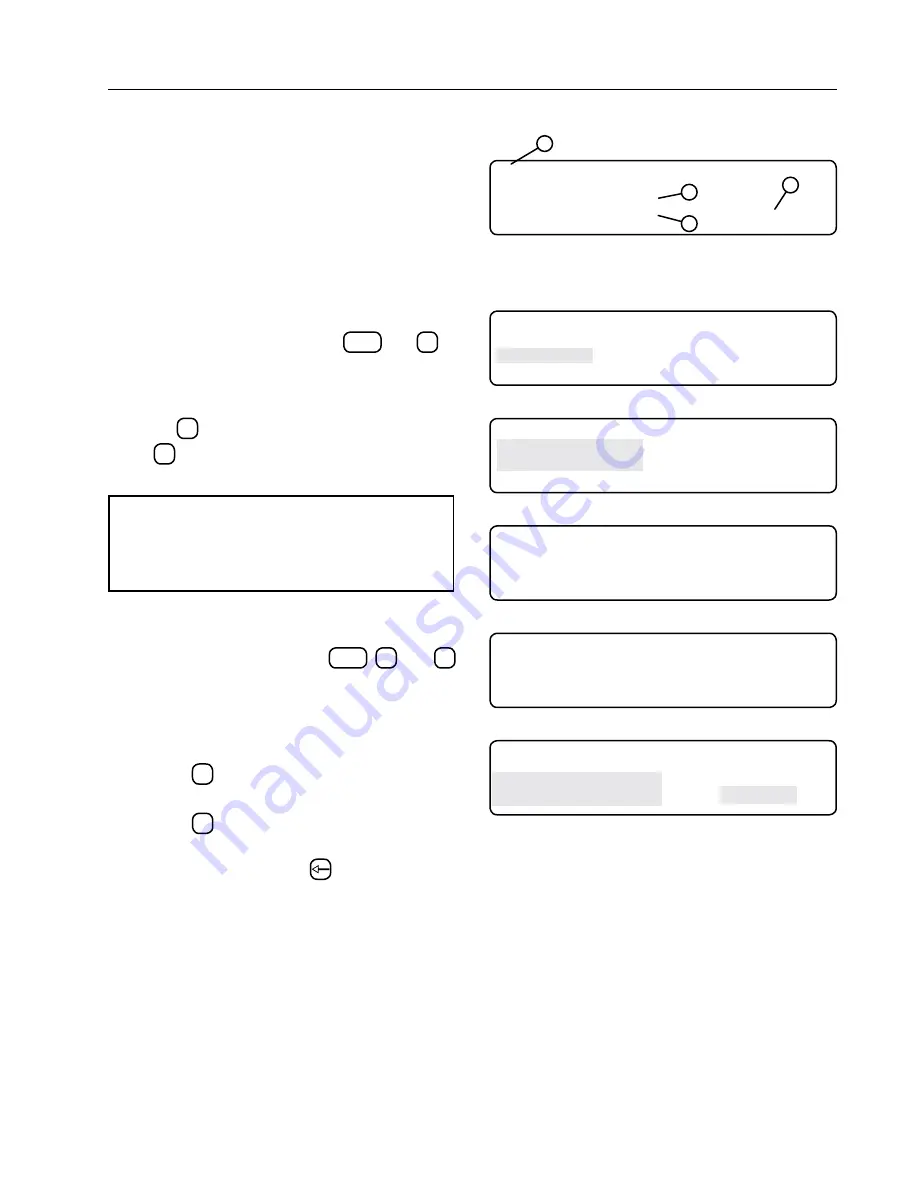
31
Diagnostics
Error Logs
For each error code there is an error log. Each entry
in the log records the following information about the
error:
• the time and date when it first occurred
• the time and date when it last occurred
• the total number of occurrences
See Figure 31-1.
Viewing An Error Log
To view an Error Log, do the following:
1. From the Status screen, press
DIAGNOSTICS
and
2
to
display Error Log screen. See Figure 31-2. This
will allows you to navigate through logged errors.
2. To view a different System Review Log screen,
press
1
to search backward toward screen 99
or
2
to search forward toward screen 01. See
Figure 31-3.
NOTE
• Viewing the Error Log screen clears the error
codes from the Main Display screen until a
new error is recorded.
Resetting An Error Log To Zero
To reset an Error Log to zero, do the following:
1. Press the Diagnostics button
DIAGNOSTICS
,
2
, and
1
to display the E01 Error Log screen. See Figure
31-4.
2. Locate the desired error log screen to reset. See
Figure 31-5.
• Press
1
to search backward through the Er-
ror Logs.
• Press
2
to search forward through the Error
Logs.
3. Press the Back Arrow key
two times.
The count is reset to zero and the first and last
occurrences are set to the current time and date. See
Figure 31-6.
4
E01 BATTERY BACKED RAM - CHECKSUM
FAILED AT POWER UP
FIRST :14:26:35
12/28/99
LAST :13:36:07
01/04/00
COUNT= 5
1
2
3
Figure 31-1 1. Error Code
2. First Occurrence Time and Date
3. Last Occurrence Time and Date
4. Total Occurrences
0 EXIT
3 SYSTEM REVIEW LOG
1 SYSTEM FAULTS
4 IO
2 ERROR LOG
PRESS ENTER >
Figure 31-2
0 EXIT
1 SEARCH BACKWARD
2 SEARCH FORWARD
PRESS ENTER >
Figure 31-3
E01 BATTERY BACKED RAM - CHECKSUM
FAILED AT POWER UP
FIRST :00:00:00
01/01/90
LAST :00:00:00
01/01/90
COUNT= 0
Figure 31-4
E04 KEYPAD - POSSIBLE KEY STUCK,
CHECK KEYPAD CONNECTION
FIRST :07:23:23
07/08/07
LAST :08:37:18
07/09/07
COUNT= 4
Figure 31-5 Selected Error Log
E04 KEYPAD - POSSIBLE KEY STUCK,
CHECK KEYPAD CONNECTION
FIRST :12:26:35
07/10/07
LAST :12:26:35
07/10/07
COUNT= 0
Figure 31-6
Содержание Vflex
Страница 2: ...2...
Страница 16: ...16 Safety Safety Decals Continued...
Страница 28: ...28 Operation...






















