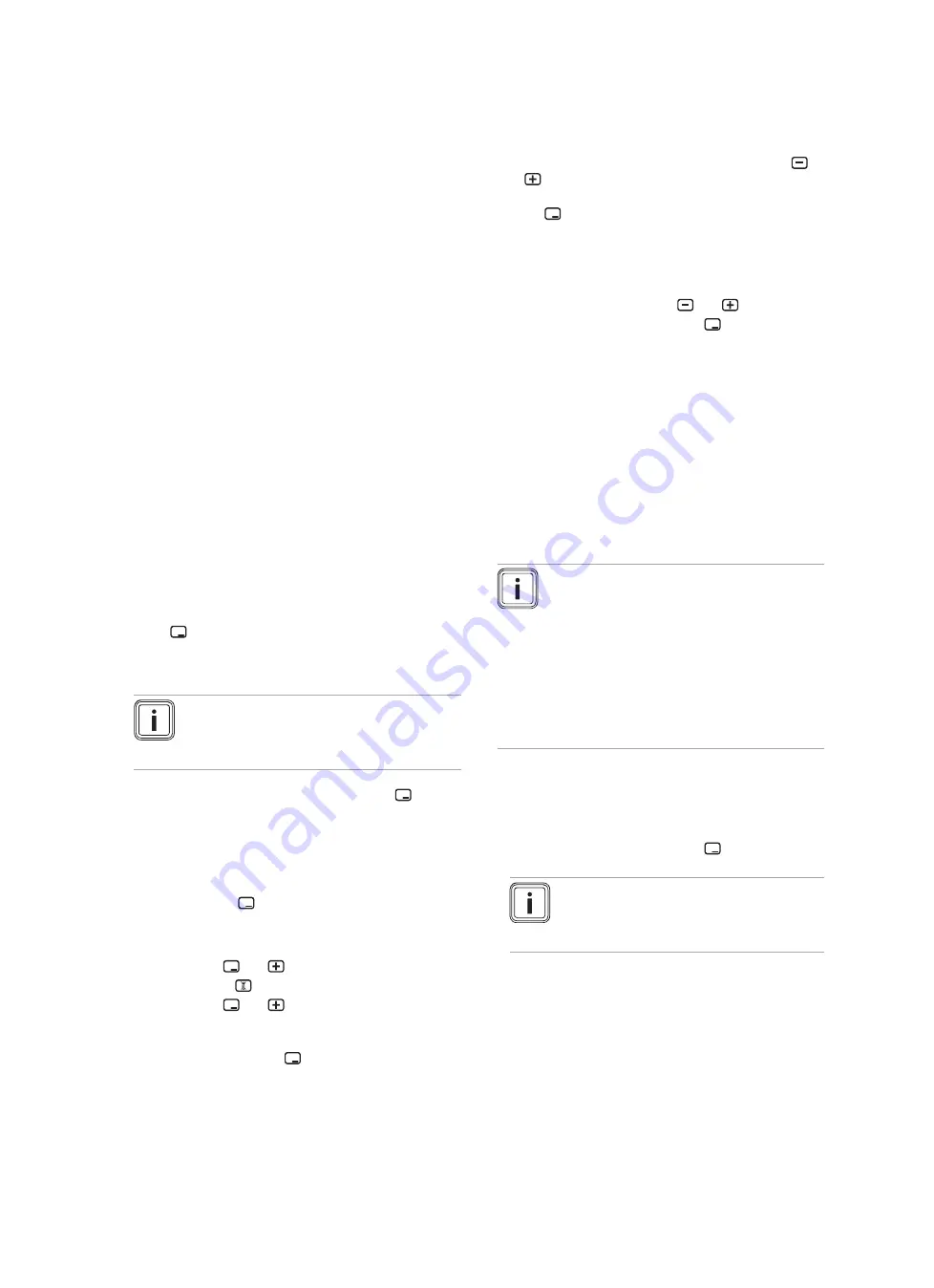
26
Installation and maintenance instructions ecoTEC exclusive 0020193968_05
9
Start-up
9.1
Carrying out the initial start-up
Initial start-up must be carried out by a customer service
technician or an authorised competent person using the
Benchmark Checklist. The Benchmark Checklist in the ap-
pendix (
→
Page 63) of the installation instructions must be
filled in and stored carefully along with the unit's documenta-
tion.
▶
Carry out the start-up procedure using the Benchmark
Checklist in the appendix.
▶
Fill out and sign the Benchmark Checklist.
9.2
Switching the product on/off
▶
Press the on/off button on the product.
◁
The basic display appears on the display.
9.3
Running the installation assistants
The installation assistant is displayed whenever the product
is switched on until it has been successfully completed.
It provides direct access to the most important check
programmes and configuration settings for starting up the
product.
To recheck and reset the most important system parameters,
call up the
Appliance config.
.
Menu
→
Installer level
→
Appliance config.
The settings options for more complex systems can be found
in the
Diagnostics menu
.
Menu
→
Installer level
→
Diagnostics menu
▶
Press
to confirm the start of the installation assistant.
◁
All heating and hot water requests are blocked whilst
the installation assistant is active.
Note
If you do not confirm the launch of the install-
ation assistant within 10 seconds of switching
the system on, the basic display reappears.
▶
To access the next point, confirm by pressing
in each
case.
9.3.1
Language
▶
Set the required language.
▶
To confirm the set language and to avoid unintentionally
changing it, press
to confirm this twice.
If you have unintentionally set a language that you do not
understand, proceed as follows to change it:
▶
Press and hold
and
at the same time
.
▶
Also briefly press
.
▶
Press and hold
and
until the display shows the
language setting option.
▶
Select the required language.
▶
Confirm twice by pressing
.
9.3.2
Filling mode
Filling mode (check programme
P.06
) is activated automatic-
ally in the installation assistant for as long as the filling mode
appears on the display.
▶
Fill the heating installation. (
→
Page 29)
9.3.3
Purging
1.
Unlike in the
Check programs
menu, to purge the
system, start check programme
P.00
by pressing
or
.
2.
If you need to change the circuit that is to be purged,
press
.
9.3.4
Target feed temperature, hot water
temperature, Comfort mode
1.
To set the target flow temperature, hot water temperat-
ure and comfort mode, press
and
in each case.
2.
In each case, confirm by pressing
.
9.3.5
Heating partial load
The heating partial load of the product is set to
Auto
at the
factory. The product independently determines the optimum
heating output depending on the current heat demand of
the system. You can retroactively adjust the setting in the
Diagnostics menu
under
D.000
.
9.3.6
Green iQ
▶
Set
Green iQ
mode (energy-saving mode for hot water
generation with cylinder and heating mode) (default set-
ting: On).
Note
Green iQ
mode is a special operating mode
that can be used to save energy. If this mode
is activated, the product operates in the heat-
ing and cylinder charging mode in such a way
that the maximum benefits associated with
condensing technology are achieved. Un-
der certain circumstances, this may result in
comfort bottlenecks because, in this operating
mode, the cylinder charging time may be ex-
tended, for example.
9.3.7
Auxiliary relay and multi-functional module
1.
If you have connected additional components to the
product, assign these components to the individual
relays.
2.
In each case, confirm by pressing
.
Note
This setting can be retroactively changed in
the
Diagnostics menu
using
D.026
,
D.027
and
D.028
.
9.3.8
Gas type
1.
Select the gas type that is available at the installation
site (default setting: Natural gas). If required, retro-
actively change the gas type using diagnostics code
D.087
and plug the correct coding resistor (plug X24:
Natural gas = yellow, liquefied petroleum gas = grey)
into the PCB; see the wiring diagram in the appendix.






























