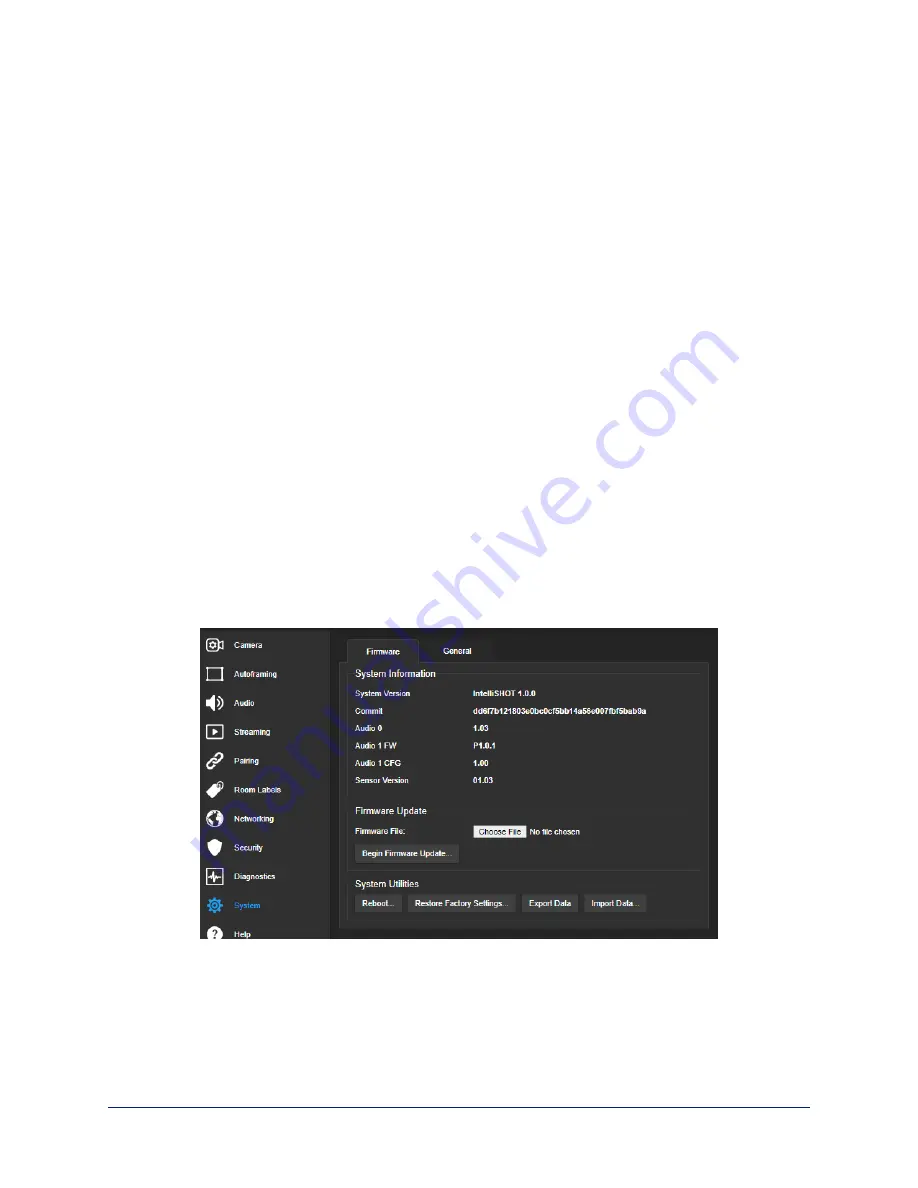
Status Lights
The lights in the camera's head indicate its current state.
n
Purple – Initializing
n
White – Active
n
Red – Audio is muted
n
Blinking red – Video is muted
n
Yellow – Firmware update is in progress
n
Blinking cyan – Remote pairing mode
n
Blinking blue – Pairing error
Caution
Do not remove power or reset the camera while the status lights are yellow, showing a firmware update in
progress. Interrupting a firmware update can make the camera unusable.
Note
By default, the camera's status lights are active during normal operation; however, they can be
configured to remain off when the camera is powered up. The camera may be sending video even if the
lights are off.
Restoring Default Camera Settings
This returns the camera to its original state. If you export the camera's configuration before restoring
factory defaults, you will be able to restore the room label, time zone information, and home information
by importing the configuration afterward.
Using the IP button on the connector panel:
Disconnect the network cable. Then press and hold the
IP button while reconnecting the cable. Continue to hold the button for about 10 seconds.
From the web interface:
Log on using the admin account, go to the System page's Firmware tab, and
select Restore Factory Settings.
Complete Manual for the IntelliSHOT Auto-Tracking Camera
70












































