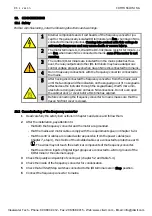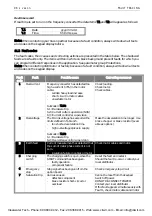86 • vacon
CONTROL KEYPAD
Multimonitoring items (P6.5.4)
Vacon alpha-numeric keypad features a display where you can monitor even three actual values at
the same time (see chapter 9.3.1 and chapter
Monitoring values
in the manual of the application you
are using). On page P6.5.4 of the System Menu you can define if it is possible for the operator to
replace the values monitored with other values. See below.
Figure 9-17. Enabling the change of multimonitoring items
9.3.6.6
Keypad settings
In the Keypad settings submenu under the
System menu
you can further customise your frequency
converter operator interface.
Locate the Keypad settings submenu (S6.6). Under the submenu, there are four pages (P#)
associated with the keypad operation:
Figure 9-18. Keypad settings submenu
Default page (P6.6.1)
Here you can set the location (page) to which the display automatically moves as the
Timeout time
(see below) has expired or as the power is switched on to the keypad.
If the
Default Page
value is 0 the function is not activated, i.e. the last displayed page remains on the
keypad display. Press the
Menu button right
once to enter the edit mode. Change the number of the
Main menu with the
Browser buttons
. Pressing the
Menu button right
once again makes you able to
edit the number of the submenu/page. If the page you want to move to by default is at the third level
repeat the procedure. Confirm the new default page value with the
Enter button
. You can return to
the previous step anytime by pushing the
Menu button left
.
Figure 9-19. Default page function
0.
READY
I/Oter m
READY
I/Oter m
READY
I/Oterm
0.
1.
enter
Default page
REPEAT TO SET
DEFAU LT SUBMENU/PAGE
CANCEL
Default page
Default page
CONFIRM CHANGE
READY
I/O term
READY
I/Oterm
enter
READY
I/Oterm
Multimon. items
ChangeEnable
Multimon. items
Multimon. items
ChangeEnable
ChangeDisable
P1 P5
READY
I/O term
0.
READY
I/O term
Keypad settings
Default page
Clearwater Tech - Phone: 800.894.0412 - Fax: 208.368.0415 - Web: www.clrwtr.com - Email: [email protected]