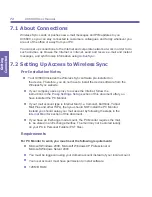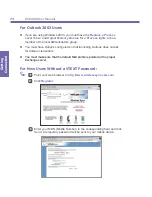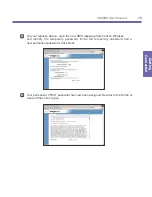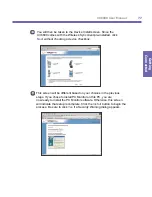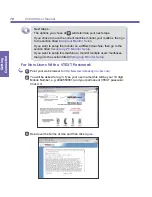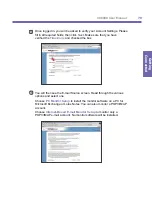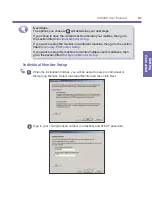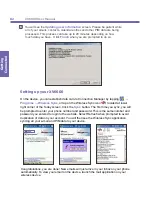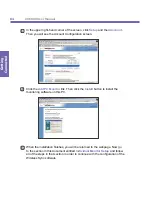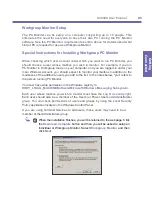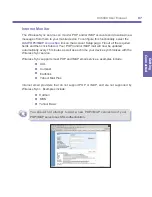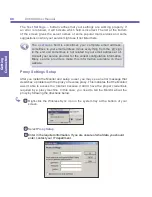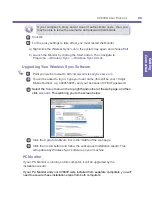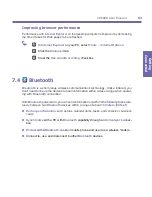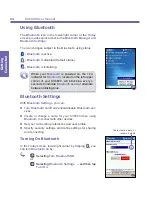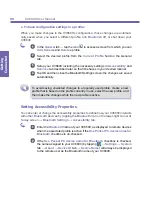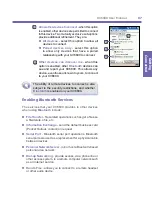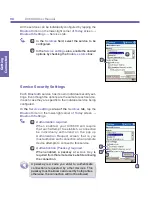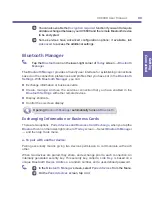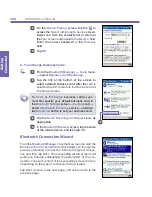XV6600 User Manual
86
Getting
Connected
XV6600 User Manual
87
Getting
Connected
Enter in the appropriate information for your first user.
You will see the
Updating user information
screen. Please be patient while all of
your emails, contacts, calendar entries and other PIM data are being processed.
This process can take up to 20 minutes depending on how much data you have.
Click
Finish
when you are prompted to do so.
The user will now able to sync email with his/her device. If you want to add
more users to this Workgroup Monitor, perform the following steps:
a. Open the Wireless Sync client by right-clicking on the Wireless Sync
icon in the system tray (lower right-hand corner of the screen).
Choose
Show Main Screen
.
b. Click the
Setup
button.
c. Then you will be able to add a new user just like you did in
3
above.
You may continue to add up to 15 users in this fashion.
2
3
4
Содержание XV6600
Страница 1: ...XV6600...
Страница 2: ...XV6600 User Manual...
Страница 9: ...Chapter 1 Getting Started 1 1 Knowing Your Device 1 2 Battery 1 3 Accessories...
Страница 16: ...Getting Started XV6600 User Manual 8...
Страница 48: ...XV6600 User Manual 40 Using Your Phone...
Страница 56: ...XV6600 User Manual 48 Synchronizing Information...
Страница 57: ...Chapter 5 Personalizing Your XV6600 5 1 Device Settings 5 2 Phone Settings...
Страница 69: ...Chapter 6 Scheduling and Communicating Microsoft Pocket Outlook 6 1 Calendar 6 2 Contacts 6 3 Tasks 6 4 Notes...
Страница 115: ...Chapter 8 Messaging Features 8 1 E Mail Messages 8 2 Messaging 8 3 MSN Messenger 8 4 Managing Messages and Folders...
Страница 125: ...Chapter 9 Companion Programs 9 1 Pocket Word 9 2 Pocket Excel 9 3 Windows Media Player 9 4 Pictures...
Страница 135: ...Chapter 10 Using Your Camera 10 1 Before Using the Camera 10 2 Camera 10 3 Album...
Страница 156: ...XV6600 User Manual 148 Using Your Camera...
Страница 187: ...Index XV6600 User Manual 179 Volume 2 W Windows Media Player 15 123 Wireless Sync 72 Writing on the Screen 20...
Страница 188: ......