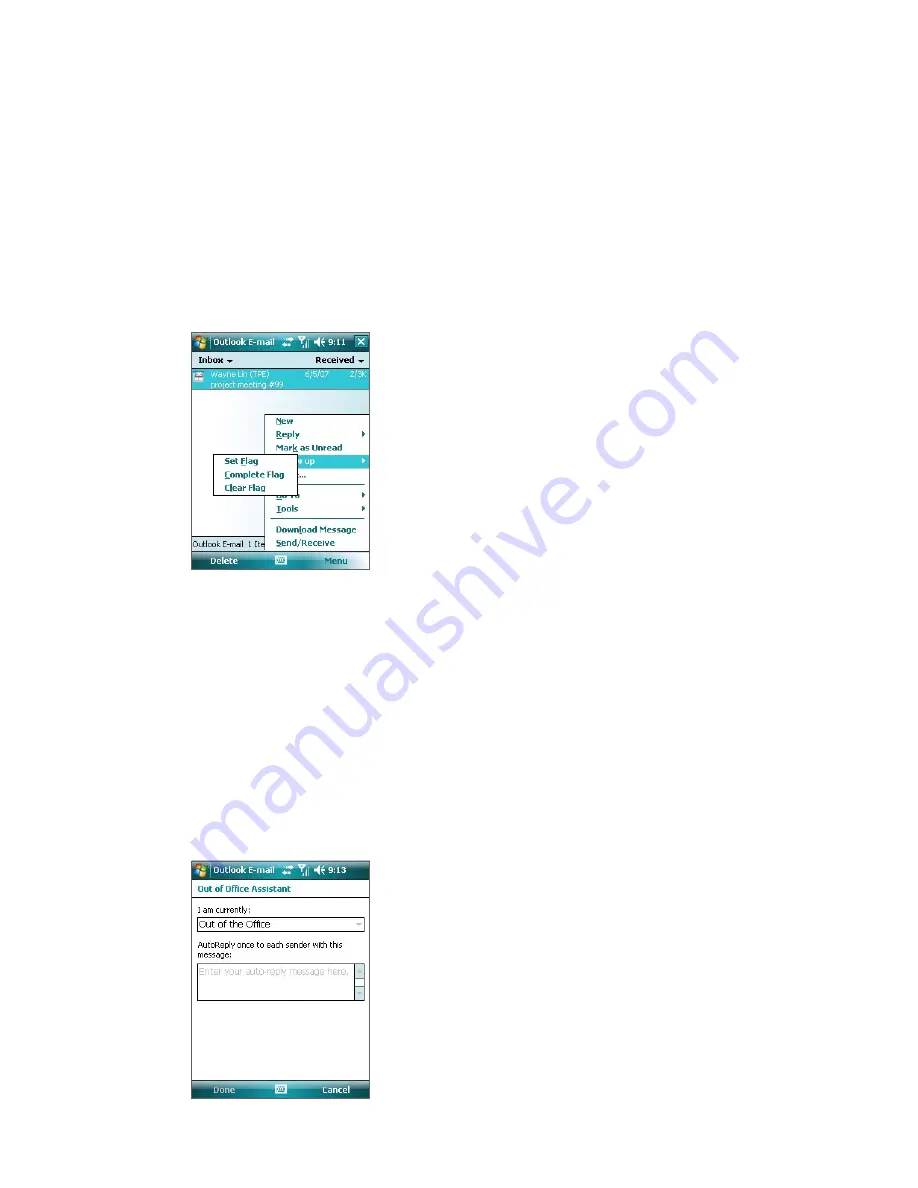
Working With Company E-mail and Meeting Appointments 71
Flag Your Messages
Flags
serve as reminders to yourself to follow up on important issues or requests that are indicated in the
messages. Flagging messages, which has been a useful feature on desktop Outlook E-mail, can also be done
in Outlook Mobile on your device. You can flag received messages on your device.
Note
Flags are enabled only if e-mail messages are synchronized with
Microsoft Exchange Server 2007
or higher. Flags
are disabled or hidden if e-mail messages are synchronized with earlier versions of Microsoft Exchange Server.
To flag or unflag a message
1.
Tap
Start > Programs > Messaging > Outlook E-mail
.
2.
Select a message, or open a message.
3.
Tap
Menu > Follow Up
and select one of the following options:
•
Set Flag
. Mark the message with a red flag to indicate
that it needs follow-up action.
•
Complete Flag
. Mark the message with a check mark to
indicate that the issue or request in the email is already
completed.
•
Clear Flag
. Remove the flag to unmark the message.
Note
E-mail message reminders are displayed on your device if the messages are flagged with reminders and
synchronized from the Exchange Server.
Out-of-Office Auto-reply
Outlook Mobile allows you to retrieve and change your out-of-office status. Just like desktop Outlook E-mail,
Outlook Mobile automatically sends an auto-reply message when you’re not available.
To send out-of-office auto-reply messages
1.
Tap
Start > Programs > Messaging > Outlook E-mail
.
2.
Tap
Menu > Tools > Out of Office
.
3.
From the
I am currently
list, select
Out of the Office
.
4.
Enter your auto-reply message and then tap
Done
.
Содержание PLS6800
Страница 1: ...DA User Manual...
Страница 50: ...50 Synchronizing Information With Your Computer...
Страница 59: ...7 1 Messaging 7 2 Text Messages 7 3 Setting Up E mail Accounts 7 4 Using E mail Chapter 7 Exchanging Messages...
Страница 66: ...66 Exchanging Messages...
Страница 76: ...76 Working With Company E mail and Meeting Appointments...
Страница 84: ...84 Working With Documents and Files...
Страница 97: ...Chapter 11 Experiencing Multimedia 11 1 Using Camera 11 2 Using Pictures Videos 11 3 Using Windows Media Player...
Страница 118: ...118 Managing Your Device...
Страница 119: ...13 1 Windows Live 13 2 Voice Speed Dial Chapter 13 Using Other Applications...
Страница 126: ...126 Using Other Applications...
Страница 127: ...Appendix A 1 Specifications A 2 Regulatory Notices A 3 Additional Safety Information...
Страница 140: ...140 Appendix...






























