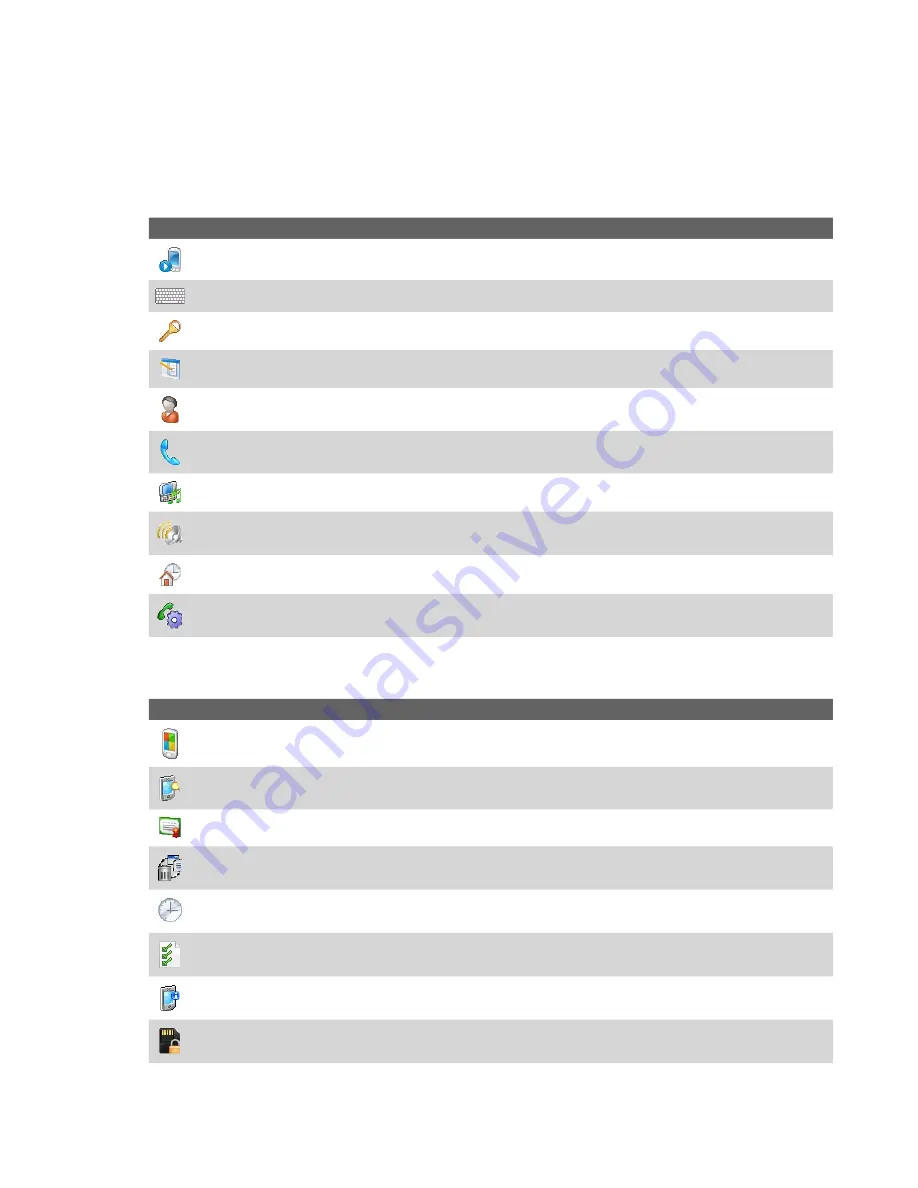
Getting Started 19
1.8 Device Settings
You can adjust the device settings to suit the way you work. To see all available settings, tap
Start > Settings
,
then tap the
Personal
,
System
, and
Connections
tabs located at the bottom of the screen.
Personal tab
Icon
Description
Buttons
Assign a program or function to a hardware button.
Input
Set options for each of the input methods.
Lock
Set a password for your device.
Menus
Set what programs will appear in the Start menu.
Owner Information
Enter your personal information on your device.
Phone
Customize phone settings such as ring tone, optional phone services, and more.
SlidingSound
Select a slide-in and slide-out sound for the hardware keyboard.
Sounds & Notifications
Enable sounds for events, notifications, and more, and allows you to set the type of
notification for different events.
Today
Customize the appearance and the information to be displayed on the Today screen.
Voice Speed Dial
Create voice tags for voice dialing contacts and SIM contacts as well as for launching
programs.
System tab
Icon
Description
About
This is where you can see basic information such as the Windows Mobile® version and type of processor
used on your device. You can also specify a name for your device.
Backlight
Set the backlight timeout and brightness.
Certificates
See information about certificates that are installed on your device.
Clear Storage
Tap this icon only when you need to remove all your data and files from the memory and reset
your device to factory default settings.
Clock & Alarms
Set the device clock to the date and time of your locale or to a visiting time zone when you’re
traveling. Alarms can also be set at specified days and times of a week.
Customer Feedback
Send feedback to the Customer Experience Improvement Program of Microsoft.
Device Information
See information about the firmware version, hardware, identity, and the duration of calls
made on your device.
Encryption
Allow files on your storage card to be encrypted. Encrypted files will be readable only on your
device.
Содержание PLS6800
Страница 1: ...DA User Manual...
Страница 50: ...50 Synchronizing Information With Your Computer...
Страница 59: ...7 1 Messaging 7 2 Text Messages 7 3 Setting Up E mail Accounts 7 4 Using E mail Chapter 7 Exchanging Messages...
Страница 66: ...66 Exchanging Messages...
Страница 76: ...76 Working With Company E mail and Meeting Appointments...
Страница 84: ...84 Working With Documents and Files...
Страница 97: ...Chapter 11 Experiencing Multimedia 11 1 Using Camera 11 2 Using Pictures Videos 11 3 Using Windows Media Player...
Страница 118: ...118 Managing Your Device...
Страница 119: ...13 1 Windows Live 13 2 Voice Speed Dial Chapter 13 Using Other Applications...
Страница 126: ...126 Using Other Applications...
Страница 127: ...Appendix A 1 Specifications A 2 Regulatory Notices A 3 Additional Safety Information...
Страница 140: ...140 Appendix...






























