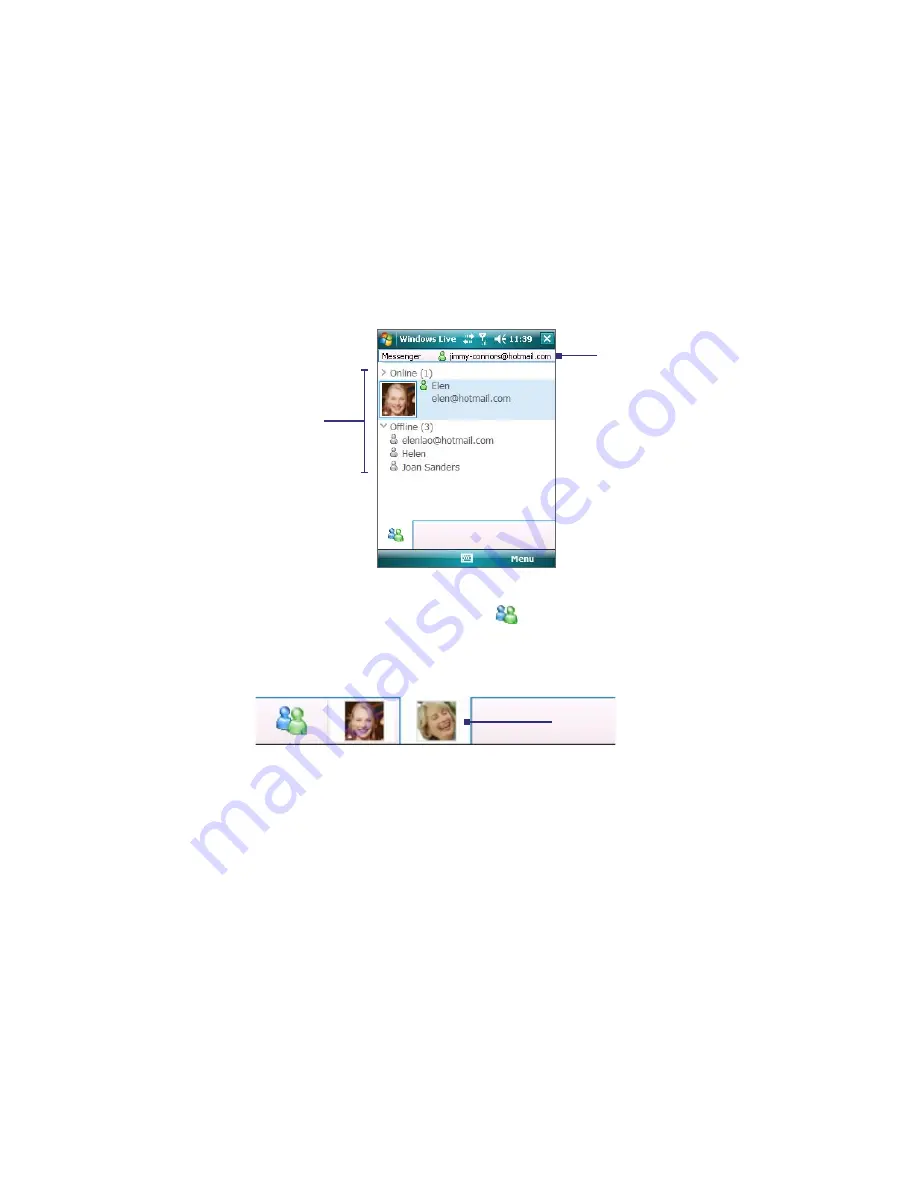
Using Other Applications 123
To delete a contact
1.
In the messenger, select the contact and tap
Menu > Contact options > Remove contact
.
2.
Choose whether to block the contact.
3.
Choose whether to also delete the contact from your device’s Contacts list.
4.
Tap
OK
.
To send instant messages
You can send instant messages with emoticons, and even talk by sending a voice clip. While chatting, you can
send and receive files directly from a message window. You can also start conversations with several contacts
and switch between their message screens, or you can invite participants to join in a conversation.
1.
In the contacts list, select a contact, and then tap
Send IM
to open a message screen.
Windows Live contacts
Your display name
2.
Send an instant message. See “To send an instant message with emoticon” on the next page for details.
3.
To start a conversation with another contact, tap
to go back to the Contacts list, and then select
another contact and tap
Send IM
again. Another message screen opens.
4.
To switch from one message screen to another, tap the display picture of the contact you want to talk
to.
Pictures of contacts you’re
talking to
5.
To end a conversation with the current contact, tap
Menu > End conversation
.
6.
To end all active conversations, tap
Menu > End all conversations
.
To send an instant message with emoticon
1.
Select a contact and start a conversation.
2.
Enter your text message in the text entry area of the message screen.
3.
To add an emoticon, tap
Menu > Add emoticon
and then tap an icon from the list of emoticons.
4.
Tap
Send
.
Tip
To send a file, tap
Menu > Send
. You can choose to send a picture, voice clip, or any file. To invite one or more
contacts to the conversation, tap
Menu > Options > Add participant
.
To send a voice clip
1.
Select a contact and start a conversation.
2.
Tap Voice clip and then start talking.
3.
After you have spoken a message, tap
Send
.
Содержание PLS6800
Страница 1: ...DA User Manual...
Страница 50: ...50 Synchronizing Information With Your Computer...
Страница 59: ...7 1 Messaging 7 2 Text Messages 7 3 Setting Up E mail Accounts 7 4 Using E mail Chapter 7 Exchanging Messages...
Страница 66: ...66 Exchanging Messages...
Страница 76: ...76 Working With Company E mail and Meeting Appointments...
Страница 84: ...84 Working With Documents and Files...
Страница 97: ...Chapter 11 Experiencing Multimedia 11 1 Using Camera 11 2 Using Pictures Videos 11 3 Using Windows Media Player...
Страница 118: ...118 Managing Your Device...
Страница 119: ...13 1 Windows Live 13 2 Voice Speed Dial Chapter 13 Using Other Applications...
Страница 126: ...126 Using Other Applications...
Страница 127: ...Appendix A 1 Specifications A 2 Regulatory Notices A 3 Additional Safety Information...
Страница 140: ...140 Appendix...
















































