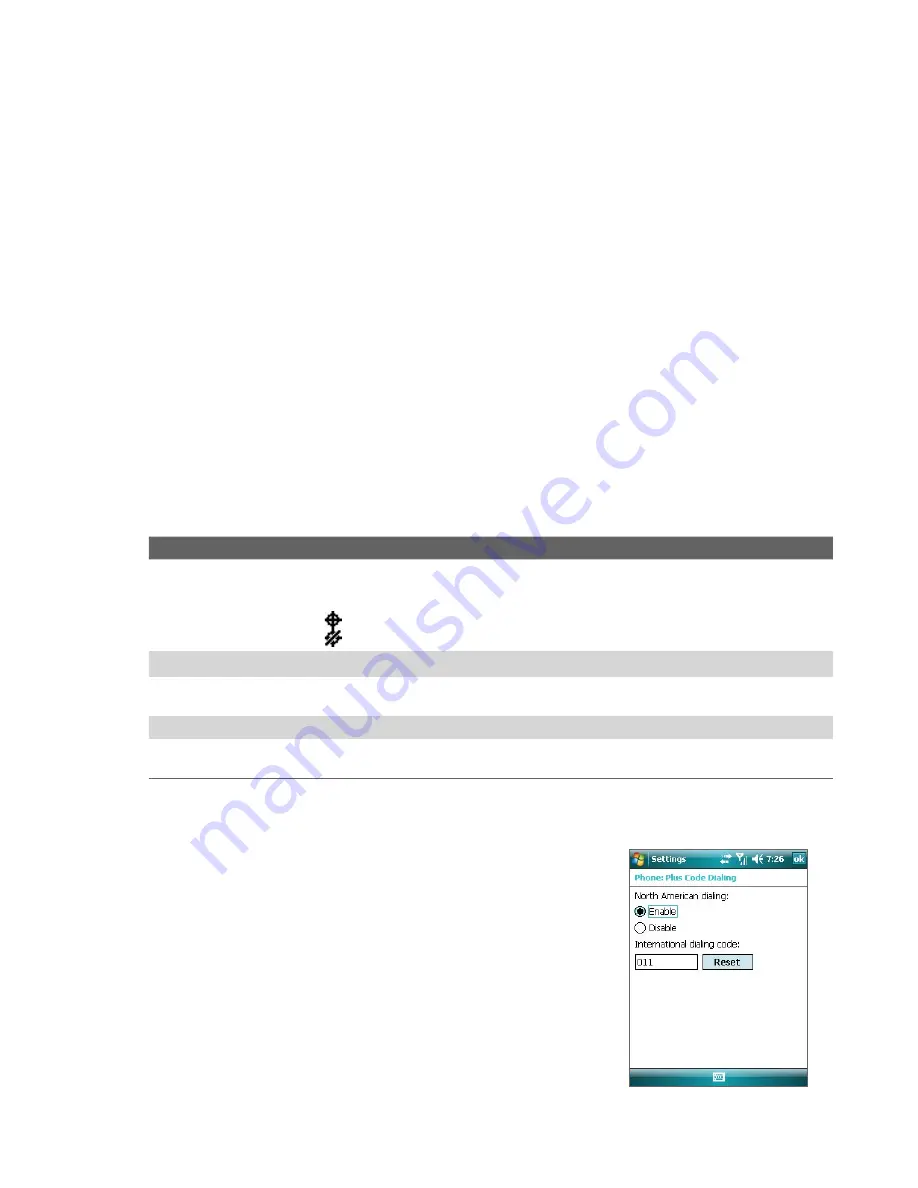
Setting Up Your Device 39
Keypad tone
You can change the tone you hear when entering a phone number on the keypad. If set to
Long tones
, the
tone is heard continuously for as long as the number on the keypad is pressed. Use this setting if you are
having trouble accomplishing tasks that rely on tones from your phone such as accessing messages from an
answering machine. If set to
Short tones
, the tone is heard only for one or two seconds. If set to
Off
, no tone
will be heard.
1.
From the Phone keypad, tap
Menu
> Options > Phone
tab.
2.
In the
Keypad
list, tap the option you want.
Optional phone services
Optional phone services can be easily activated and used on your device if provided by your wireless service
provider. Some of these services may not be available on your device. Contact your service provider first to ask
about the availability of these services.
To enable optional phone services
1.
Tap
Start > Settings >
Personal
tab
> Phone >
Services
tab.
2.
Select the service you want to use, then tap
Get Settings
.
3.
Select desired options for the service, then tap
OK
.
The following are some of the optional phone services that you may find on your device. For more
information about how to customize the settings of each service, see Help on your device.
Phone Services
Usage
Location Setting
Allow the mobile phone network to detect your current location via your device’s built-in GPS
chip. This is especially useful in times of emergency.
On the upper right of the Phone screen, one of these icons will be shown:
ON
(your location can be detected)
OFF
(your location cannot be detected except by 911)
Network Service
Choose whether or restrict your device to phone calls from your home network only.
TTY Mode
Allow the use of a TTY (teletypewriter) device with the PDA phone for users who are visually
or hearing impaired.
Time Synchronization
Choose whether or not to synchronize the time on your device with the mobile network.
Plus Code Dialing
This allows easy dialing when making international calls. For more information, see "To
customize plus code dialing".
Tip
For more information about how to customize the settings of optional phone services, see Help on your device.
To customize plus code dialing
You can customize how phone numbers that begin with a plus “+”
sign will be dialed.
1.
Tap
Start > Settings > Personal
tab
> Phone > Services
tab,
or tap
Menu > Options
on the Phone screen and then tap
the
Services
tab.
2.
Select
Plus Code Dialing
, then tap
Get Settings
. The
following screen then appears:
3.
To place local and international calls from the United States,
select
Enable
under
North American dialing
.
When you place calls, the “+” sign at the beginning of phone
numbers that you dial will be replaced as follows:
Содержание PLS6800
Страница 1: ...DA User Manual...
Страница 50: ...50 Synchronizing Information With Your Computer...
Страница 59: ...7 1 Messaging 7 2 Text Messages 7 3 Setting Up E mail Accounts 7 4 Using E mail Chapter 7 Exchanging Messages...
Страница 66: ...66 Exchanging Messages...
Страница 76: ...76 Working With Company E mail and Meeting Appointments...
Страница 84: ...84 Working With Documents and Files...
Страница 97: ...Chapter 11 Experiencing Multimedia 11 1 Using Camera 11 2 Using Pictures Videos 11 3 Using Windows Media Player...
Страница 118: ...118 Managing Your Device...
Страница 119: ...13 1 Windows Live 13 2 Voice Speed Dial Chapter 13 Using Other Applications...
Страница 126: ...126 Using Other Applications...
Страница 127: ...Appendix A 1 Specifications A 2 Regulatory Notices A 3 Additional Safety Information...
Страница 140: ...140 Appendix...






























