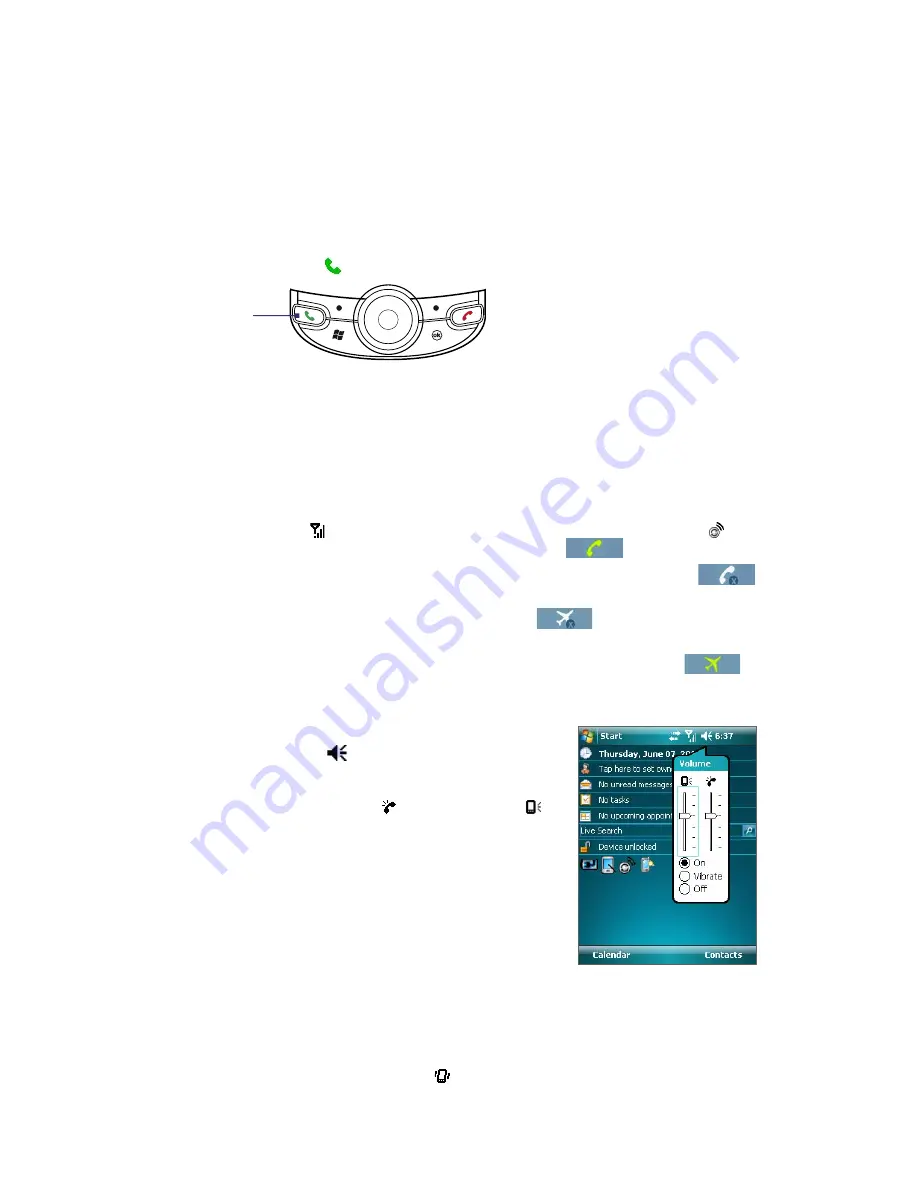
28 Using Phone Features
3.1 Using the Phone
Like a standard mobile phone, you can use your device to make, receive, and keep track of calls and send text
messages. You can also dial directly from Contacts.
The Phone screen
From the Phone screen, you can access Call History, Speed Dial, and Phone settings. To open the Phone
screen, do one of the following:
•
Press the TALK button (
).
TALK button
•
Directly dial the phone number by pressing numeric keys on the hardware keyboard.
•
Tap
Start > Phone
.
Turn the phone function on and off
In many countries, you are required by law to turn off your phone while on board an aircraft.
To turn off the phone function, do one of the following:
•
Tap the
Signal
icon ( ) then tap
Comm Manager
, or tap the
Comm Manager
icon ( ) on the Today
screen. On the Comm Manager screen, tap the
Phone
button (
) to turn off the phone function.
To resume call function, turn on the phone function by tapping the
Phone
button (
) again on
the Comm Manager screen.
•
Open Comm Manager, then tap the
Flight Mode
button (
) to enable flight mode. This turns off
all wireless radios on your device, which include the phone function, Bluetooth, and Wi-Fi.
To resume call function, disable flight mode by tapping the
Flight Mode
button (
) again. This
also restores the previous state of Bluetooth and Wi-Fi.
Adjust the device volume
1.
Tap the
Speaker
icon (
).
2.
Under
Volume
, do the following:
•
Adjust the phone volume ( ) or device volume ( )
by moving the slider to the desired volume level.
•
Tap
On
,
Vibrate
, or
Off
to change both the system
and ringer volume settings.
Volume adjustment
Notes
•
To adjust the conversation phone volume, you must do it during a call. Adjusting the volume at another time will
affect the ring, notification, and MP3 sound levels.
•
When you activate Vibrate
mode, sound will automatically be muted and your device will vibrate when an
incoming call is received. The Vibrate icon ( ) will appear in the title bar to indicate that Vibrate mode is
activated.
Содержание PLS6800
Страница 1: ...DA User Manual...
Страница 50: ...50 Synchronizing Information With Your Computer...
Страница 59: ...7 1 Messaging 7 2 Text Messages 7 3 Setting Up E mail Accounts 7 4 Using E mail Chapter 7 Exchanging Messages...
Страница 66: ...66 Exchanging Messages...
Страница 76: ...76 Working With Company E mail and Meeting Appointments...
Страница 84: ...84 Working With Documents and Files...
Страница 97: ...Chapter 11 Experiencing Multimedia 11 1 Using Camera 11 2 Using Pictures Videos 11 3 Using Windows Media Player...
Страница 118: ...118 Managing Your Device...
Страница 119: ...13 1 Windows Live 13 2 Voice Speed Dial Chapter 13 Using Other Applications...
Страница 126: ...126 Using Other Applications...
Страница 127: ...Appendix A 1 Specifications A 2 Regulatory Notices A 3 Additional Safety Information...
Страница 140: ...140 Appendix...






























