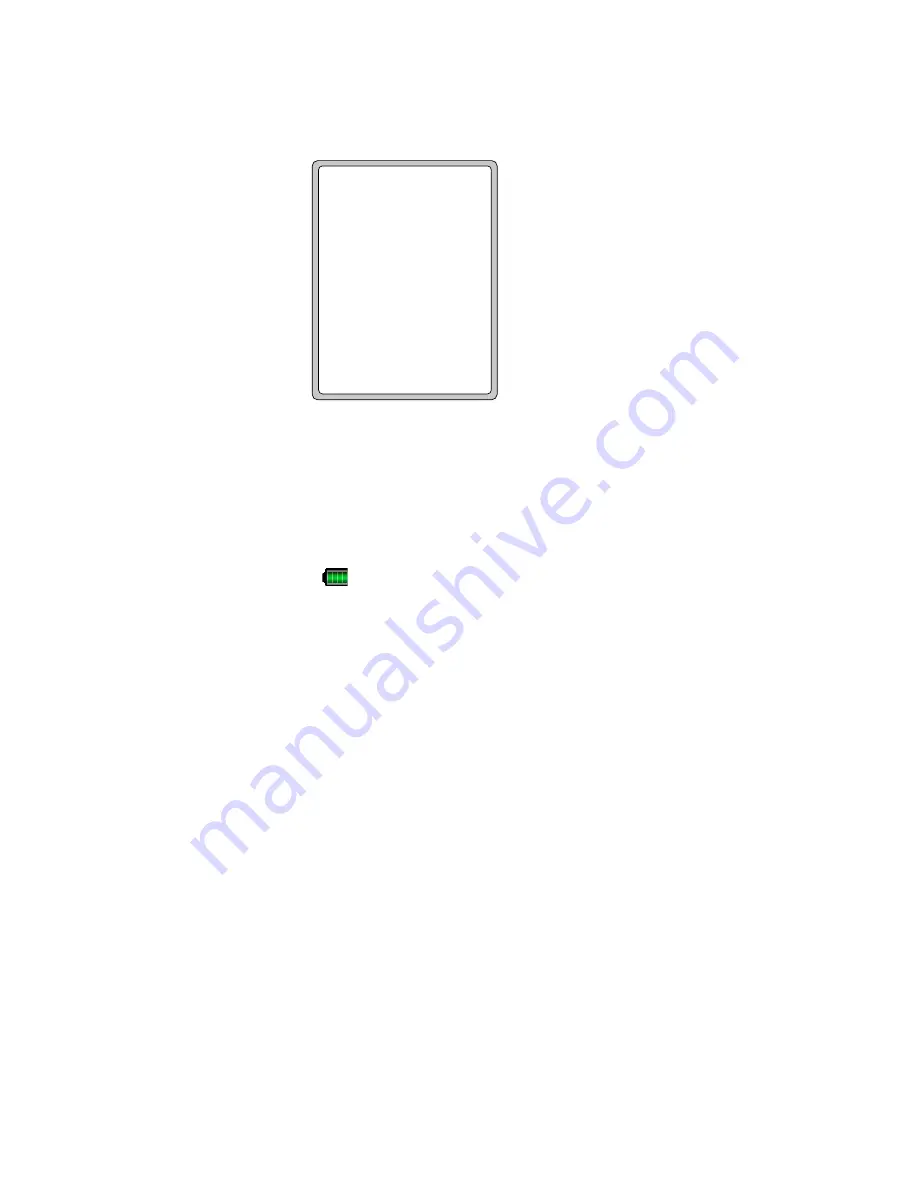
Managing Your Device 117
3.
Slide open the hardware keyboard, then press
R
to do a hard reset.
4.
When the restoration process is complete, press the Space Bar on the hardware keyboard to restart
your device.
Restore… Completed
Press SPACE to boot
12.5 Battery Saving Tips
How long your battery power lasts depends on battery type and how you use your device. Here are a few tips
on saving battery power:
•
When the device is not in use, press POWER to switch off the display.
•
Tap the battery icon (
) on the Today screen. On the
Advanced
tab of the
Power
settings screen,
you can specify when your device automatically turns off the display to conserve battery power. For
optimum conservation, specify 3 minutes or less.
•
Use the AC adapter to plug your device into external power whenever possible, especially when using a
storage card or when using a modem or other peripherals.
•
Adjust the backlight settings. For more information, see “To set the backlight to dim after a time delay”
in Chapter 4.
•
When you are out of range of wireless networks, turn Wi-Fi off. Searching for networks consumes a lot of
power. For more information, see “Wi-Fi” in Chapter 10.
•
Turn Bluetooth off when you are not using it. For more information, see “Bluetooth” in Chapter 10.
•
Lower the volume.
•
Close battery-intensive programs, such as the Camera, when you are done using them. Make sure the
programs are ended and are not continuously running in the background. For more information about
ending running programs, see “To close a program” in this chapter.
•
If you have enabled automatic synchronization between your device and your e-mail server, then you
should increase the sync interval during off-peak hours or when you don’t plan on receiving a lot of
messages.
Содержание PLS6800
Страница 1: ...DA User Manual...
Страница 50: ...50 Synchronizing Information With Your Computer...
Страница 59: ...7 1 Messaging 7 2 Text Messages 7 3 Setting Up E mail Accounts 7 4 Using E mail Chapter 7 Exchanging Messages...
Страница 66: ...66 Exchanging Messages...
Страница 76: ...76 Working With Company E mail and Meeting Appointments...
Страница 84: ...84 Working With Documents and Files...
Страница 97: ...Chapter 11 Experiencing Multimedia 11 1 Using Camera 11 2 Using Pictures Videos 11 3 Using Windows Media Player...
Страница 118: ...118 Managing Your Device...
Страница 119: ...13 1 Windows Live 13 2 Voice Speed Dial Chapter 13 Using Other Applications...
Страница 126: ...126 Using Other Applications...
Страница 127: ...Appendix A 1 Specifications A 2 Regulatory Notices A 3 Additional Safety Information...
Страница 140: ...140 Appendix...






























