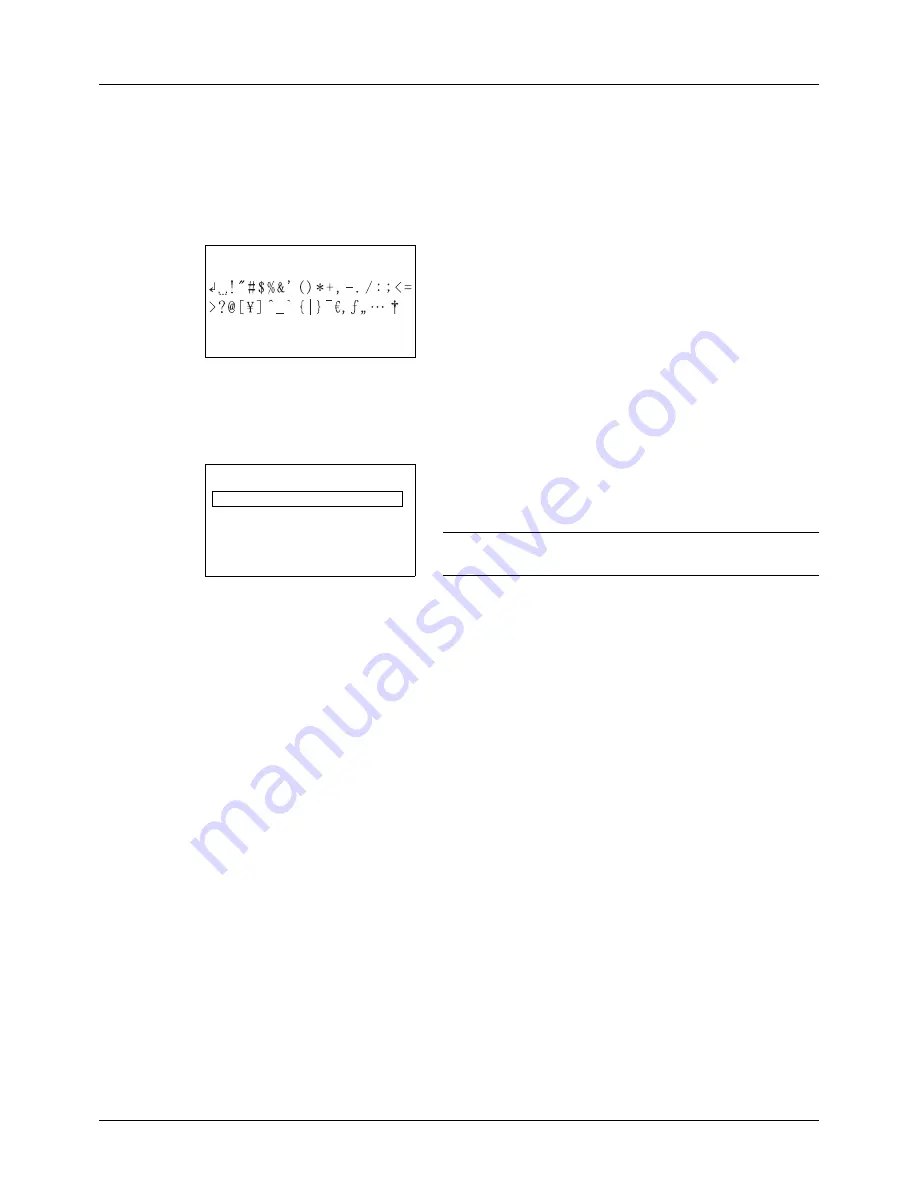
Appendix-8
Characters associated with different keys can be entered consecutively. To enter a character associated with the
same key after another, use cursor keys to move the cursor to the next entry position before entering it.
If you use cursor keys to move the cursor to an entry position apart from the end of the line and enter a character
there, spaces are automatically entered in between.
Entering Symbols
Press [Text] (the
Right Select
key) or # on the numeric
keys to display the Symbols screen. Use cursor keys to
select the symbol you want to enter and then press the
OK
key.
Entry When [Select Character] Is Selected in Login Operation Settings
In the login screen that appears when user management is enabled, the character entry method may vary depending
on the settings. (Refer to
Login Operation on page 8-73
.)
If a character palette appears on the screen, use cursor
keys to select the desired character from the displayed
characters, and then press the
OK
key to enter it.
NOTE:
Numerals can be entered directly by pressing
numeric keys.
Symbols:
a
b
[ Text
]
Login User Name:
a
b
Morgan
*
*
abcdefghijklmnopqrst
uvwxyzABCDEFGHIJKLMNO
[ Next
]
Содержание P-3020 MFP
Страница 96: ...Preparation before Use 2 62 ...
Страница 126: ...3 30 Basic Operation ...
Страница 146: ...4 20 Copying Functions ...
Страница 172: ...5 26 Sending Functions ...
Страница 184: ...6 12 Document Box ...
Страница 206: ...7 22 Status Job Cancel ...
Страница 384: ...8 178 Default Setting System Menu ...
Страница 385: ...9 1 9 Maintenance This chapter describes cleaning and toner replacement Cleaning 9 2 Toner Container Replacement 9 5 ...
Страница 472: ...Appendix 26 ...
Страница 478: ...Index 6 Index Index Z Zoom Copying Auto Zoom 3 10 Manual Zoom 3 10 Preset Zoom 3 10 Zoom Mode Copy 3 10 5 5 Send 5 5 ...
Страница 479: ......
Страница 481: ...TA Triumph Adler GmbH Ohechaussee 235 22848 Norderstedt Germany ...






























