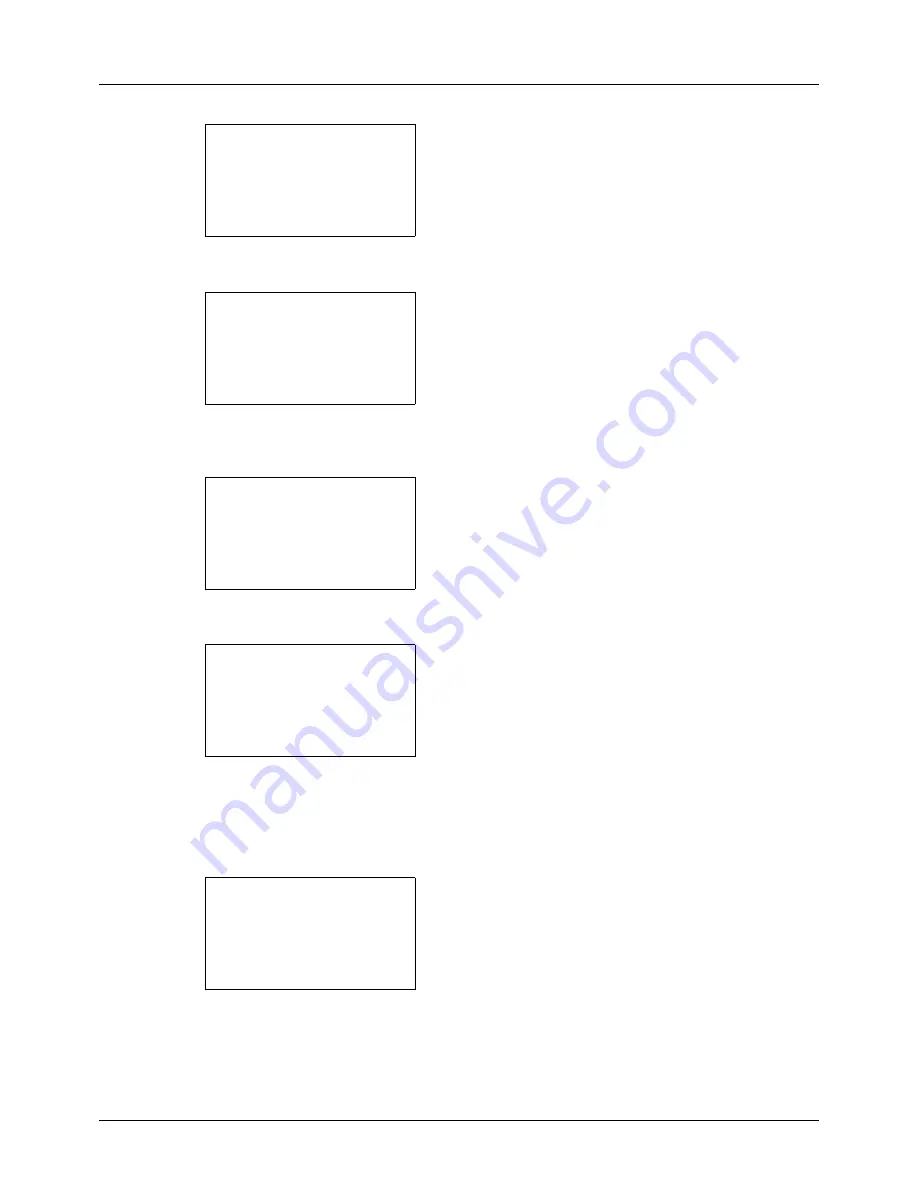
8-132
Default Setting (System Menu)
2
Press the
OK
key. The Edit Destination menu appears.
3
Press the
or
key to select [Address Book].
4
Press the
OK
key. The Address Book list screen
appears.
5
Press the
or
key to select the destination you want
to edit.
6
Press [Menu] (the
Right Select
key). Menu appears.
7
Press the
or
key to select [Detail/Edit].
8
Press the
OK
key. This displays the screen for editing
the selected destination.
The screen shown is the one when an individual's
destination is selected.
9
Edit items as necessary.
For how to edit each item, refer to
Adding an Individual
Destination on page 8-122
and
Adding a Group on page
8-127
.
10
After completing editing, press the
OK
key. A
confirmation screen appears.
11
Press [Yes] (the
Left Select
key).
Registered.
is
displayed and the screen returns to the Address Book list
screen.
Edit Destination:
a
b
*********************
2
Print List
[ Exit
]
1
Addressbook
Addressbook:
a
b
*********************
l
Fiala
l
Maury
[ Menu
]
k
Design
Menu:
a
b
*********************
2
Delete
3
Add Address
1
Detail Edit
Detail:
A
b
Contact name
1/7
Sally
[ Edit ]
Overwrite.
Are you sure?
z
p
Sally
[
Yes
] [
No
]
Содержание P-3020 MFP
Страница 96: ...Preparation before Use 2 62 ...
Страница 126: ...3 30 Basic Operation ...
Страница 146: ...4 20 Copying Functions ...
Страница 172: ...5 26 Sending Functions ...
Страница 184: ...6 12 Document Box ...
Страница 206: ...7 22 Status Job Cancel ...
Страница 384: ...8 178 Default Setting System Menu ...
Страница 385: ...9 1 9 Maintenance This chapter describes cleaning and toner replacement Cleaning 9 2 Toner Container Replacement 9 5 ...
Страница 472: ...Appendix 26 ...
Страница 478: ...Index 6 Index Index Z Zoom Copying Auto Zoom 3 10 Manual Zoom 3 10 Preset Zoom 3 10 Zoom Mode Copy 3 10 5 5 Send 5 5 ...
Страница 479: ......
Страница 481: ...TA Triumph Adler GmbH Ohechaussee 235 22848 Norderstedt Germany ...






























