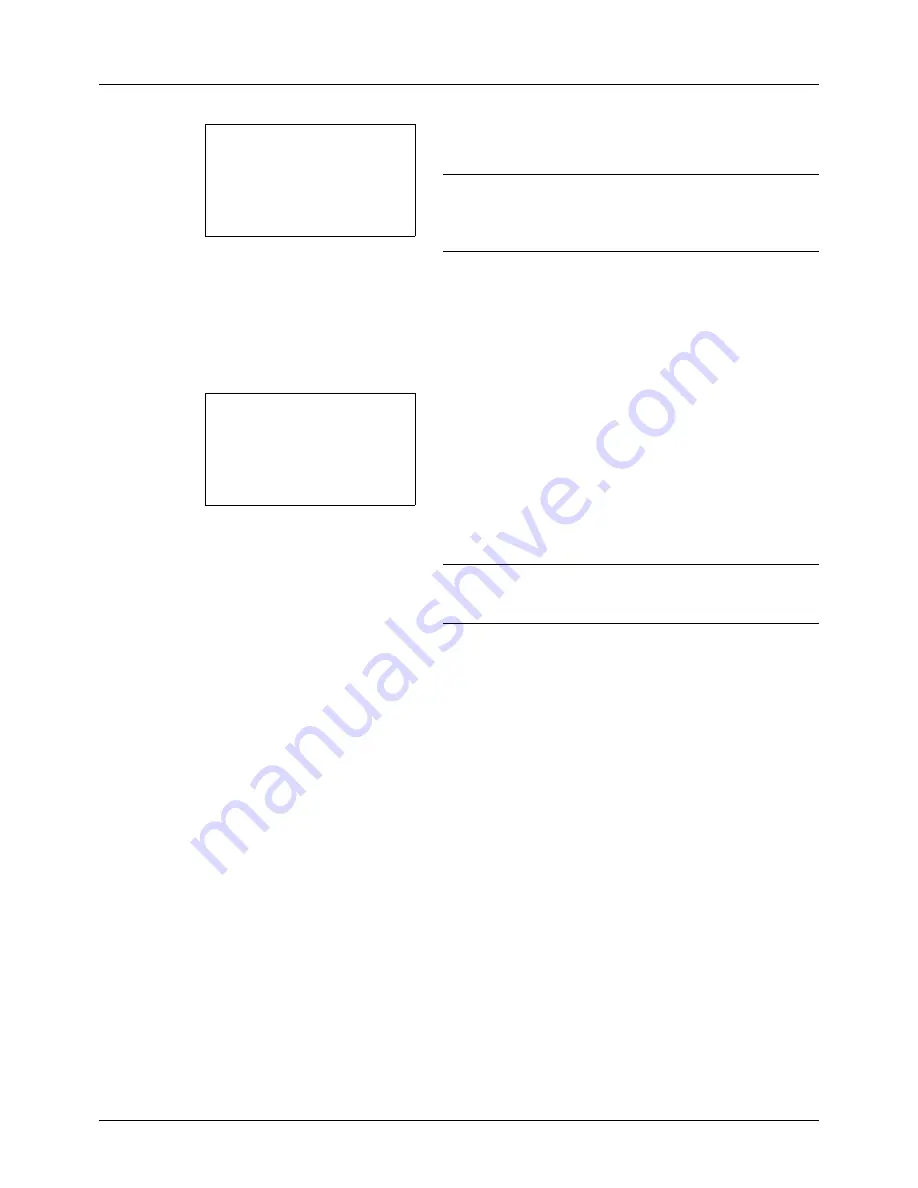
3-20
Basic Operation
6
Press the
OK
key.
Completed.
is displayed and the
screen returns to the basic screen.
NOTE:
If the screen for confirming the entry of a new
destination (
page 8-107
) is set to [On], a screen to confirm
the entered e-mail address appears. Enter the same e-mail
address again and press the
OK
key.
7
If there are additional destinations, press the
Add
Destination
key. Repeat steps 2 to 5 to enter additional
destinations. Up to 100 destinations can be specified.
8
Press the
Confirm Destination
key to confirm the
registered destinations.
Press the
or
key to select a destination and press
the
OK
key. Then, you can edit or delete the destination.
Press [Exit] (the
Right Select
key) to return to the basic
screen.
9
Press the
Start
key. Transmission starts.
NOTE:
If the screen for confirming the destination before
transmission (
page 8-107
) is set to [On], the Confirm
Destination screen appears when the
Start
key is pressed.
Ready to send.
Dest.: 1
p
:sally@###########
N
1-sided 300x300dpi
[ Duplex ] [ScanRes.]
Dest. Confirm.:
a
b
*********************
p
aaaaaaaaa@########
N
p
bbbbbbbbb@########
N
[ Exit
]
p
Morgan@###########
N
Содержание P-3020 MFP
Страница 96: ...Preparation before Use 2 62 ...
Страница 126: ...3 30 Basic Operation ...
Страница 146: ...4 20 Copying Functions ...
Страница 172: ...5 26 Sending Functions ...
Страница 184: ...6 12 Document Box ...
Страница 206: ...7 22 Status Job Cancel ...
Страница 384: ...8 178 Default Setting System Menu ...
Страница 385: ...9 1 9 Maintenance This chapter describes cleaning and toner replacement Cleaning 9 2 Toner Container Replacement 9 5 ...
Страница 472: ...Appendix 26 ...
Страница 478: ...Index 6 Index Index Z Zoom Copying Auto Zoom 3 10 Manual Zoom 3 10 Preset Zoom 3 10 Zoom Mode Copy 3 10 5 5 Send 5 5 ...
Страница 479: ......
Страница 481: ...TA Triumph Adler GmbH Ohechaussee 235 22848 Norderstedt Germany ...






























