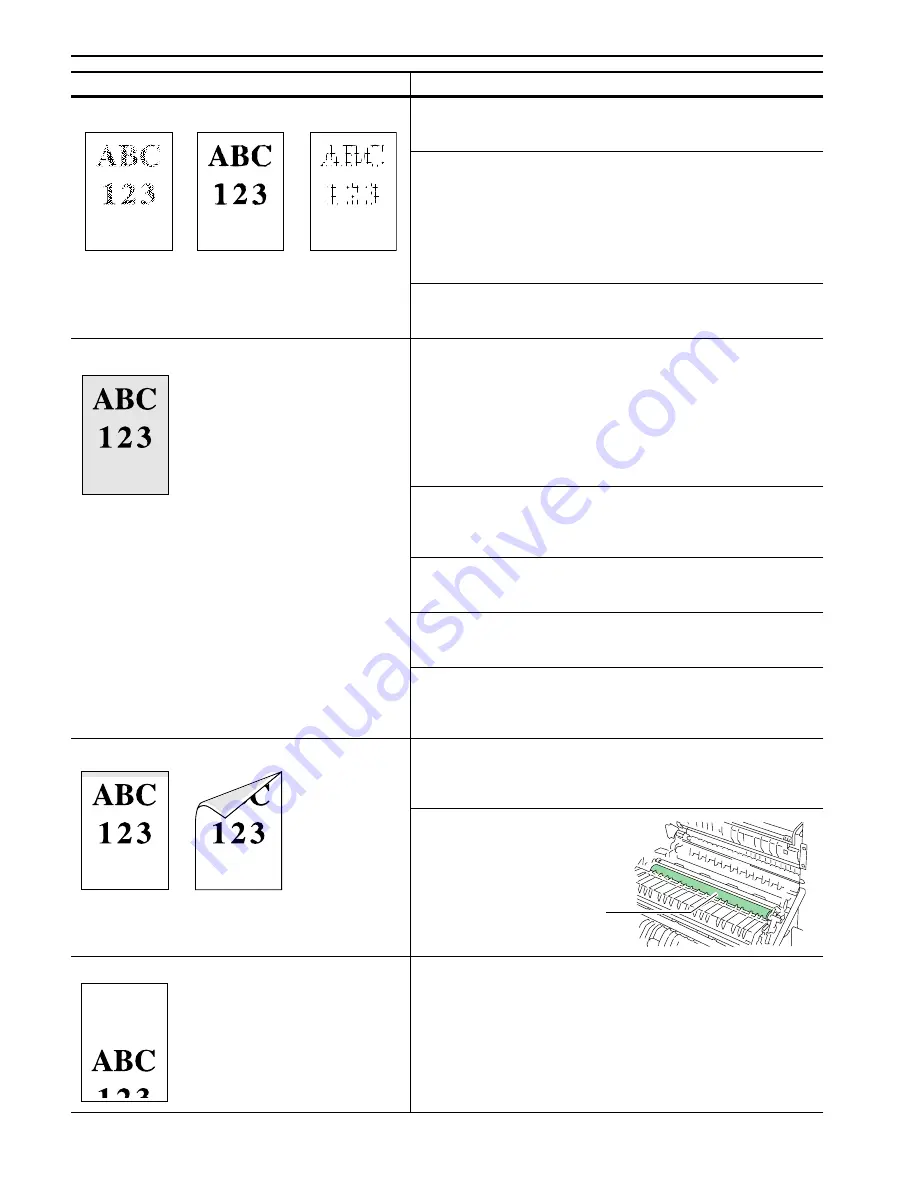
Chapter 4 Troubleshooting
4-3
Faint or blurred printing
Check the EcoPrint setting.
When this setting is
On
, switch it to
Off
on the operator panel. (See
Setting the Print Quality on page 3-30
.)
Check the operator panel.
•
If the
Toner low TK-70
message is displayed and the
! ATTENTION
indicator is flashing, install a new toner kit. See
Toner
Container Replacement on page 6-1
.
•
Set the print density from the operator panel to a higher level than the
current setting. See
Adjusting the Print Density on page 3-31
.
•
Make sure the paper type setting is correct. See
Paper Type on
page 5-5
.
Clean the charger wire.
Open the printer front cover. Pull the cleaning knob slowly in and out a
few times. See
Toner Container Replacement on page 6-1
.
Grey background.
Refresh drum.
See the following procedures in the operator panel and try cleaning the
drum surface using the printer's built-in cleaning system.
1. Press the
MENU
key, and then press the
3
or
4
key to display
>Others
.
2. Press the
2
key , and then press the
3
or
4
key to display
>Service >
.
3. Press the
2
key, and then press the
3
or
4
key to display
>>Drum
.
And then press the
ENTER
key twice.
4. The message display shows
Please wait
, and then the drum starts
turning and stops after approx.3 minutes. The printer reverts to
Ready
.
Check the operator panel.
If the
Toner low TK-70
message is displayed and the
ATTENTION
indicator is flashing, install a new toner kit. See
Toner Container
Replacement on page 6-1
.
Check the print density.
Display the print density menu from the operator panel and select a
lighter density setting. See
Adjusting the Print Density on page 3-31
.
Clean the charger wire.
Open the printer front cover. Pull the cleaning knob slowly in and out a
few times. See
Toner Container Replacement on page 6-1
.
Check the charger unit installation.
Open the printer front cover and check that the main charger unit is
correctly installed and seated as far as it will go. See
Toner Container
Replacement on page 6-1
.
Dirt on the top edge or back of the paper
Check the paper chute and the ramp.
Open the printer left cover and check for toner on the paper ramp. Clean
the paper ramp using a soft, dry, lint-free cloth. See
Toner Container
Replacement on page 6-1
.
Check the transfer roller.
Open the printer left cover 1 and
check the transfer roller.
If the transfer roller is dirty with toner,
try printing several pages.
Characters out of position.
Check the file or program.
Check whether the problem is being caused by a PRESCRIBE
command error. If the problem occurs only with a specific file or program,
the most likely cause is an error in a parameter to a command or
command syntax.
Printed Results
Corrective Action
Transfer Roller
Содержание LP 3036
Страница 12: ...1 1 Chapter 1 Name of Parts A B C D E F 2 3 4 1 0 9 8 7 6 5 H I J K M L G ...
Страница 90: ...Appendix A Fonts A 2 PCL Scalable and Bitmap Fonts 1 ...
Страница 91: ...Appendix A Fonts A 3 PCL Scalable and Bitmap Fonts 2 ...
Страница 92: ...Appendix A Fonts A 4 KPDL Fonts 1 ...
Страница 93: ...Appendix A Fonts A 5 KPDL Fonts 2 ...
Страница 94: ...Appendix A Fonts A 6 KPDL Fonts 3 ...
Страница 95: ...Appendix A Fonts A 7 KPDL Fonts 4 ...
Страница 96: ...Appendix A Fonts A 8 KPDL Fonts 5 ...






























