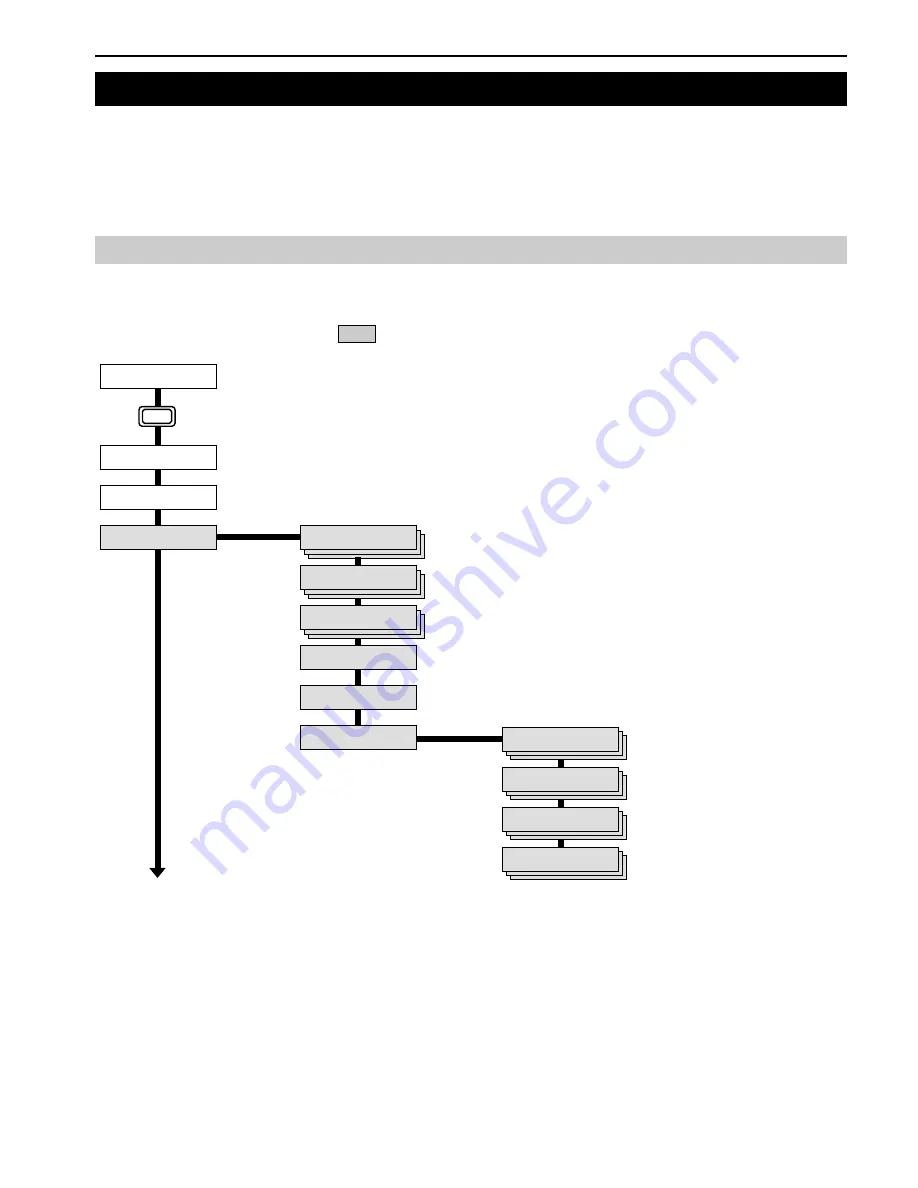
Chapter 3 Using the Operator Panel
3-4
This section explains how to use the menu selection system. The
MENU
key on the operator panel allows you to use the menu to set
or change the printer environment such as the number of copies to print, emulation, etc., to your specific needs. Settings can be made
when
Ready
is indicated on the printer message display.
The printer obeys the most recently received printer settings sent from the application software, or from the printer driver, which take
priority over operator panel settings.
The following is the hierarchy diagram of the menu selection system of the printer. The vertical transition is made with the
3
and
4
keys
and horizontal transition is made with the
2
and
1
keys. To change or finalize configuration on an item, use the
ENTER
key.
2. Using the Operator Panel
2.1 Menu Selection System
These items will not appear unless the printer is installed with the applicable option.
Ready
PAR A4 PLAIN
Ready
PAR A4 PLAIN
Print
Menu Map
Print
Status Page
e-MPS >
MENU Key
Continued on the next page
>Quick Copy
>Private/Stored
>Print VMB Data
>List of VMB
>List of
Code JOB
>e-MPS >
Configuration
>>Quick Copy
>>Temp. Code JOB
Size
>>Perm. Code JOB
Size
>>VMB Size
0500MB
0500MB
0500MB
32
Содержание LP 3036
Страница 12: ...1 1 Chapter 1 Name of Parts A B C D E F 2 3 4 1 0 9 8 7 6 5 H I J K M L G ...
Страница 90: ...Appendix A Fonts A 2 PCL Scalable and Bitmap Fonts 1 ...
Страница 91: ...Appendix A Fonts A 3 PCL Scalable and Bitmap Fonts 2 ...
Страница 92: ...Appendix A Fonts A 4 KPDL Fonts 1 ...
Страница 93: ...Appendix A Fonts A 5 KPDL Fonts 2 ...
Страница 94: ...Appendix A Fonts A 6 KPDL Fonts 3 ...
Страница 95: ...Appendix A Fonts A 7 KPDL Fonts 4 ...
Страница 96: ...Appendix A Fonts A 8 KPDL Fonts 5 ...
















































