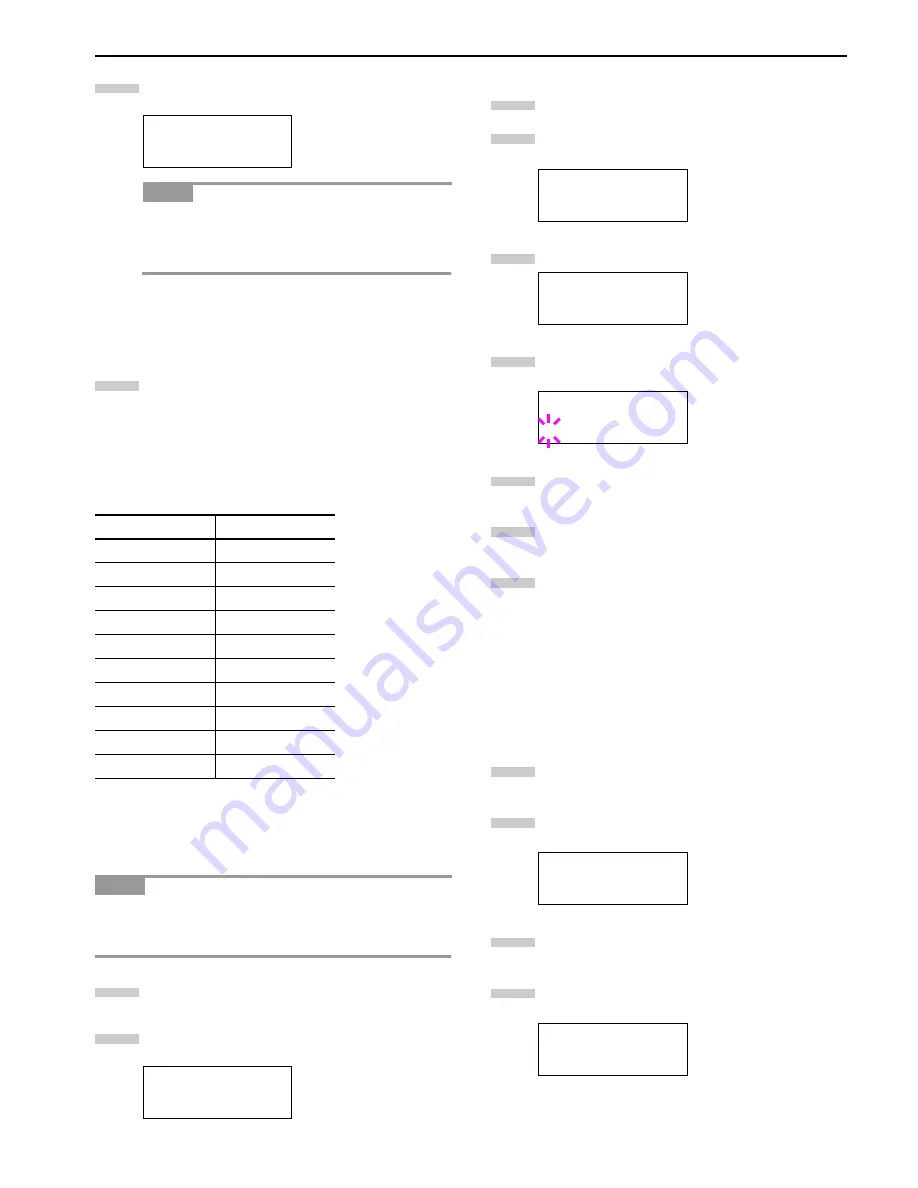
Chapter 3 Using the Operator Panel
3-42
Press the
3
or
4
key repeatedly until
>Cassette
Size
appears. The paper size is also displayed.
•
Casette3 Size >
or
Cassette4 Size >
appears
when an option paper feeder (PF-70) is installed.
•
Casette3 Size >
appears when an option paper
feeder (PF-75) is installed.
If option paper feeders are added,
Cassette1 Size
and
Cassette2 Size
will appear for the standard pa-
per cassette and
Cassette3 Size
, and
Cassette4
Size
will appear for the option paper feeders.
Press the
MENU
key. The message display returns to
Ready
.
Paper Size Unit Selection
The paper size unit (metric or inch system) used in the LCD can
be selected beforehand. At the time of
Ready
or when selecting
the size display, the unit for some paper may be replaced with
the counterpart as shown in the following table.
( ) abbreviated display
For example, when placing the letter size paper in the cassette
while “mm” unit is selected. “A4” will be displayed in the LCD. To
correct the display, use the following procedures.
You can set the option paper feeder PF-70 using the same pro-
cedures, but when using the paper feeder PF-75, you cannot se-
lect the paper size and unit.
Press the
MENU
key.
Press the
3
or
4
key repeatedly until
Paper
Handling
appears.
Press the
2
key.
Press the
3
or
4
key repeatedly until
>Cassette1
size
appears.
Press the
2
key.
>>Unit
appears.
Press the
ENTER
key. A blinking question mark (
?
) ap-
pears.
Press the
3
or
4
key to select
mm
or
inch
.
Select
mm
or
inch
, and then, press the
ENTER
key.
Press the
MENU
key. The message display returns to
Ready
.
Setting the Cassette Paper Type
Make this setting to match the paper type fed from the paper
cassette of the printer. If the paper type is set correctly, you can
perform printing using the media type selection function from the
application (printer driver). The factory default setting is Plain.
For more details about the paper types that can be fed from the
paper cassette, see
Paper Type on page 5-5
.
Press the
MENU
key.
Press the
3
or
4
key repeatedly until
Paper
Handling >
appears.
Press the
2
key.
Press the
3
or
4
key repeatedly until
>Cassette 1
Type
appears. The paper type also displayed.
>Cassette1 size
A4
NOTE
metric
Inch
A3
Ledger (
LD
)
B4
Legal (
LG
)
A4
Letter (
LT
)
A4-R (
A4
)
Letter-R (
LT
)
B5
Statement (
ST
)
B5-R (
B5
)
Statement (
ST
)
A5
Statement (
ST
)
Folio
Legal (
LG
)
B6
Statement (
ST
)
A6
Statement (
ST
)
NOTE
Paper Handling >
4
5
1
2
>Cassette1 size
>>Unit
mm
>>Unit
? mm
Paper Handling >
>Cassette 1 Type
Plain
3
4
5
6
7
8
9
1
2
3
4
Содержание LP 3036
Страница 12: ...1 1 Chapter 1 Name of Parts A B C D E F 2 3 4 1 0 9 8 7 6 5 H I J K M L G ...
Страница 90: ...Appendix A Fonts A 2 PCL Scalable and Bitmap Fonts 1 ...
Страница 91: ...Appendix A Fonts A 3 PCL Scalable and Bitmap Fonts 2 ...
Страница 92: ...Appendix A Fonts A 4 KPDL Fonts 1 ...
Страница 93: ...Appendix A Fonts A 5 KPDL Fonts 2 ...
Страница 94: ...Appendix A Fonts A 6 KPDL Fonts 3 ...
Страница 95: ...Appendix A Fonts A 7 KPDL Fonts 4 ...
Страница 96: ...Appendix A Fonts A 8 KPDL Fonts 5 ...






























