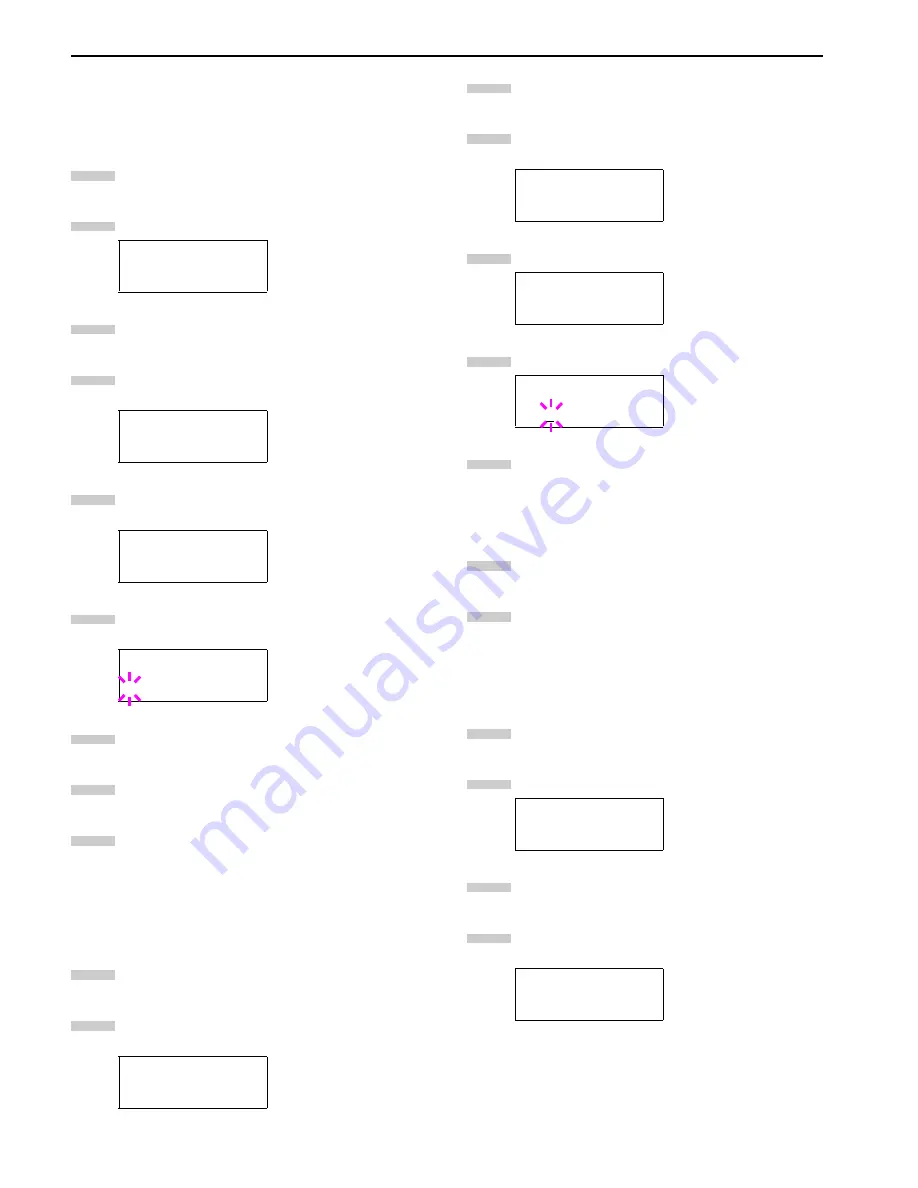
Chapter 3 Using the Operator Panel
3-25
Changing Type for Courier/Letter Gothic
Courier or Letter Gothic font type can be selected as Regular or
Dark. For example, to change the type of Courier, proceed as
follows:
Press the
MENU
key.
Press the
3
or
4
key repeatedly until
Font >
appears.
Press the
2
key.
Check that
Internal
is displayed and press the
2
key.
Press the
3
or
4
key repeatedly until
>Courier
ap-
pears.
Press the
ENTER
key. A blinking question mark (
?
) ap-
pears.
Select
Regular
or
Dark
using the
3
or
4
key.
Press the
ENTER
key.
Press the
MENU
key and the message display returns
to
Ready
.
Changing the Font Size
You can change the size of the default font. If the default font is
a fixed-pitch font such as Courier or Letter Gothic, the character
pitch can be changed instead of the font size.
Press the
MENU
key.
Press the
3
or
4
key repeatedly until
Font >
appears.
Press the
2
key.
Check that
Internal
is displayed and press the
2
key.
Press the
3
or
4
key repeatedly until
>Size
appears.
Press the
ENTER
key. A blinking cursor (
_
) appears.
Press the
3
or
4
key to increase or decrease the value
of the figure where the cursor is blinking. The font size
can be set between 4 and 999.75 points, in 0.25-point
increments. You can use the
2
and
1
key to move the
cursor right and left.
When the desired size is displayed, press the
ENTER
key.
Press the
MENU
key. The message display returns to
Ready
.
Setting the Character Pitch for Courier/Letter Gothic
You can set the character pitch for fixed-pitch fonts when the de-
fault font is Courier or Letter Gothic.
Press the
MENU
key.
Press the
3
or
4
key repeatedly until
Font >
appears.
Press the
2
key.
Check that
Internal
is displayed and press the
2
key.
Font >
>Font Select >
Internal
>>Courier
Regular
>>Courier
? Regular
Font >
1
2
3
4
5
6
7
8
9
1
2
>Font Select >
Internal
>Size
012.00 point(s)
>Size
012.00 point(s)
Font >
>Font Select >
Internal
3
4
5
6
7
8
9
1
2
3
4
Содержание LP 3036
Страница 12: ...1 1 Chapter 1 Name of Parts A B C D E F 2 3 4 1 0 9 8 7 6 5 H I J K M L G ...
Страница 90: ...Appendix A Fonts A 2 PCL Scalable and Bitmap Fonts 1 ...
Страница 91: ...Appendix A Fonts A 3 PCL Scalable and Bitmap Fonts 2 ...
Страница 92: ...Appendix A Fonts A 4 KPDL Fonts 1 ...
Страница 93: ...Appendix A Fonts A 5 KPDL Fonts 2 ...
Страница 94: ...Appendix A Fonts A 6 KPDL Fonts 3 ...
Страница 95: ...Appendix A Fonts A 7 KPDL Fonts 4 ...
Страница 96: ...Appendix A Fonts A 8 KPDL Fonts 5 ...






























