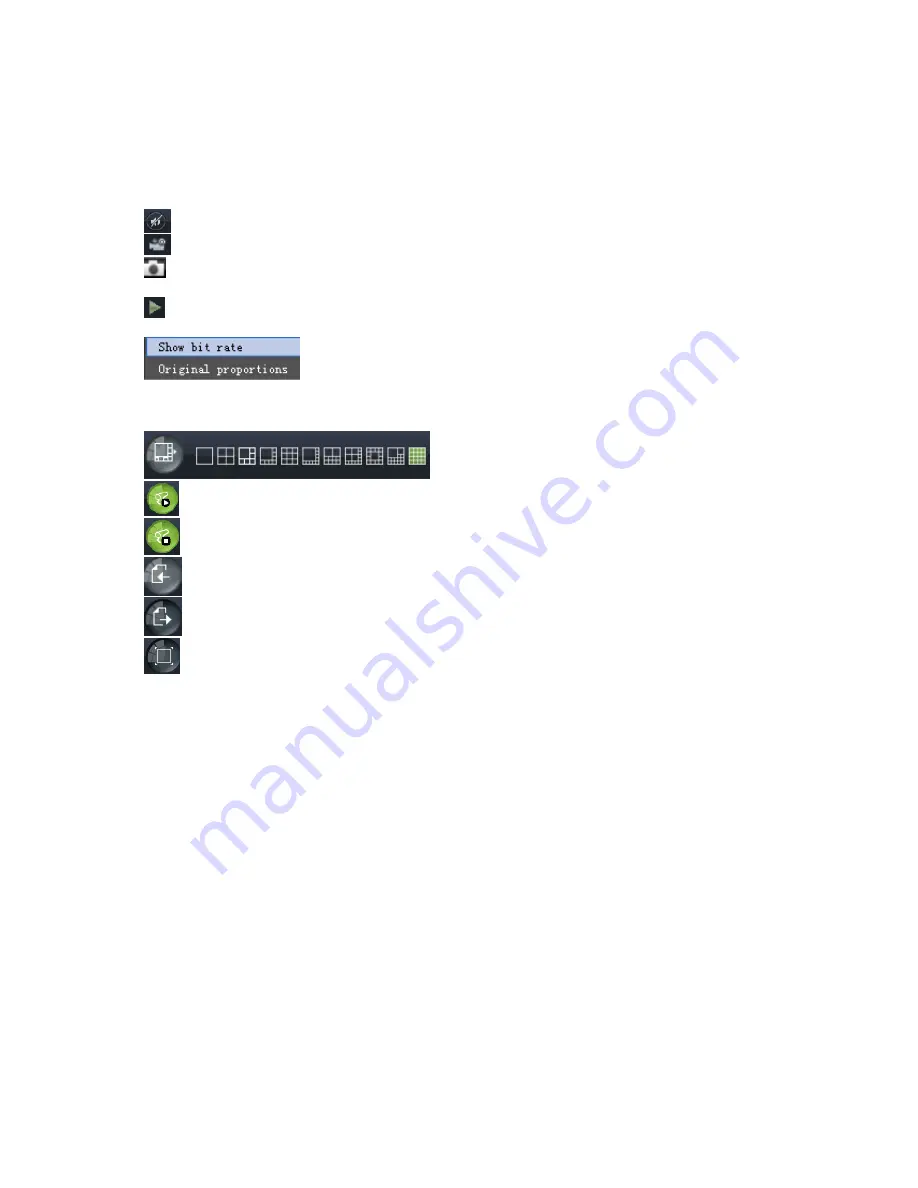
DS1093-095
56
3.2.1
MENU BAR
Menu bar include [Live], [Replay], [Configuration], [Path Configuration] and [Logout] options
3.2.1.1
Live Display
After running the Web Application Manager on your local PC, system will be defaulted to enter into <Live> interface shown as
above. You can click [Play] button to Open/close live images and enter into on-spot record and Capture, quad, 9-split or 16-split
mode by operating the control bar on the bottom of screen.
Volume switch
Record icon: record will be saved to a specified position after starting record.
Snapshot function: allow you capture the live images and save it to a specified position. The image should be saved as
*.bmp format.
Clicking the icon will close/open the current channel’s live mode
Or click the right key of mouse on each <Live> window to pop up the interface shown as below.
Show bit rate:
show current bit rate;
Original Proportions:
show original proportions.
: CH Display mode
: Allow you open all the <live> channels.
: Allow you close all the <live> channels.
: Display previous channels
: Display next channels
: Click the icon to enlarge current window to full screen; right-click to pop-up menu options, now allow you select <Exit
full screen>






























