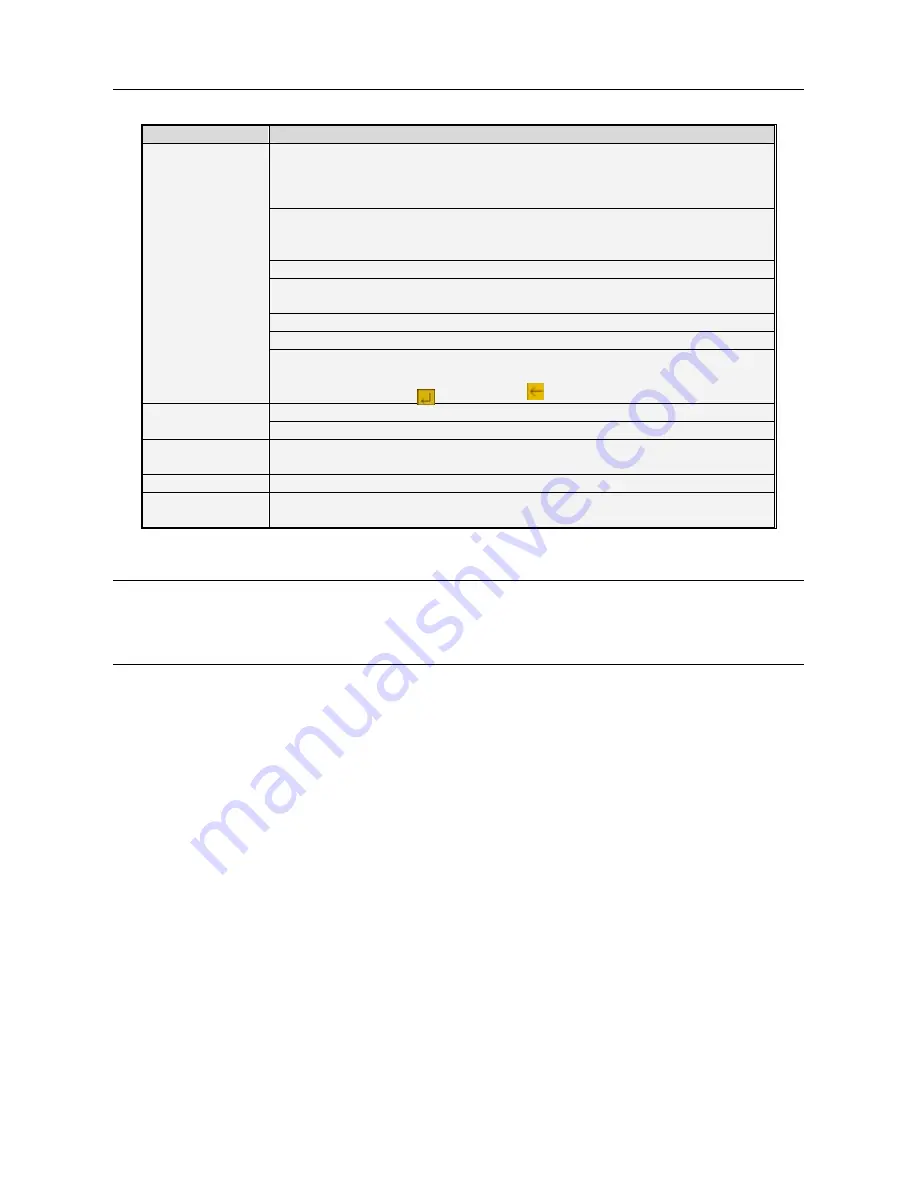
DS1093-095
14
1.8
MOUSE OPERATION
Except using buttons of front panel or remote controller, you also can use mouse to perform system operation.
TYPE
Function
Click left key of
Mouse
In menu lock mode, Enter into pop-up menu and clicking any sub menu to pop
up Log-in window; on menu unlock mode, enter into pop-up menu, and then
clicking left key to enter into any sub menu directly.
After entering into main menu, clicking left key could enter into any sub menu;
On [Detailed file] menu mode, clicking left key could playback one recording
file.
Change the status of check box and motion detection area.
Clicking combo box to access pull-down menu; Click left key to stop dwell time
display when dwell time display is activated.
By clicking left key you can adjust Color control bar and volume control bar.
Clicking combo box to access pull-down menu
By clicking left key you can select values in edit boxes or pull-down menu and
supports Chinese word input, special symbol, numeric and character input,
use instead of [Enter- ] or [Backspace
]
Click right key of
Mouse
In live display mode, clicking right key will display pop-up menu.
In Main menu or sub menu mode, clicking right key will exit current menu.
Double-click Left
key of Mouse
In live display or playback mode, double-clicking left key will maximize the
screen.
Moving Mouse
Select menu item
Sliding Mouse
On motion mode, sliding mouse will select motion area; On [Color set] menu
mode, sliding mouse will adjust color control bar and volume control bar.
1.9
CAMERA AND MONITOR CONNECTION
Connect camera cable to video input of DVR, and from video output of DVR to Monitor via BNC connector (Refer to
section 1.4- (Rear Panel); or if the camera is a PTZ speed dome, you could connect RS485 A & B to the according port of
DVR respectively (refer to system figuration on Section 1.4.8).
1.10 POWER SUPPLY CONNECTION
Please only use the power adapter supplied with the DVR.
After power on please make sure the video I/O connection well, audio device with RCA cable.















































