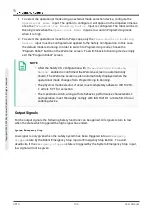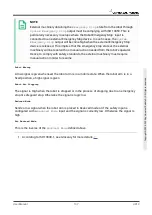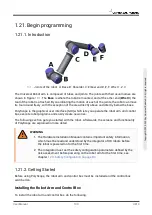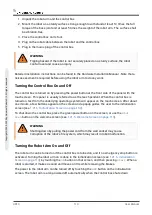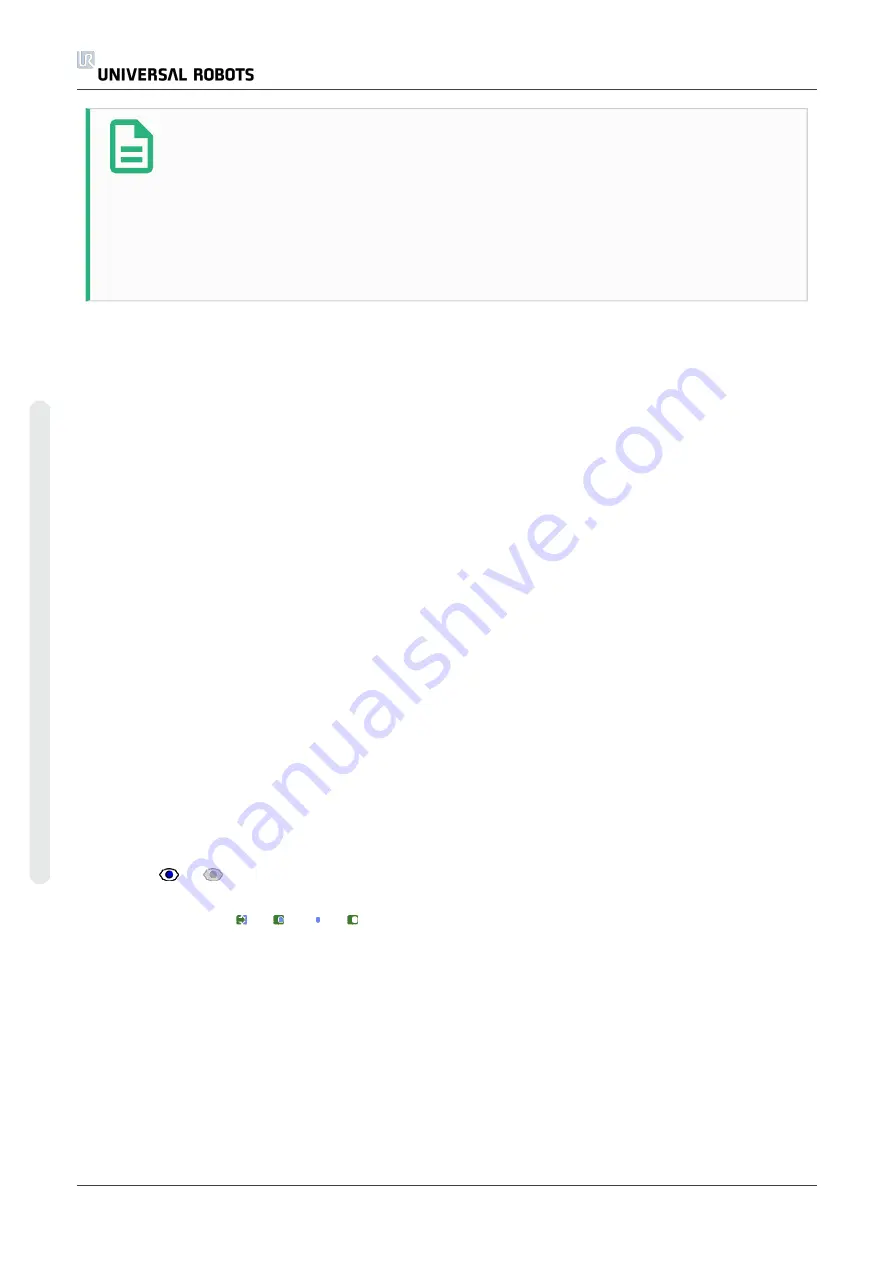
NOTE
It is highly recommended, that you create all features needed for the
configuration of all the desired boundary limits and assign them appropriate
names before editing the safety configuration. Note that since the robot arm is
powered off once the
Safety
tab has been unlocked, the
Tool
feature (containing
the current position and orientation of the robot TCP) as well as
Freedrive
mode
(see
) will not be available.
When in
Freedrive
mode (see
), and the current position of the robot TCP is
close to a safety plane, or the deviation of the orientation of the robot tool from the desired
orientation is close to the specified maximum deviation, the user will feel a repelling force which
increases in magnitude as the TCP approaches the limit. The force is generated when the TCP is
within approximately 5 cm of a safety plane, or the deviation of the orientation of the tool is
approximately 3 ° from the specified maximum deviation.
When a plane is defined as a
Trigger Reduced mode
plane and the TCP goes beyond this
boundary, the safety system transitions into
Reduced
mode which applies the
Reduced
mode
safety settings. Trigger planes follow the same rules as regular safety planes except they allow
the robot arm to pass through them.
Selecting a boundary to configure
The
Safety Boundaries
panel on the left side of the tab is used to select a boundary limit to
configure.
To set up a safety plane, click on one of the top eight entries listed in the panel. If the selected
safety plane has already been configured, the corresponding 3D representation of the plane is
highlighted in the
3D View
(see
) to the right of this panel. The safety
plane can be set up in the
Safety Plane Properties
section (see
configuration on the facing page
) at the bottom of the tab.
Click the
Tool Boundary
entry to configure the orientation boundary limit for the robot tool.
The configuration of the limit can be specified in the
Tool Boundary Properties
section
(see
Tool Boundary configuration on page 102
) at the bottom of the tab.
Click the
/
button to toggle the 3D visualization of the boundary limit on/off. If a
boundary limit is active, the
safety mode
(see
) is indicated by one of
the following icons
/
/
/
.
3D visualization
The
3D View
displays the configured safety planes and the orientation boundary limit for the
robot tool together with the current position of the robot arm. All configured boundary entries
where the visibility toggle is selected (i.e. showing icon) in the
Safety Boundaries
section
are displayed together with the current selected boundary limit.
UR10
98
User Manual
C
o
p
yr
ig
h
t
©
2
0
0
9
–
2
0
2
0
b
y
U
n
iv
e
rs
a
l
R
o
b
o
ts
A
/S
.
A
ll
ri
g
h
ts
re
s
e
rv
e
d
.
Содержание UR10/CB3
Страница 1: ...Universal Robots User Manual UR10 CB3 Original instructions en...
Страница 28: ...UR10 20 User Manual Copyright 2009 2020 by Universal Robots A S All rights reserved...
Страница 30: ...UR10 22 User Manual Copyright 2009 2020 by Universal Robots A S All rights reserved...
Страница 36: ...UR10 28 User Manual Copyright 2009 2020 by Universal Robots A S All rights reserved...
Страница 56: ...UR10 48 User Manual Copyright 2009 2020 by Universal Robots A S All rights reserved...
Страница 62: ...UR10 54 User Manual Copyright 2009 2020 by Universal Robots A S All rights reserved...
Страница 64: ...UR10 56 User Manual Copyright 2009 2020 by Universal Robots A S All rights reserved...
Страница 68: ...Safety System Certificate UR10 60 User Manual Copyright 2009 2020 by Universal Robots A S All rights reserved...
Страница 69: ...TUV Rheinland User Manual 61 UR10 Copyright 2009 2020 by Universal Robots A S All rights reserved...
Страница 72: ...China RoHS UR10 64 User Manual Copyright 2009 2020 by Universal Robots A S All rights reserved...
Страница 73: ...KCC Safety User Manual 65 UR10 Copyright 2009 2020 by Universal Robots A S All rights reserved...
Страница 74: ...KC Registration UR10 66 User Manual Copyright 2009 2020 by Universal Robots A S All rights reserved...
Страница 92: ...UR10 84 User Manual Copyright 2009 2020 by Universal Robots A S All rights reserved...
Страница 94: ...UR10 86 User Manual Part II PolyScope Manual Copyright 2009 2020 by Universal Robots A S All rights reserved...
Страница 116: ...UR10 108 User Manual Copyright 2009 2020 by Universal Robots A S All rights reserved...
Страница 124: ...UR10 116 User Manual Copyright 2009 2020 by Universal Robots A S All rights reserved...
Страница 164: ...UR10 156 User Manual Copyright 2009 2020 by Universal Robots A S All rights reserved...
Страница 214: ...UR10 206 User Manual Copyright 2009 2020 by Universal Robots A S All rights reserved...
Страница 249: ...Software Version 3 14 User Manual 241 UR10 2 Glossary Copyright 2009 2020 by Universal Robots A S All rights reserved...