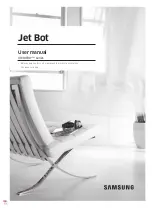1.20.2. Changing the Safety Configuration
The safety configuration settings shall only be changed in compliance with the risk assessment
conducted by the integrator.
The recommended procedure for changing the safety configuration is as follows:
1. Make sure that the changes are in compliance with the risk assessment conducted by the
integrator.
2. Adjust safety settings to the appropriate level defined by the risk assessment conducted
by the integrator.
3. Verify that the safety settings are applied.
4. Put the following text in the operators’ manuals: “Before working near the robot, make sure
that the safety configuration is as expected. This can be verified e.g. by inspecting the
checksum in the top right corner of the PolyScope (see
1.20.5. Safety Checksum on the
in the PolyScope Manual ).”
1.20.3. Safety Synchronization and Errors
The state of the applied safety configuration in comparison to what robot installation the GUI has
loaded, is depicted by the shield icon next to the text
Safety
on the left side of the screen.
These icons provide a quick indicator to the current state. They are defined below:
Configuration Synchronized
Shows the GUI installation is identical to the currently applied safety configuration. No
changes have been made.
Configuration Altered
Shows the GUI installation is different from the currently applied safety configuration.
When editing the safety configuration, the shield icon will inform you whether or not the current
settings have been applied.
If any of the text fields in the
Safety
tab contain any invalid input, the safety configuration is in
an error state. This is indicated in several ways:
1. A red error icon is displayed next to the text
Safety
on the left side of the screen.
2. The subtab(s) with errors are marked with a red error icon at the top.
3. Text fields containing errors are marked with a red background.
When errors exist and attempting to navigate away from the
Installation
tab, a dialog
appears with the following options:
1. Resolve the issue(s) so that all errors have been removed. This will be visible when the red
error icon is no longer displayed next to the text
Safety
on the left side of the screen.
2. Revert back to the previously applied safety configuration. This will disregard all changes
and allow you to continue to the desired destination.
User Manual
89
UR10
C
o
p
yr
ig
h
t
©
2
0
0
9
–
2
0
2
0
b
y
U
n
iv
e
rs
a
l
R
o
b
o
ts
A
/S
.
A
ll
ri
g
h
ts
re
s
e
rv
e
d
.
Содержание UR10/CB3
Страница 1: ...Universal Robots User Manual UR10 CB3 Original instructions en...
Страница 28: ...UR10 20 User Manual Copyright 2009 2020 by Universal Robots A S All rights reserved...
Страница 30: ...UR10 22 User Manual Copyright 2009 2020 by Universal Robots A S All rights reserved...
Страница 36: ...UR10 28 User Manual Copyright 2009 2020 by Universal Robots A S All rights reserved...
Страница 56: ...UR10 48 User Manual Copyright 2009 2020 by Universal Robots A S All rights reserved...
Страница 62: ...UR10 54 User Manual Copyright 2009 2020 by Universal Robots A S All rights reserved...
Страница 64: ...UR10 56 User Manual Copyright 2009 2020 by Universal Robots A S All rights reserved...
Страница 68: ...Safety System Certificate UR10 60 User Manual Copyright 2009 2020 by Universal Robots A S All rights reserved...
Страница 69: ...TUV Rheinland User Manual 61 UR10 Copyright 2009 2020 by Universal Robots A S All rights reserved...
Страница 72: ...China RoHS UR10 64 User Manual Copyright 2009 2020 by Universal Robots A S All rights reserved...
Страница 73: ...KCC Safety User Manual 65 UR10 Copyright 2009 2020 by Universal Robots A S All rights reserved...
Страница 74: ...KC Registration UR10 66 User Manual Copyright 2009 2020 by Universal Robots A S All rights reserved...
Страница 92: ...UR10 84 User Manual Copyright 2009 2020 by Universal Robots A S All rights reserved...
Страница 94: ...UR10 86 User Manual Part II PolyScope Manual Copyright 2009 2020 by Universal Robots A S All rights reserved...
Страница 116: ...UR10 108 User Manual Copyright 2009 2020 by Universal Robots A S All rights reserved...
Страница 124: ...UR10 116 User Manual Copyright 2009 2020 by Universal Robots A S All rights reserved...
Страница 164: ...UR10 156 User Manual Copyright 2009 2020 by Universal Robots A S All rights reserved...
Страница 214: ...UR10 206 User Manual Copyright 2009 2020 by Universal Robots A S All rights reserved...
Страница 249: ...Software Version 3 14 User Manual 241 UR10 2 Glossary Copyright 2009 2020 by Universal Robots A S All rights reserved...