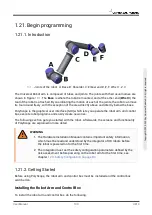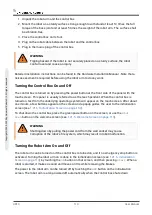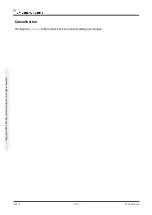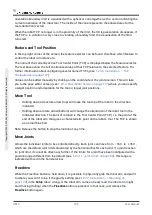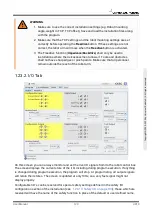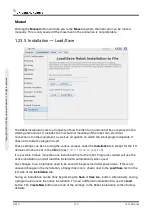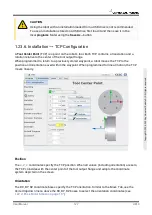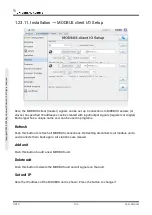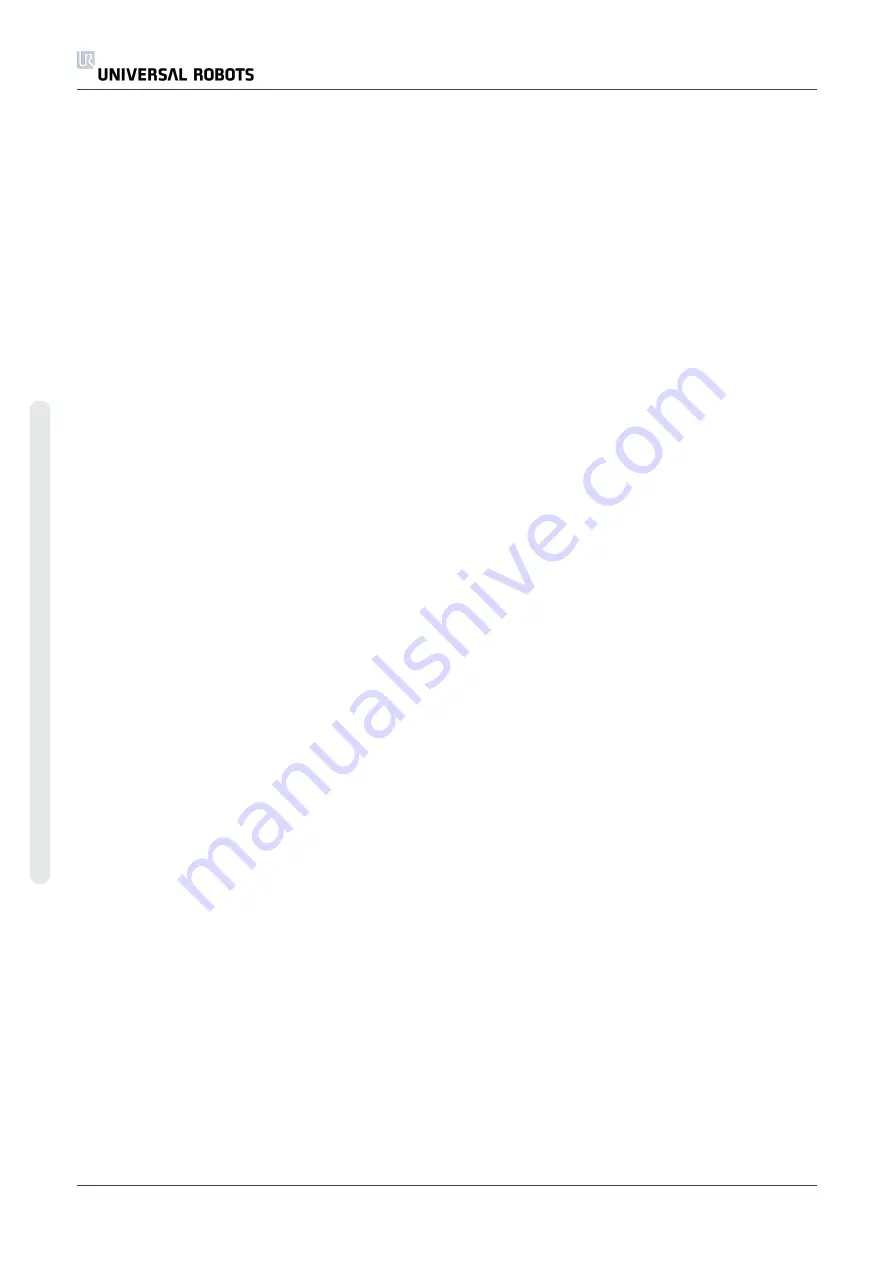
orientation boundary limit is visualized with a spherical cone together with a vector indicating the
current orientation of the robot tool. The inside of the cone represents the allowed area for the
tool orientation (vector).
When the robot TCP no longer is in the proximity of the limit, the 3D representation disappears. If
the TCP is in violation or very close to violating a boundary limit, the visualization of the limit
turns red.
Feature and Tool Position
In the top right corner of the screen, the feature selector can be found. It defines which feature to
control the robot arm relative to.
The name of the currently active Tool Center Point (TCP) is displayed below the feature selector.
The text boxes show the full coordinate values of that TCP relative to the selected feature. For
further information about configuring several named TCPs, (see
).
Values can be edited manually by clicking on the coordinate or the joint position. This will take
you to the pose editor screen (see
1.22.2. Pose Editor Screen on page 117
) where you can specify
a target position and orientation for the tool or target joint positions.
Move Tool
• Holding down a translate arrow (top) will move the tool-tip of the robot in the direction
indicated.
• Holding down a rotate arrow (bottom) will change the orientation of the robot tool in the
indicated direction. The point of rotation is the Tool Center Point (TCP), i.e. the point at the
end of the robot arm that gives a characteristic point on the robot’s tool. The TCP is shown
as a small blue ball.
Note: Release the button to stop the motion at any time
Move Joints
Allows the individual joints to be controlled directly. Each joint can move from − 360
∘
to + 360
∘
,
which are the default
joint limits
illustrated by the horizontal bar for each joint. If a joint reaches
its joint limit, it cannot be driven any further. If the limits for a joint have been configured with a
position range different from the default (see
1.20.11. Joint Limits on page 96
), this range is
indicated with red in the horizontal bar.
Freedrive
While the
Freedrive
button is held down, it is possible to physically grab the robot arm and pull it
to where you want it to be. If the gravity setting (see
) in the
Setup
tab is wrong, or the robot arm carries a heavy load, the robot arm might
start moving (falling) when the
Freedrive
button is pressed. In that case, just release the
Freedrive
button again.
UR10
122
User Manual
C
o
p
yr
ig
h
t
©
2
0
0
9
–
2
0
2
0
b
y
U
n
iv
e
rs
a
l
R
o
b
o
ts
A
/S
.
A
ll
ri
g
h
ts
re
s
e
rv
e
d
.
Содержание UR10/CB3
Страница 1: ...Universal Robots User Manual UR10 CB3 Original instructions en...
Страница 28: ...UR10 20 User Manual Copyright 2009 2020 by Universal Robots A S All rights reserved...
Страница 30: ...UR10 22 User Manual Copyright 2009 2020 by Universal Robots A S All rights reserved...
Страница 36: ...UR10 28 User Manual Copyright 2009 2020 by Universal Robots A S All rights reserved...
Страница 56: ...UR10 48 User Manual Copyright 2009 2020 by Universal Robots A S All rights reserved...
Страница 62: ...UR10 54 User Manual Copyright 2009 2020 by Universal Robots A S All rights reserved...
Страница 64: ...UR10 56 User Manual Copyright 2009 2020 by Universal Robots A S All rights reserved...
Страница 68: ...Safety System Certificate UR10 60 User Manual Copyright 2009 2020 by Universal Robots A S All rights reserved...
Страница 69: ...TUV Rheinland User Manual 61 UR10 Copyright 2009 2020 by Universal Robots A S All rights reserved...
Страница 72: ...China RoHS UR10 64 User Manual Copyright 2009 2020 by Universal Robots A S All rights reserved...
Страница 73: ...KCC Safety User Manual 65 UR10 Copyright 2009 2020 by Universal Robots A S All rights reserved...
Страница 74: ...KC Registration UR10 66 User Manual Copyright 2009 2020 by Universal Robots A S All rights reserved...
Страница 92: ...UR10 84 User Manual Copyright 2009 2020 by Universal Robots A S All rights reserved...
Страница 94: ...UR10 86 User Manual Part II PolyScope Manual Copyright 2009 2020 by Universal Robots A S All rights reserved...
Страница 116: ...UR10 108 User Manual Copyright 2009 2020 by Universal Robots A S All rights reserved...
Страница 124: ...UR10 116 User Manual Copyright 2009 2020 by Universal Robots A S All rights reserved...
Страница 164: ...UR10 156 User Manual Copyright 2009 2020 by Universal Robots A S All rights reserved...
Страница 214: ...UR10 206 User Manual Copyright 2009 2020 by Universal Robots A S All rights reserved...
Страница 249: ...Software Version 3 14 User Manual 241 UR10 2 Glossary Copyright 2009 2020 by Universal Robots A S All rights reserved...