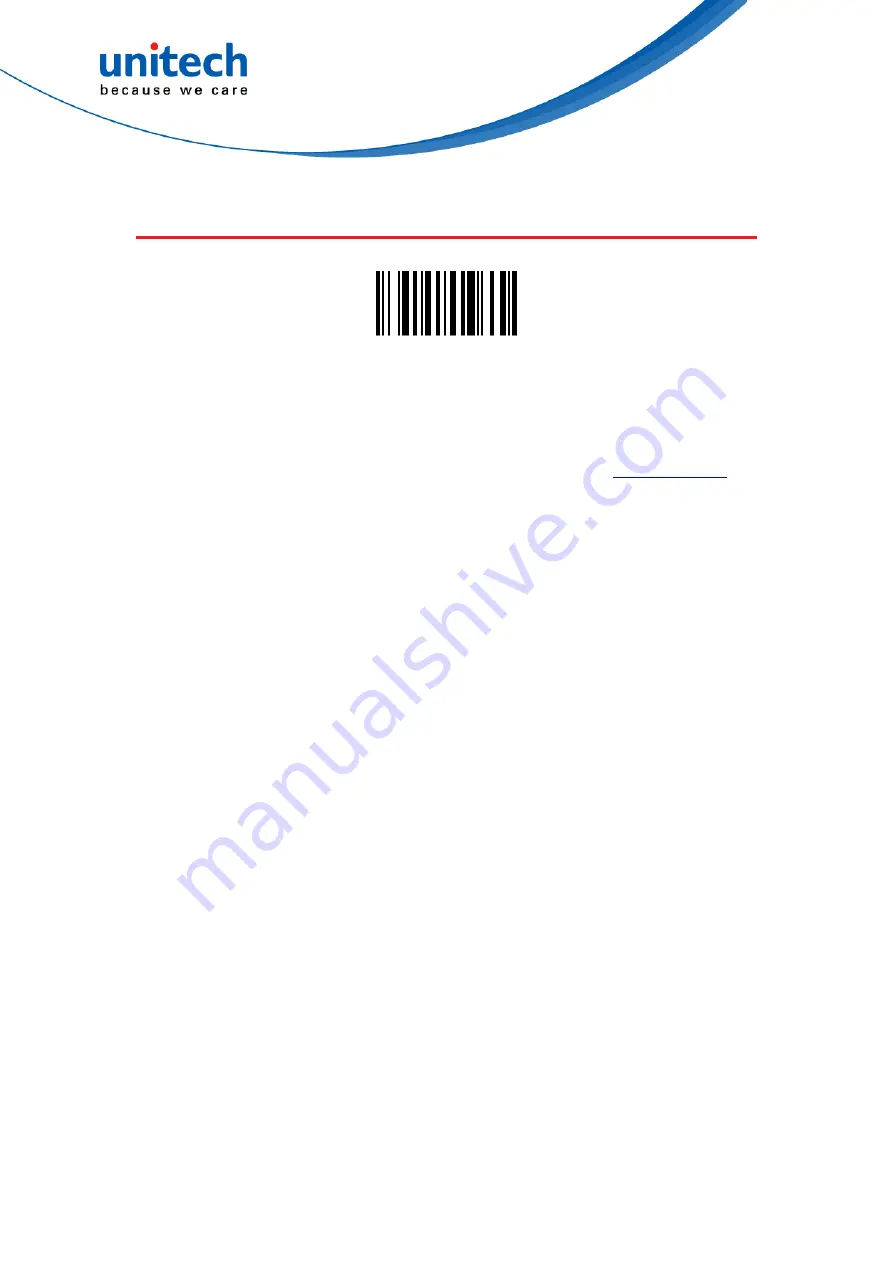
- 23 -
MS926 User’s Manual
2.4 BT SPP (Slave)
BT SPP (Slave)
Establishing BT connection in BT SPP (Slave) mode.
1. To establish a BT connection between MS926 and your PC in
BT SPP
(Slave)
mode, you must install unitech CDC Driver on your PC in advance.
( For CDC driver, please check on the product section on unitech we )
2. Use MS926 to scan
BT SPP (Slave)
barcode.
3. It will automatically enter BT pairing mode.
(For firmware version older than 2.4, please hold Page Down key and Scan
button simultaneously to enter BT pairing mode.)
4. Double-click
Bluetooth
®
Device
icon in the toolbar on your PC. Select
Add
New Devices
. When you see a device list windows, choose MS926-XXXX
and then press
Next
.
5. When PC is establishing a BT connection in
BT SPP (Slave)
mode with
MS926, windows system will automatically install the required drivers.
6. Back to your PC toolbar, right click on the
Bluetooth
®
Device
icon, choose
Open Settings
. Go to
COM Port
page and select out-going COM port; for
example
COM 27
.
7. MS926 will beep when your PC successfully establish a BT connection with
MS926.
Содержание MS962
Страница 110: ...94 MS926 User s Manual 4 7 4 Data Terminator Scan the following bar code to set up data terminator CR None CRLF LF TAB...
Страница 139: ...123 MS926 User s Manual...
Страница 142: ...126 MS926 User s Manual...
Страница 143: ...127 MS926 User s Manual Appendix B Programming Charts 0 1 2 3 4 5 6 7 8 9...
Страница 144: ...128 MS926 User s Manual A B C D E F Save Discard Reset...






























