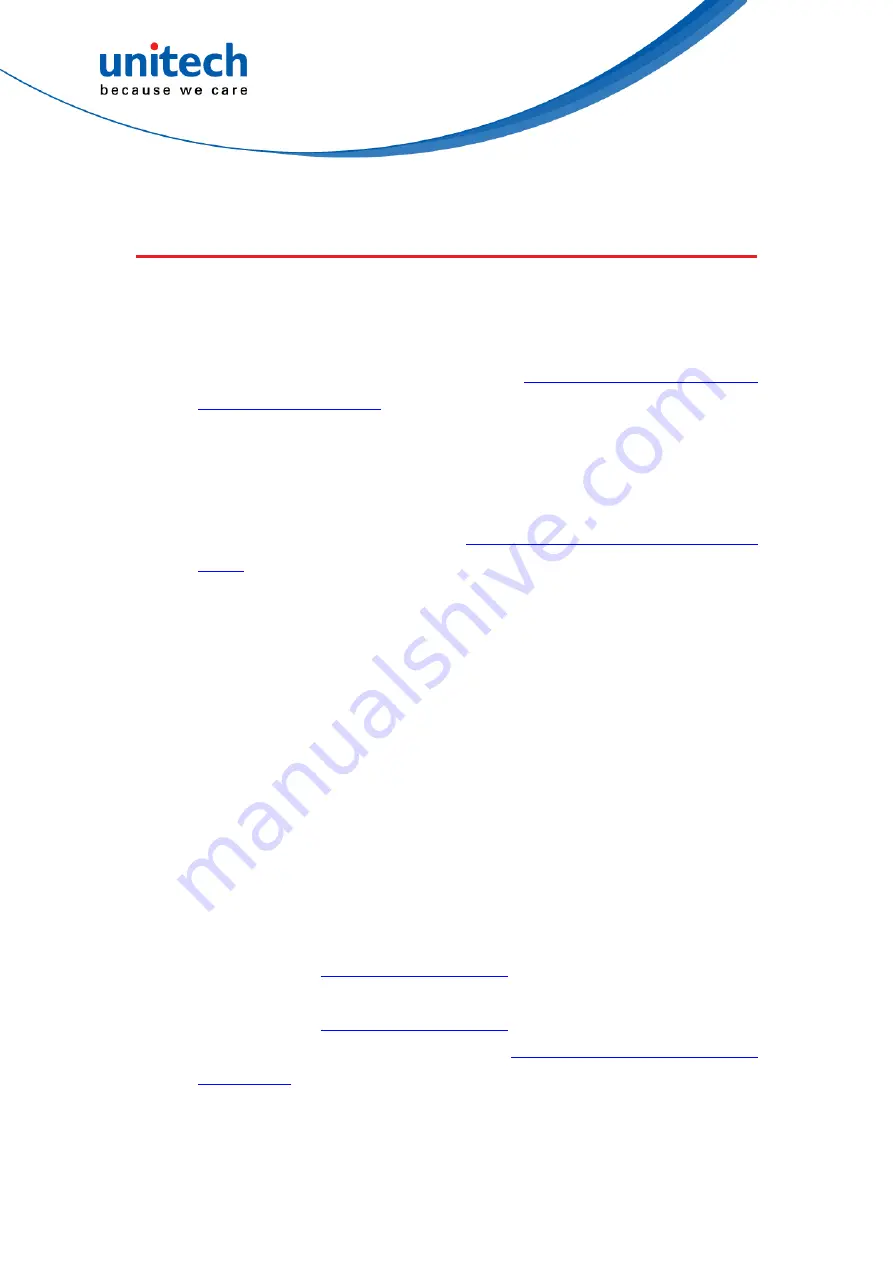
- 91 -
MS926 User’s Manual
4.7 Prefix/Suffix selections
4.7.1 To Add a Prefix or Suffix
Step 1.
Scan the Add Prefix or Add Suffix symbol.
Step 2.
Determine the 2 digit Hex value from the
for the symbology to which you want to apply
the prefix or suffix. For example, for Code 128, Code ID is “j” and Hex
ID is “6A”.
Step 3.
Scan the 2 hex digits from the Programming Chart or scan 9, 9 for all
symbologies.
Step 4.
Determine the hex value from the
ASCII Conversion Chart (Code Page
, for the prefix or suffix you wish to enter.
Note: To add the Code I.D., scan 5, C, 8, 0.
To add AIM I.D., scan 5, C, 8, 1.
To add a backslash (\), scan 5, C, 5, C.
To add a backslash (\) as in Step 7, you must scan 5C twice – once to
create the leading backslash and then to create the backslash itself.
Step 5.
Scan the 2 digit hex value from the Programming Chart.
Step 6.
Repeat Steps 4 and 5 for every prefix or suffix character.
Step 7.
Scan Save to exit and save, or scan Discard to exit without saving.
Repeat Steps 1-6 to add a prefix or suffix for another symbology.
Example:
Add a Tab Suffix to All Symbologies :
Step 1.
Scan Add Suffix.
Step 2.
Scan 9, 9 from
to apply this suffix to all
symbologies.
Step 3.
Scan 0, 9 from
. This corresponds with the hex
value for a horizontal tab, shown in the
.
Scan Save, or scan Discard to exit without saving.
Содержание MS962
Страница 110: ...94 MS926 User s Manual 4 7 4 Data Terminator Scan the following bar code to set up data terminator CR None CRLF LF TAB...
Страница 139: ...123 MS926 User s Manual...
Страница 142: ...126 MS926 User s Manual...
Страница 143: ...127 MS926 User s Manual Appendix B Programming Charts 0 1 2 3 4 5 6 7 8 9...
Страница 144: ...128 MS926 User s Manual A B C D E F Save Discard Reset...






























