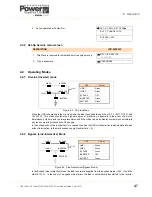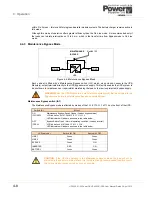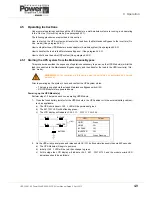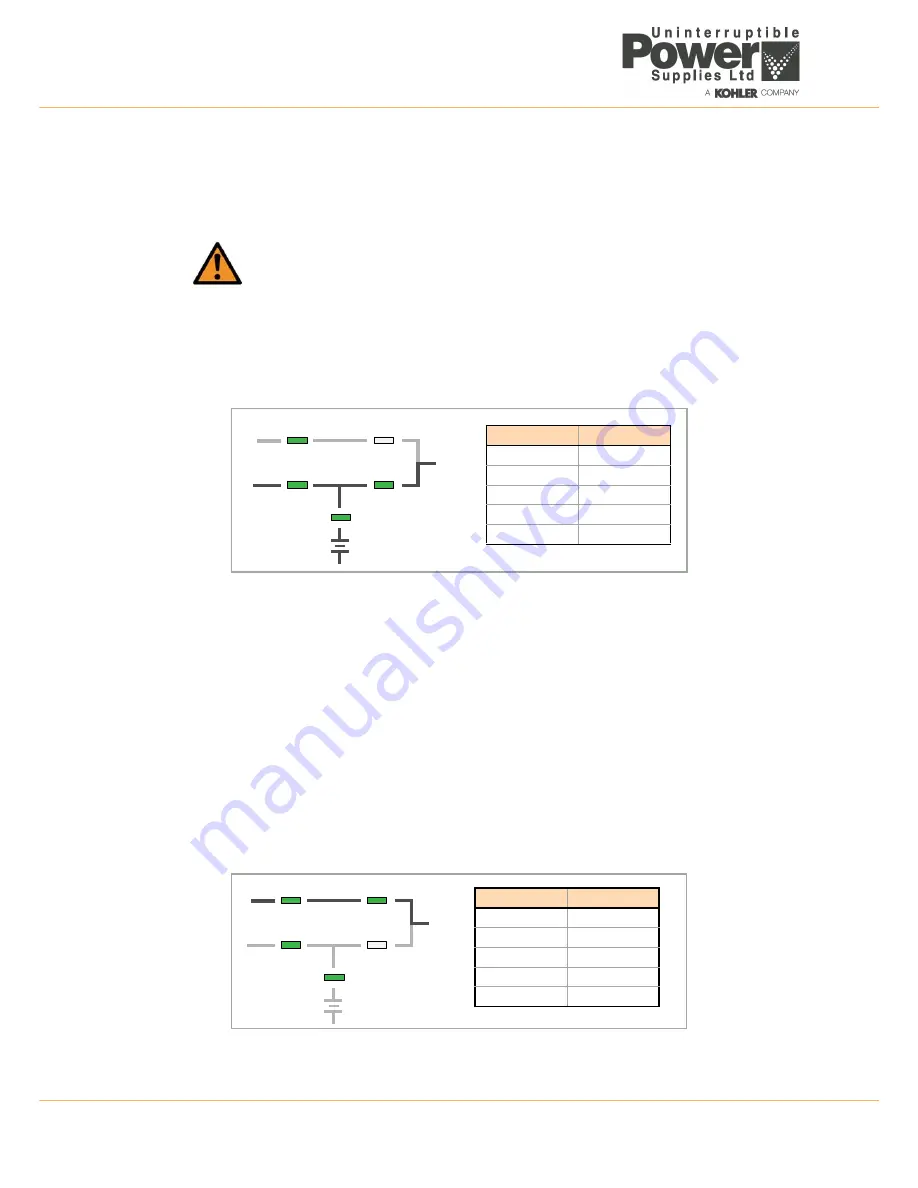
4: Operation
4-12
UPS338-01-00 PowerWAVE 8000-RI DPA User Manual Dated 5 April 2013
4.5.3 Transfer to Maintenance Bypass Mode
If required, the load can be transferred to the Maintenance Bypass Supply to enable the UPS Module to be
powered down for maintenance or servicing. This will connect the load to the unprotected bypass mains
supply.
This procedure describes the sequence of operations to transfer the load to the Maintenance Bypass supply
and then shut down the UPS Module(s).
Prior to commencing this procedure, check and confirm the following UPS system status (
on all working UPS
Module
in a multi-module system):
• The mimic panel LED indications should be as per the following table (on all working UPS Module in a
multi-module system):
• The LCD panel should display
LOAD PROTECTED
. If anything other than
LOAD PROTECTED
is
displayed then press the
RESET
button, and if
LOAD PROTECTED
is still not displayed there is a
problem with the UPS system and you should seek assistance!
Transferring the UPS to ‘Bypass’ mode:
1. On any one of the UPS Module’s mimic panel press the
ENTER
key once to access the menu system.
2. Using the
UP/DOWN
keys, move the cursor so that it is adjacent to
COMMANDS
and then press the
ENTER
key.
3. Using the
UP/DOWN
keys, move the cursor so that it is adjacent to
LOAD TO BYPASS
and then press the
ENTER
key.
a) The UPS system will transfer the load to static bypass – on all UPS Module in a parallel system.
4.
On all UPS Module
check and confirm that:
a) The
INVERTER
LED has extinguished.
b) The
BYPASS
LED is green.
c) The LCD displays
LOAD NOT PROTECTED
.
WARNING:
Before you close the Maintenance Bypass isolator ensure that the UPS is
operating in the Bypass Mode.
All the operations in this section must be performed by authorised and trained personnel.
LINE 1
LINE 2
BY PASS
INVERTER
BATTERY
LOAD
LED
Colour
LINE 1
Green
LINE 2
Green
BY PASS
OFF
INVERTER
Green
BATTERY
Green
LINE 1
LINE 2
BY PASS
INVERTER
BATTERY
LOAD
LED
Colour
LINE 1
Green
LINE 2
Green
BY PASS
Green
INVERTER
OFF
BATTERY
Green
Содержание PowerWAVE 8000DPA RI
Страница 1: ...User Manual PowerWAVE 8000DPA RI Pioneering solutions for total power protection ...
Страница 2: ...UPS338 01 00 PowerWAVE 8000 RI DPA User Manual Dated 5 April 2013 ...
Страница 4: ...UPS338 01 00 PowerWAVE 8000 RI DPA User Manual Dated 5 April 2013 ...
Страница 8: ... iv UPS338 01 00 PowerWAVE 8000 RI DPA User Manual Dated 5 April 2013 ...
Страница 10: ...1 Safety 1 2 UPS338 01 00 PowerWAVE 8000 RI DPA User Manual Dated 5 April 2013 ...
Страница 16: ...2 General Description 2 6 UPS338 01 00 PowerWAVE 8000 RI DPA User Manual Dated 5 April 2013 ...
Страница 21: ...UPS338 01 00 PowerWAVE 8000 RI DPA User Manual Dated 5 April 2013 3 5 3 Installation RI 10 TYPE x1 Figure 3 2 ...
Страница 22: ...3 Installation 3 6 UPS338 01 00 PowerWAVE 8000 RI DPA User Manual Dated 5 April 2013 RI 11 TYPE1 Figure 3 3 ...
Страница 23: ...UPS338 01 00 PowerWAVE 8000 RI DPA User Manual Dated 5 April 2013 3 7 3 Installation RI 12 TYPE 2 Figure 3 4 ...
Страница 24: ...3 Installation 3 8 UPS338 01 00 PowerWAVE 8000 RI DPA User Manual Dated 5 April 2013 RI 20 TYPE x2 Figure 3 5 ...
Страница 25: ...UPS338 01 00 PowerWAVE 8000 RI DPA User Manual Dated 5 April 2013 3 9 3 Installation RI 22 TYPE3 Figure 3 6 ...
Страница 26: ...3 Installation 3 10 UPS338 01 00 PowerWAVE 8000 RI DPA User Manual Dated 5 April 2013 RI 24 TYPE 4 Figure 3 7 ...
Страница 27: ...UPS338 01 00 PowerWAVE 8000 RI DPA User Manual Dated 5 April 2013 3 11 3 Installation Figure 3 8 RI 40 Type X4 ...
Страница 28: ...3 Installation 3 12 UPS338 01 00 PowerWAVE 8000 RI DPA User Manual Dated 5 April 2013 Figure 3 9 RI 40 Type X4 ...
Страница 42: ...3 Installation 3 26 UPS338 01 00 PowerWAVE 8000 RI DPA User Manual Dated 5 April 2013 ...