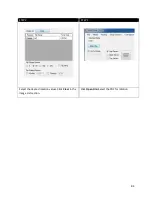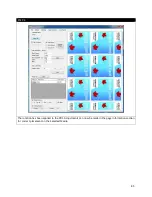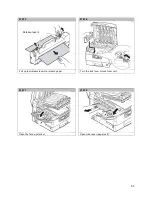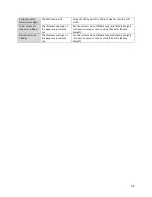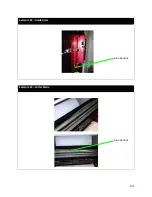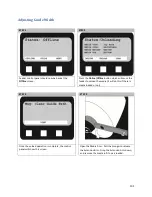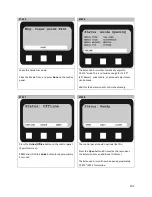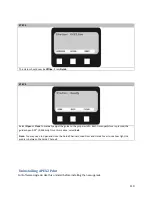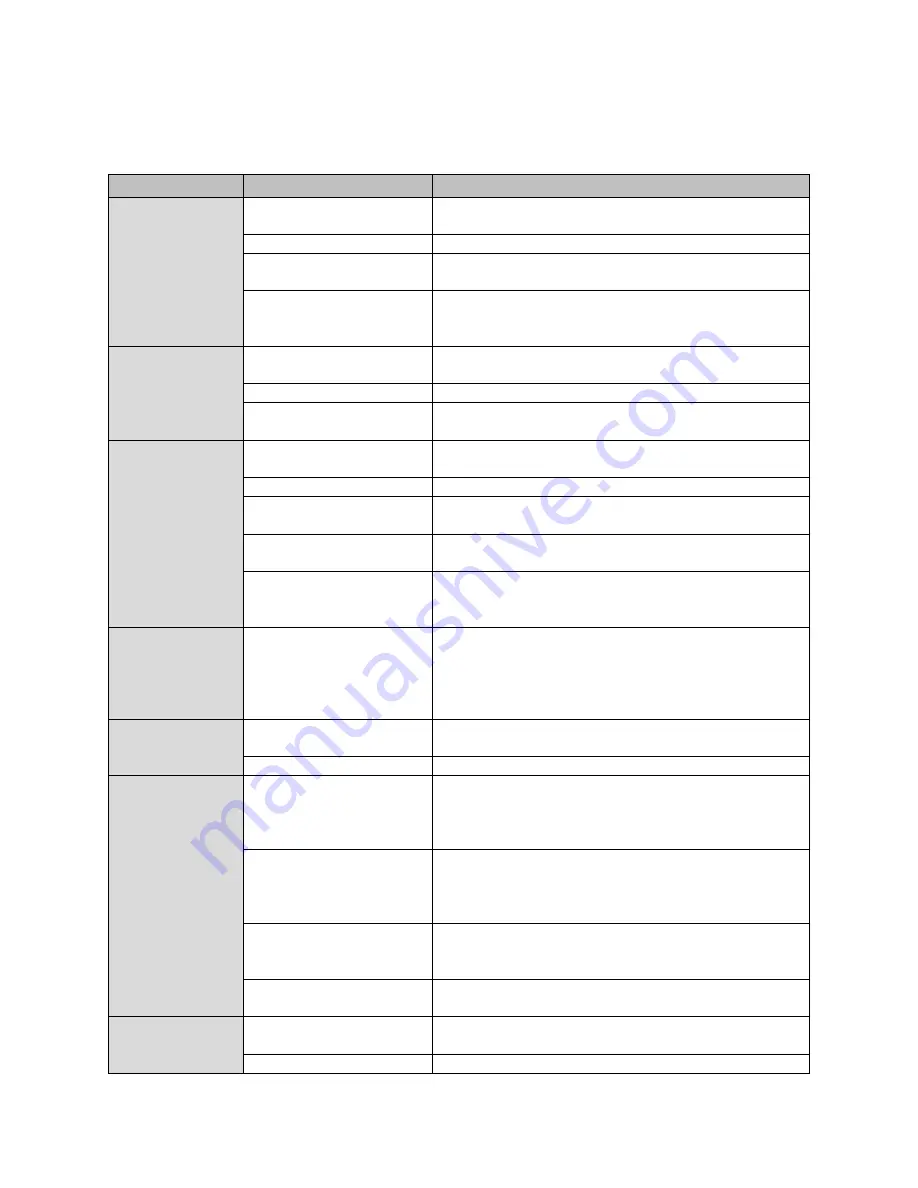
Correcting Print Quality Defects
SYMPTOMS
POSSIBLE CAUSES
STEPS TO TAKE
Vertical white lines
can be seen on the
printed page.
The LED head is dirty.
Wipe the LED head with a LED lens cleaner or with a soft
cloth.
The toner is low.
Replace the toner cartridge.
Foreign materials may be
present in the image drum.
Replace the image drum cartridge.
Light-shielding film of the
image drum cartridge is
dirty.
Wipe the film with a LED lens cleaner or with a soft cloth.
Printed images are
fading vertically.
The LED head is dirty.
Wipe the LED head with a LED lens cleaner or with a soft
cloth.
The toner is low.
Replace the toner cartridge.
The paper is not suitable for
the printer.
Use recommended paper.
Printing is light or
faded.
The toner cartridge is not
properly seated
Reinstall the toner cartridge.
The toner is low.
Replace the toner cartridge.
The paper is moist.
Use paper stored in proper temperature and humidity
conditions
The paper is not suitable for
the printer.
Use recommended paper.
Thickness and type of paper
are inappropriate.
Set a proper value for [Media Weight] and [Media Type] in
the menu setup, or set one value thicker for [Media
Weight].
Partially faded
images. White
spots and lines
appear in solid
printing.
Paper is moist or dry
Use paper stored in proper temperature and humidity
conditions
Vertical lines
appear.
The image drum cartridge is
damaged.
Replace the image drum cartridge.
The toner is low.
Replace the toner cartridge.
Horizontal Lines
and spots appear
periodically.
When the interval is about
94mm (4in), the image
drum (the green tube) is
damaged or dirty.
Wipe it lightly with a soft cloth. Replace the image drum
cartridge when it is damaged.
When the interval is about
42mm (1.5in), there may be
foreign particles in the
image drum cartridge.
Open/close the top cover, and print again.
When the interval is about
87mm (3.5in), the fuser unit
is damaged.
Replace the fuser unit.
The image drum cartridge
has been exposed to light.
Replace the image drum cartridge if the problem is not
resolved.
White area of
paper is lightly
stained.
Paper contains static.
Use paper stored in proper temperature and humidity
conditions.
The toner is low.
Replace the toner cartridge.
97
Содержание iCOLOR 900
Страница 1: ...iCOLOR 900 APEX2Print Installation and User Guide ...
Страница 23: ...Navigate to the 2 Install RIP vR2 Folder Run the Prepare_Uninet_RIP_v2 1 exe file 23 ...
Страница 24: ...STEP 3 of 8 The KEYLOK and Sentinel Drivers will install 24 ...
Страница 26: ...STEP 5 of 8 Click Done STEP 6 of 8 26 ...
Страница 27: ...Navigate to the 3 Install APEX2Print folder Run the APEX2Print_Install msi file Click Next 27 ...
Страница 53: ...Appendix 53 ...
Страница 57: ...57 ...
Страница 59: ...PAGE 3 59 ...
Страница 68: ...STEP 2 of 4 The Creating a New User Media Entry window will display Click Edit STEP 3 of 4 68 ...
Страница 80: ...STEP 7 of 10 The job is ready for printing Click Print Nesting 80 ...
Страница 87: ...STEP 3 The Preview Screen will display the scaled object 87 ...
Страница 100: ...Example 2 Guide Arms Example 3 Cutter Blade Glue Residue Glue Residue 100 ...
Страница 104: ...Open the Guide Cover and Guide Channels Feed the paper under the orange Tension Swing as shown 104 ...
Страница 108: ...STEP 21 Close the Guide Door and the system is ready to print 108 ...