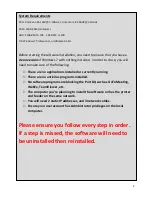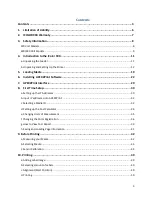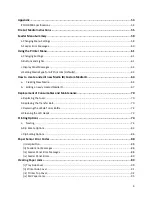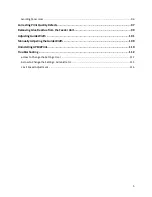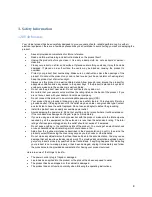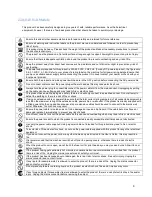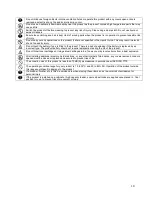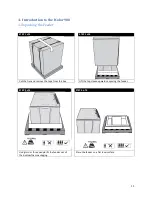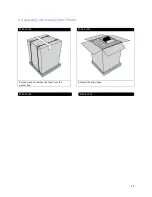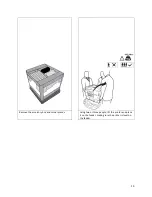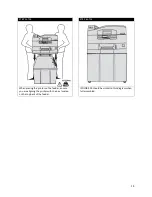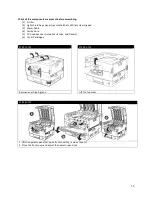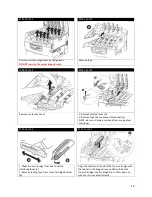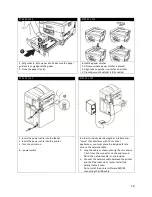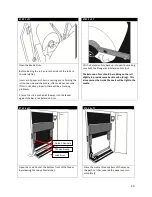1.
Limitation of Liability
Uninet total liability to the purchaser, or to any third party, for damages from any and all causes
whatsoever, regardless of the form of action, whether in contract or in tort, including negligence, and any
infringement of proprietary rights or any misappropriation or unlawful use of any proprietary rights or
property of any third party shall, in the aggregate, be limited to purchase price actually paid by the
purchaser for the product relating to the damages. The limitation of liability provisions of this agreement
reflect an informed voluntary allocation of the risks (known and unknown) that may exist in connection
with the provisions of the goods and services provided hereunder by Uninet and that such voluntary risk
allocation represents a fundamental part of the agreement reached between Uninet with the purchaser.
Uninet shall not be liable for any special, direct or indirect, incidental, consequential, exemplary, punitive
or any similar or other damages of any nature suffered by the purchaser whatsoever including, without
limitation, loss of use or lack of availability of the purchaser facilities, including its computer resources
and any stored data, loss of profits or revenue, or other commercial loss, or any claim for contribution or
indemnity in respect of any claims against the purchaser, regardless of whether Uninet has been advised
of the possibility of such damages.
6
Содержание iCOLOR 900
Страница 1: ...iCOLOR 900 APEX2Print Installation and User Guide ...
Страница 23: ...Navigate to the 2 Install RIP vR2 Folder Run the Prepare_Uninet_RIP_v2 1 exe file 23 ...
Страница 24: ...STEP 3 of 8 The KEYLOK and Sentinel Drivers will install 24 ...
Страница 26: ...STEP 5 of 8 Click Done STEP 6 of 8 26 ...
Страница 27: ...Navigate to the 3 Install APEX2Print folder Run the APEX2Print_Install msi file Click Next 27 ...
Страница 53: ...Appendix 53 ...
Страница 57: ...57 ...
Страница 59: ...PAGE 3 59 ...
Страница 68: ...STEP 2 of 4 The Creating a New User Media Entry window will display Click Edit STEP 3 of 4 68 ...
Страница 80: ...STEP 7 of 10 The job is ready for printing Click Print Nesting 80 ...
Страница 87: ...STEP 3 The Preview Screen will display the scaled object 87 ...
Страница 100: ...Example 2 Guide Arms Example 3 Cutter Blade Glue Residue Glue Residue 100 ...
Страница 104: ...Open the Guide Cover and Guide Channels Feed the paper under the orange Tension Swing as shown 104 ...
Страница 108: ...STEP 21 Close the Guide Door and the system is ready to print 108 ...