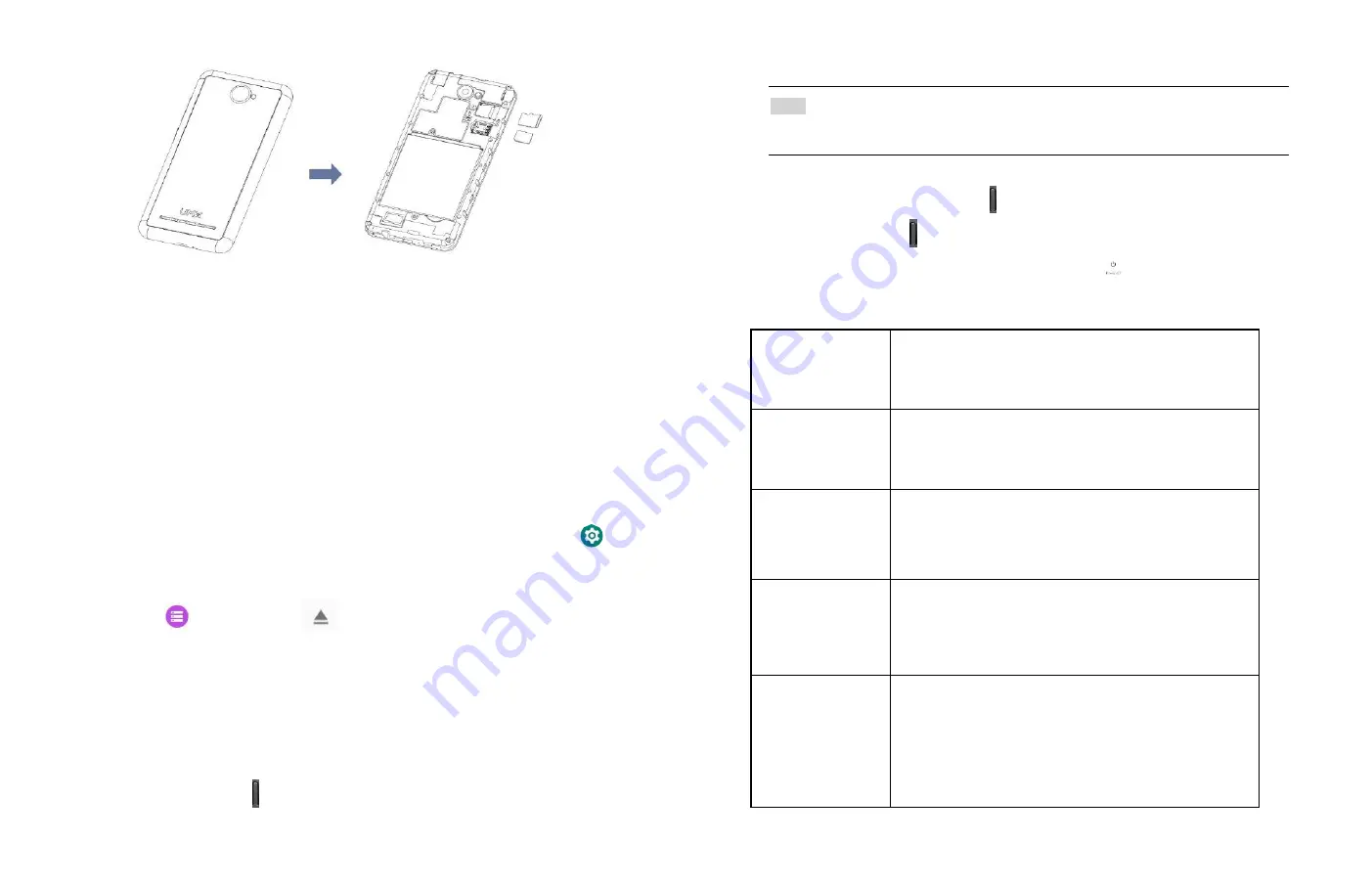
4
2. Removing the micro SD card
1.Remove the battery cover.
2. Slide the micro SD card out from the slot.
3.
Removing the micro SD card while
the phone is on
If you need to remove the micro SD card while the phone is
on, unmount the micro SD card first to prevent corrupting or
damaging the files in the micro SD card.
1. From the Home screen,
Up-slide screen into APP menu
>
Settings.
2. Tap
Storage
>Tap
to
unmounts micro SD card.
3. Remove the micro
SD card by following the steps in “
Removing
the micro SD card
”.
Turning Phone On or Off
1. Turning your phone on
1. Press and hold Power/Lock.
NOTE
The first time you use your phone you’ll need to set it up. See the Getting
Started chapter for details.
2. Turning your phone off
1. If the display is off, press Power/Lock to turn it back on.
2. Press and hold Power/Lock for a few seconds.
3. When Phone options menu appears, tap
to power off.
Touch screen Gestures
Tap
To select onscreen items such as application and
settings icons or press onscreen buttons, simply
touch them with your finger.
Tap and hold
To open available options for the item, simply
touch and hold your finger on the screen over the
item.
Swipe or slide
Quickly drag your finger vertically or
horizontally across the screen.
Drag
Tap and hold your finger before you start to drag.
While dragging, do not release your finger until
the item reaches your desired location.
Flick
Flicking the screen is similar to swiping, but you
only need to swipe your finger in lighter and
quicker strokes. This finger gesture is always in a
vertical direction, such as flicking through the
contacts or the message lists.






















