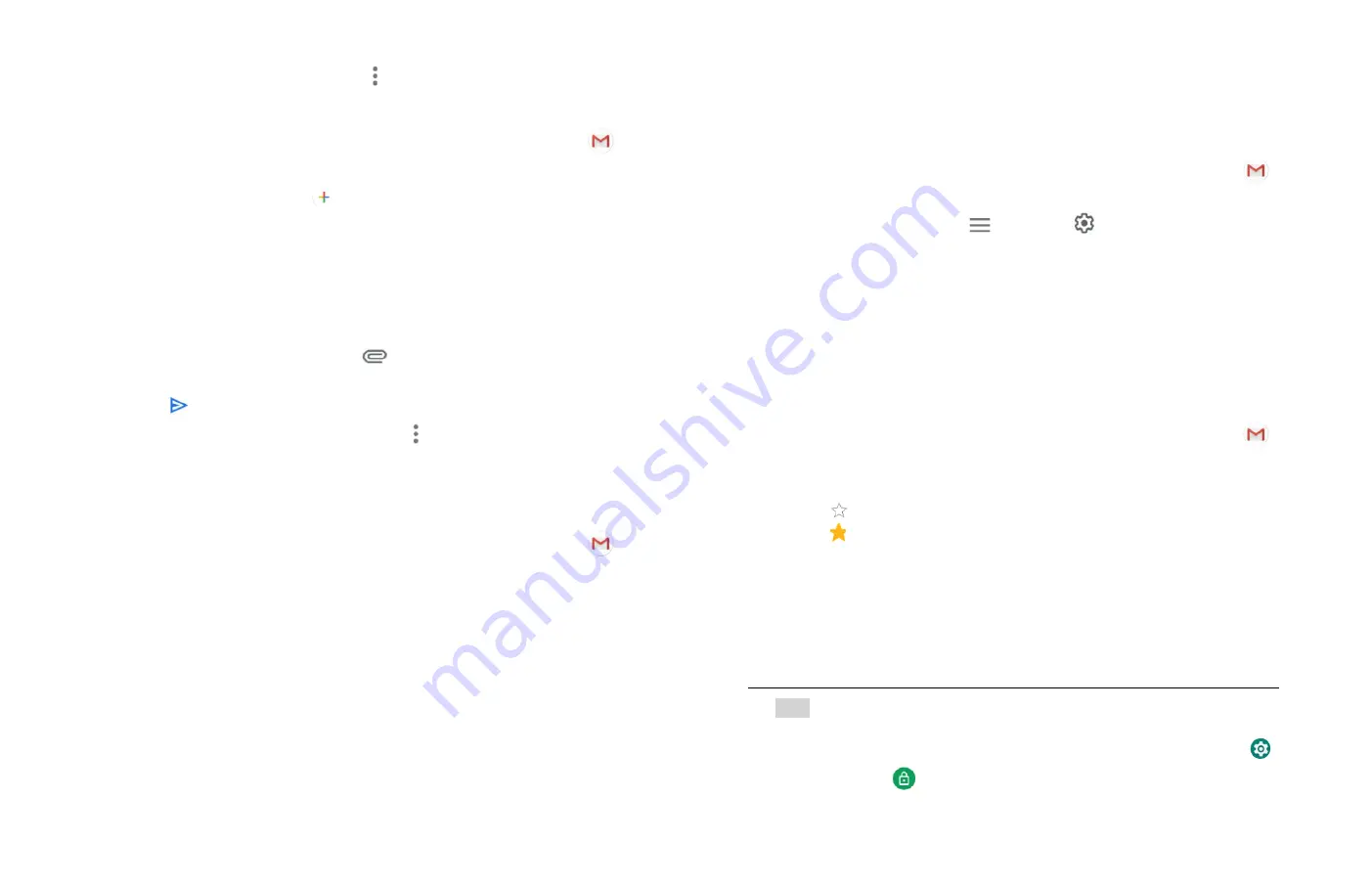
24
• To forward the message, tap
Option > forward.
2. Sending a new email
1. From the Home screen,
Up-slide screen into APP menu
>
Gmail.
2. From message list, tap
Create new email.
3. Enter a name or address in the To field. To
send the email to several recipients, separate each email
address with a comma.
4. Enter a subject in the Subject field.
5. Type the message text in the Compose Mail field.
To attach an image file, Tap
Attach file> select the
picture you want to attach.
6. Tap
Send.
To save the message as a draft, tap
Option >Save draft.
3. Working with Multiple Email Messages
You can archive, delete or label groups of email messages at the
same time.
1. From the Home screen,
Up-slide screen into APP menu
>
Gmail.
2. From any message list, check the box next to the email messages
you want to work with.
Tap Archive to move messages out of your inbox without
deleting. Archived emails are assigned the All Mail label.
• Tap
Delete to delete selected messages.
• Tap
Change Labels > select the labels that you want to assign
>tap OK.
4. Switching between Google accounts
If you have set up two or more Google Accounts on your phone,
you can switch between them in Gmail. Gmail displays only one
Google Account at a time. The current account is shown at the top
right of any message list.
1. From the Home screen,
Up-slide screen into APP menu
>
Gmail.
2. From message list, tap
Option >
Settings >Manage
accounts.
3. Tap the account that you want to view. You can also tap the
account name at the top of the screen to see a list of your
accounts.
5. Starring/un-starring an email message
You can star an important email to make it easy to find again.
Starred emails are assigned the Starred labels.
1. From the Home screen,
Up-slide screen into APP menu
>
Gmail.
2. From any message list:
• Tap
to star a message.
• Tap
to un-star a message.
Maps
Use Maps to find your current location and get directions. You can
search for addresses, landmarks and businesses directly on a street
map or satellite image.
NOTE
You need an active mobile data or Wi-Fi connection to use Maps. To
see your location and get directions, you must turn on location
services. From the Home screen, Up-slide screen into APP menu >
Settings >
Security & location <Location. Select one or both from






























