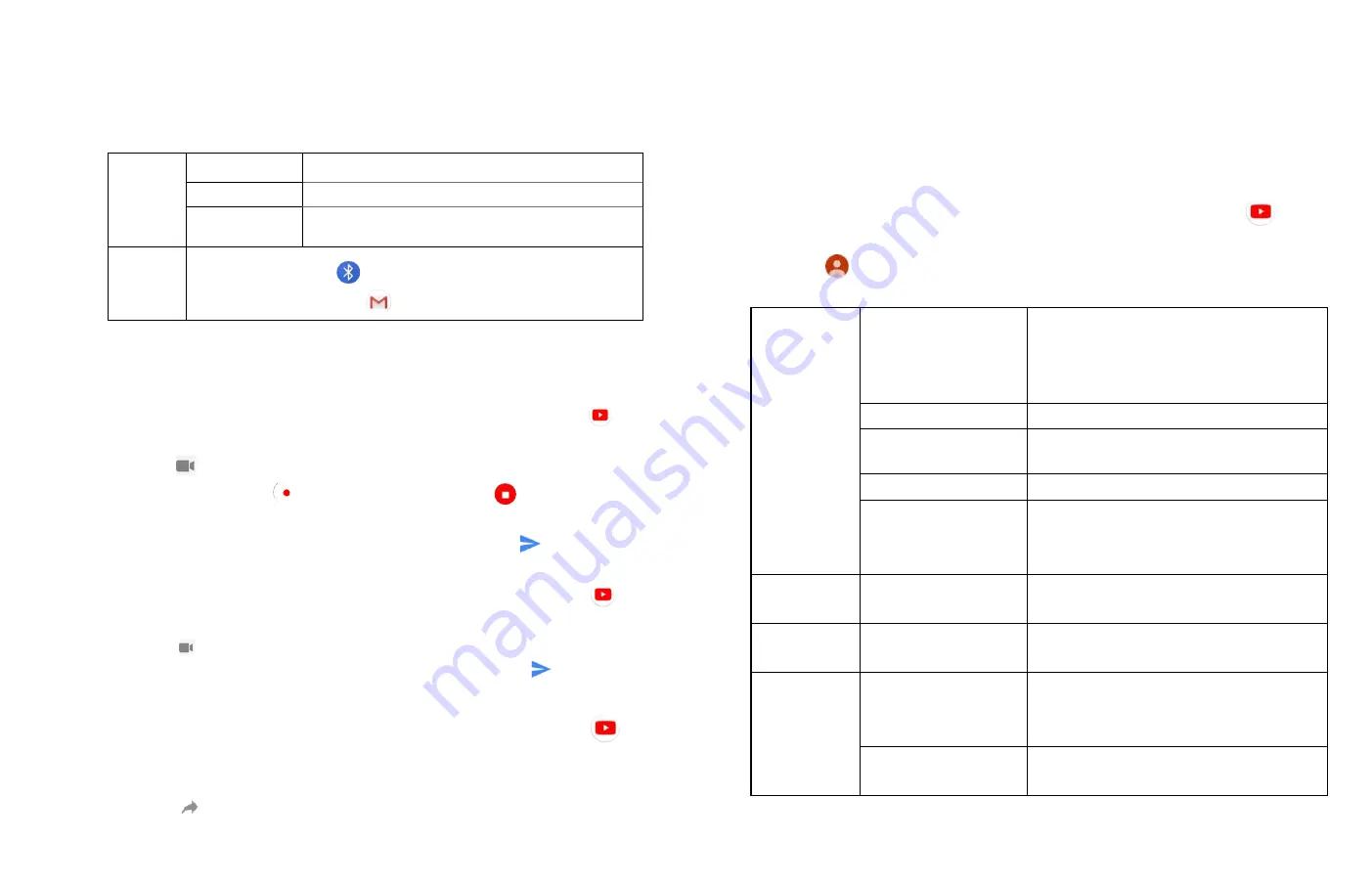
32
•
Tap Info, Related videos or Comments to learn more about the
video.
• Rotate your phone to watch the video in full
-screen view.
4. Uploading videos
To shoot and upload a new video.
1. From the Home screen,
Up-slide screen into APP menu
>
YouTube.
2. Tap
. The Camera will open in video mode.
3. Tap RECORD>
to start recording > tap
to stop
recording.
4. Enter a title for the video and more details > tap
Upload.
To upload an existing video.
1. From the Home screen, Up-slide screen into APP menu >
YouTube.
2. Tap
> tap the video you want to upload.
3. Enter the title for the video and more details >tap
Upload.
5. Sharing videos
1. From the Home screen, Up-slide screen into APP menu >
YouTube.
2. Tap a video to play.
3. Tap
Share.
4. Tap the application you want to use to share the video.
6. YouTube settings
You can change the following settings for YouTube on your
phone.
1. From the Home screen, Up-slide screen into APP menu >
YouTube.
2. Tap
>Settings.
General
settings
Limit mobile data
usage
To set limit mobile data usage when
data
saver/144p/240p/360p/480p/720p/no
quality limit.
Double-tap to seek
Specify double tap to seek time.
Uploads
Specify network preferences for
uploads.
Location
Set region
Restricted mode
Restricted mode hides videos that may
contain inappropriate content flagged
by users and other signals.
Auto play
Auto play next video
When you finish a video, another plays
automatically.
Watch on
TV
Watch on TV
Link your phone with TV, then you can
watch video on TV.
History &
privacy
Clear watch history
Clear this account’s watch history from
all devices.
Clear search history
Remove previous YouTube video
search results.
Add to
Watch later
Bookmark the video to watch it later.
Favorites
Add the video to your Favorites.
New playlist
Add your new playlist.
Share
Share the video via
Bluetooth
、
copy link
、
Messages
、
Add to Lite
Gmail, etc.






























