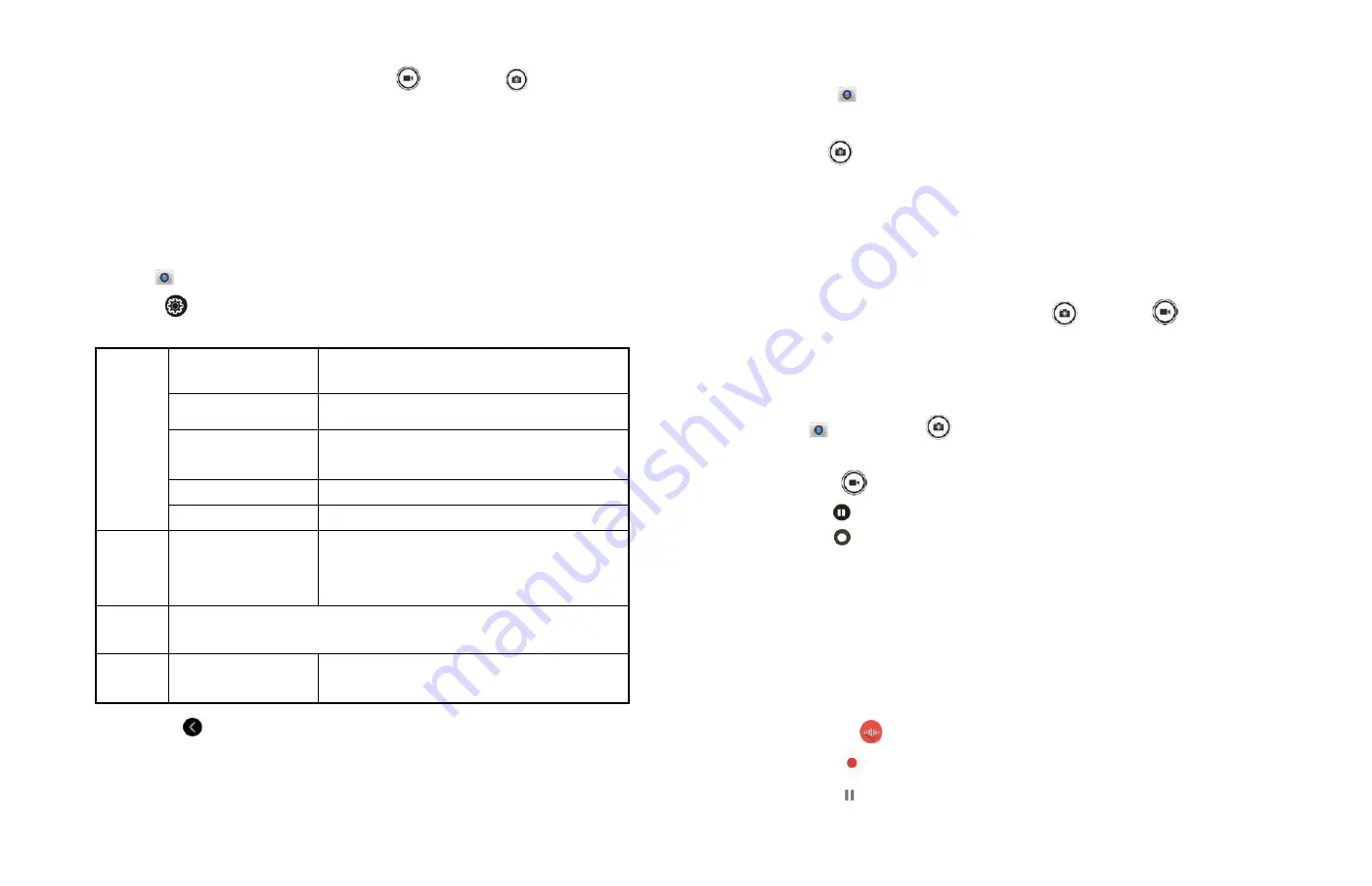
37
• Or, when in Camcorder mode,
tap
to choose
change to
camera.
2. Camera settings
When in Camera mode, Camera settings are displayed on screen.
Before taking the photo, you can adjust your camera settings or
leave the controls in automatic mode.
1.From the Home screen, tap APP Up-
slide screen into APP menu
>
Camera.
2.Tap
Option The settings open over the screen.
Tap the setting you want to change.
General
settings
Picture size
3M Pixels/2M Pixels/1M
Pixels/VGA/QVGA.
Picture quality
Low/ Standard/High
Countdown timer Off/2 seconds/5seconds/10 seconds.
Continuous shot
Turn on/off.
Exposure
+2/+1/0/-1/-2.
GPS
location
Off / On
Activate to use your phone’s location
-
based services. Take pictures wherever
you are and tag them with the location.
White
balance
Auto/Incandescent/Fluorescent/Daylight /Cloudy.
Storage
Phone/SD Card
To set the storage location.
3. Tap
returns to the settings menu.
3. Taking a picture
1. From the Home screen, tap APP Up-slide screen
i
nto APP
menu >
Camera.
2. Frame your subject on screen.
Tap
. The camera brings the image into focus. When the
image is in focus, the camera takes a picture. The picture you
just took is displayed as a thumbnail in the lower left corner.
Tap the thumbnail to view, share, or work with your pictures
in Gallery.
4. Opening Camcorder
W
hen you’re in Camera mode,
tap
to choose
change to
camcorder.
5. Recording videos
1. From the Home screen, APP Up-slide screen into APP menu
>
Camera>tap
.
2. Frame the scene where you want to start recording.
3. Tap
to start recording.
4. Tap
to stop recording.
5. Tap
to
Restart
recording.
An image from your most recent video is displayed as a
thumbnail at the lower left corner. Tap the thumbnail to view,
share, or work with your videos in Gallery.
Sound Recorder
1. Opening Sound Recorder
.
1. From the Home screen, tap APP Up-slide screen into APP
menu >
Sound Recorder.
2. Tap
to start recording a voice clip.
3. Tap
to stop recording.





























