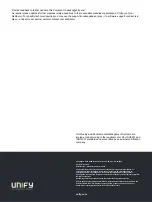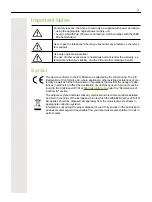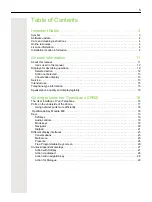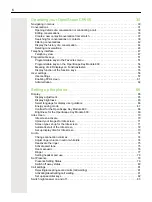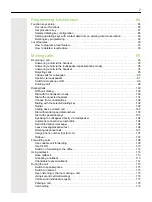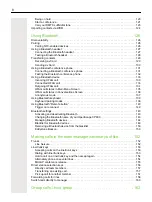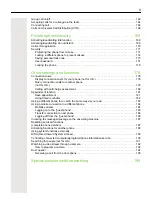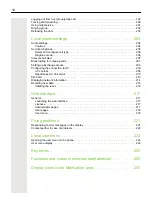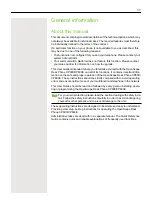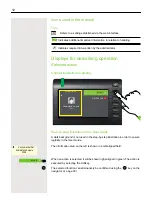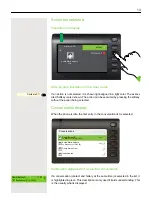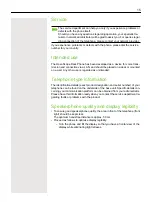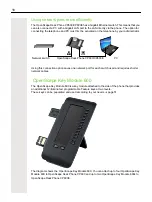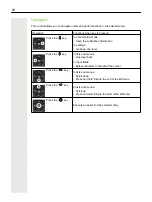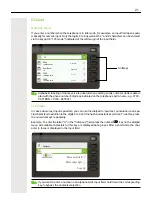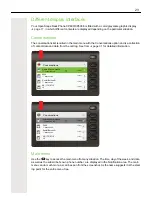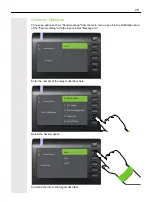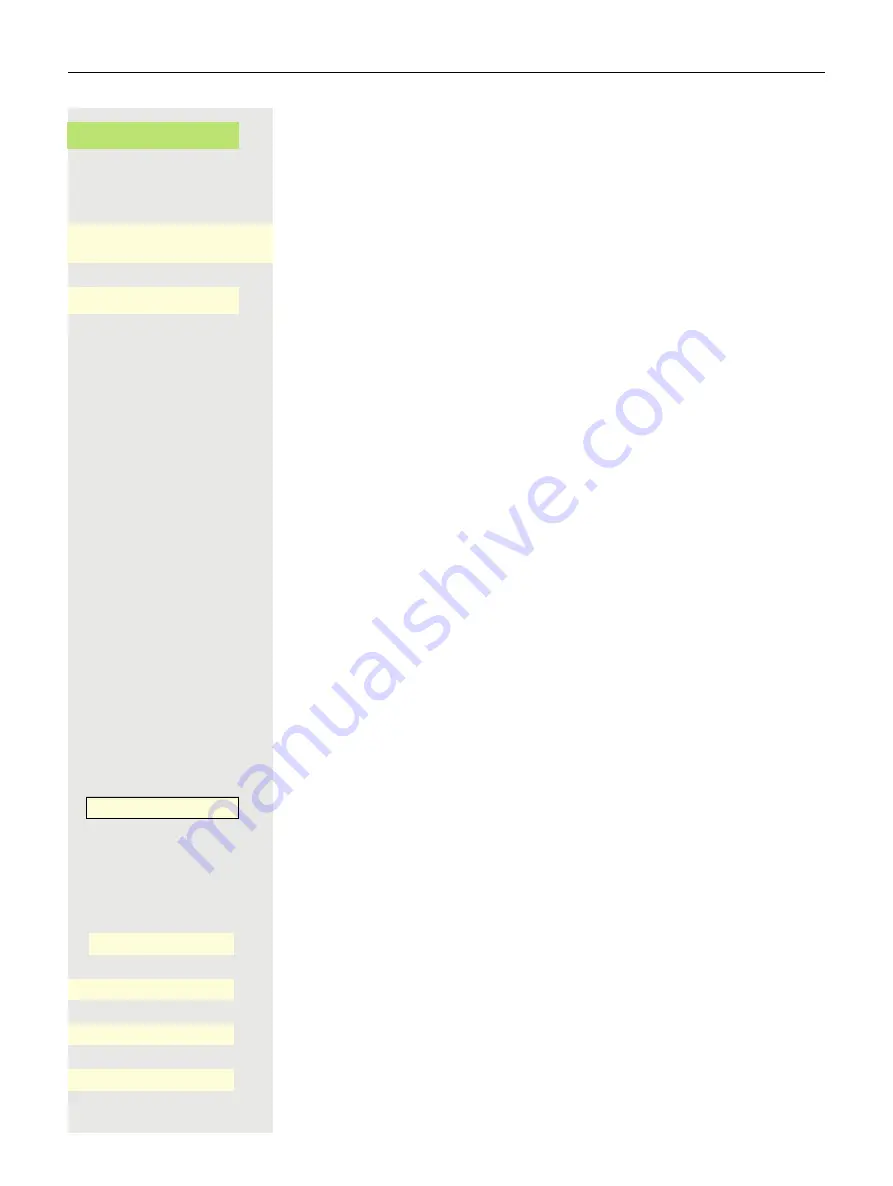
14
Confirm the selected conversation with the Softkey to establish the connection
or with the
«
key to open the context menu.
Information displayed for a non-selected conversation
Conversations are displayed in a light color if they are not selected. This descrip-
tion is only used if it aids understanding. This is the usually what is displayed:
Call directly with the Softkey to establish the connection.
Navigation and action in lists
€
μ
Make selection from the list and move entries in the list using the navigator keys.
€
Press and hold to skip to the end of the list.
μ
Press and hold to skip to the start of the list.
^
Go back.
«
Open contacts and details. Switch to next lower level.
_
Execute the Softkey action in the list element.
Z
Performs the same function as with the Softkey but only affects a selected ele-
ment.
OpenScape Key Module 600
If an OpenScape Key Module 600 is connected, functions and phone numbers
can be programmed on the keys.
The programmed function and selected dialing keys are illustrated as follows in
the User Guide:
The OpenScape Key Module 600 key shown here is referred to as a Function
keys in the User Guide.
Function keys in the menu Favorites
@
If nec. Press key for main menu.
Open using the Softkey.
Select the required page with Softkey.
An unused function key in the Favorites menu.
An example being with the Function keys assigned to the disconnect function,
Daniel Bernoull
- O
_
Andre-Marie Ampere
11:22
O
c
Received call {1}(45:56)
Andre-Marie Ampere
O
_
Disconnect
-
_
Favorites
_
Favorites 1/2
Page 1
Q
_
_
Disconnect
˜
_
Содержание OpenScape 600
Страница 55: ...55 Display function of the function keys ä Call waiting R_ Softkey with status LED Action Label State ...
Страница 94: ...94 Select Delete local feature Confirm The key indicating the local feature is deleted Delete local feature _ ...
Страница 161: ...161 Confirm Press the required line key or j Enter the desired line trunk number Call transfer off _ Ln _ ...