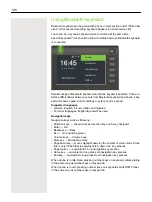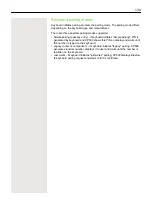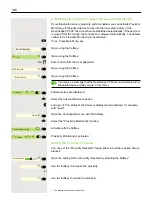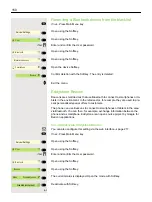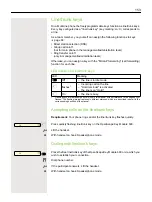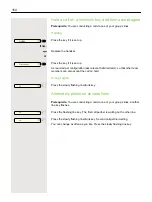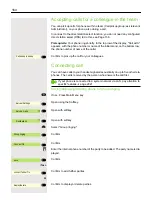152
Making calls in the team/manager/
secretary’s office
When configured (ask relevant Administrator), you will belong to a team of mem-
bers with multiple lines. Line/trunk keys (MULAP keys)
ble on your phone.
Trunks
A distinction is made here between primary, secondary, and phantom lines.
Each of these line types can be used on a private or shared basis
Primary line
All multi-line telephones have a primary line. This line can be reached in the
usual manner via your public phone number. Incoming calls to your number are
signaled on this line.
Secondary line
A secondary line on your phone is used as a primary line by another participant.
Your primary line, which is configured on another telephone, simultaneously fun-
ctions as the secondary line on that telephone.
Private line
A line that is used by a single telephone. This line cannot be used as a se-
condary line by another telephone.
Shared line
A line that is configured on multiple telephones. The line status is displayed for
all telephones that share this line. If, for example, a shared line is being used by
a telephone, a status message indicating that this line is busy is displayed on all
other telephones sharing the line.
Direct call line
A line with a direct connection to another telephone.
You can see the status of the line from the LED.
Line Seizure
The line assignment is dependent on the configuration (ask your responsible Ad-
ministrator). If the automatic line seizure is configured, a line is automatically as-
signed upon lifting the handset or pressing the loudspeaker key.
Содержание OpenScape 600
Страница 55: ...55 Display function of the function keys ä Call waiting R_ Softkey with status LED Action Label State ...
Страница 94: ...94 Select Delete local feature Confirm The key indicating the local feature is deleted Delete local feature _ ...
Страница 161: ...161 Confirm Press the required line key or j Enter the desired line trunk number Call transfer off _ Ln _ ...