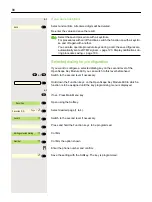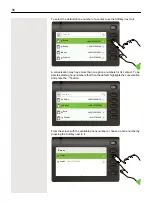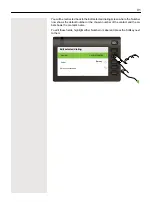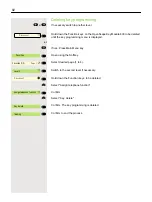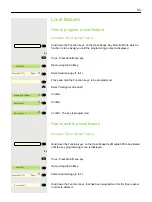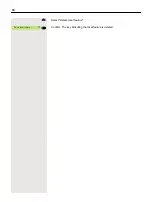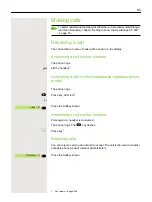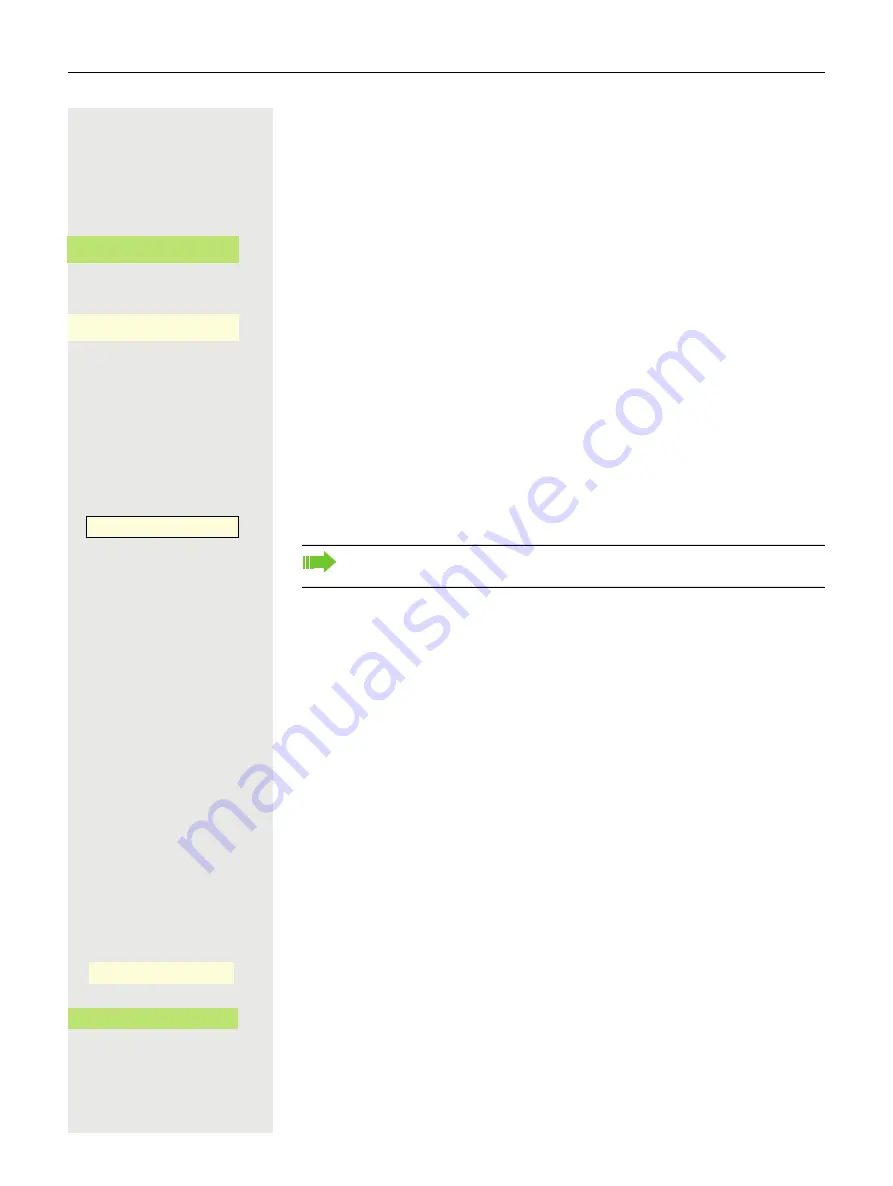
102
Choose from conversations
The conversations list is displayed on the screen. If the contact you want is not
visible, then select with
μ€
or search by entering the phone number or name.
Confirm the selected contact with the Softkey. The phone number is dialed.
or
If visible, confirm immediately with the Softkey for the contact. The phone num-
ber is dialed.
Dialing with the selected dialing key
Requirement:
You have saved a call number on a selected dialing key
¬
or
If necessary switch to another level.
Press key with saved number.
Redial
You can use conversation list to call your last connected party. You can do this
via the history of a conversation (for more information, see ”Display the history
of a conversation”
Page 44) or via contact details (for more information, see
”Opening details of a conversation or conducting a call”
Calling back a missed call
Contacts who have tried to reach you are identified accordingly in the conversa-
tions list and appear at the top of the list. In addition to the menu name, i.e. Con-
versations, the number of missed calls is shown against a red background
The notification LED is red. In addition to the menu name, i.e. "Conversations",
the number of missed calls is shown.
@
If nec. Press Main Menu key.
Open using the Softkey.
A contact is indicated as a "
New missed call
" with
‰
. Select the contact and
confirm to call the contact.
Georg Simon Ohm
- O
_
Georg Simon Ohm
O
_
Party B
-
_
You can also confirm the selected dialing key during a call, which will au-
tomatically start a callback
Conversations
_
Daniel Bernoulli
-
O
_
Содержание OpenScape 600
Страница 55: ...55 Display function of the function keys ä Call waiting R_ Softkey with status LED Action Label State ...
Страница 94: ...94 Select Delete local feature Confirm The key indicating the local feature is deleted Delete local feature _ ...
Страница 161: ...161 Confirm Press the required line key or j Enter the desired line trunk number Call transfer off _ Ln _ ...