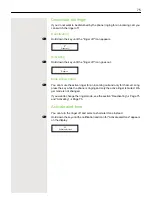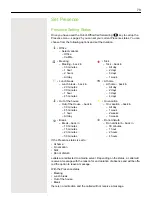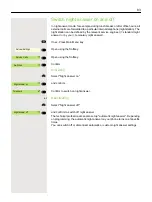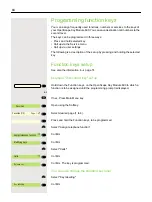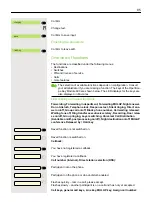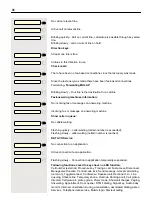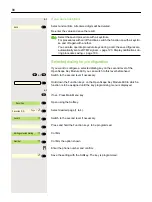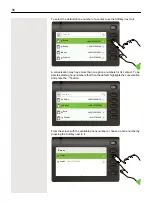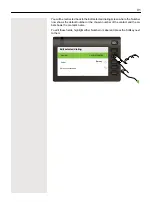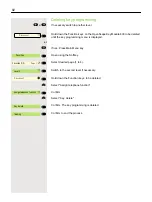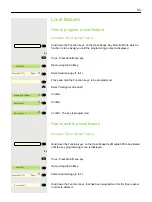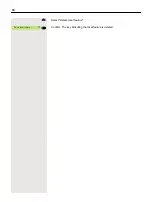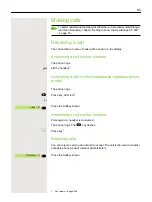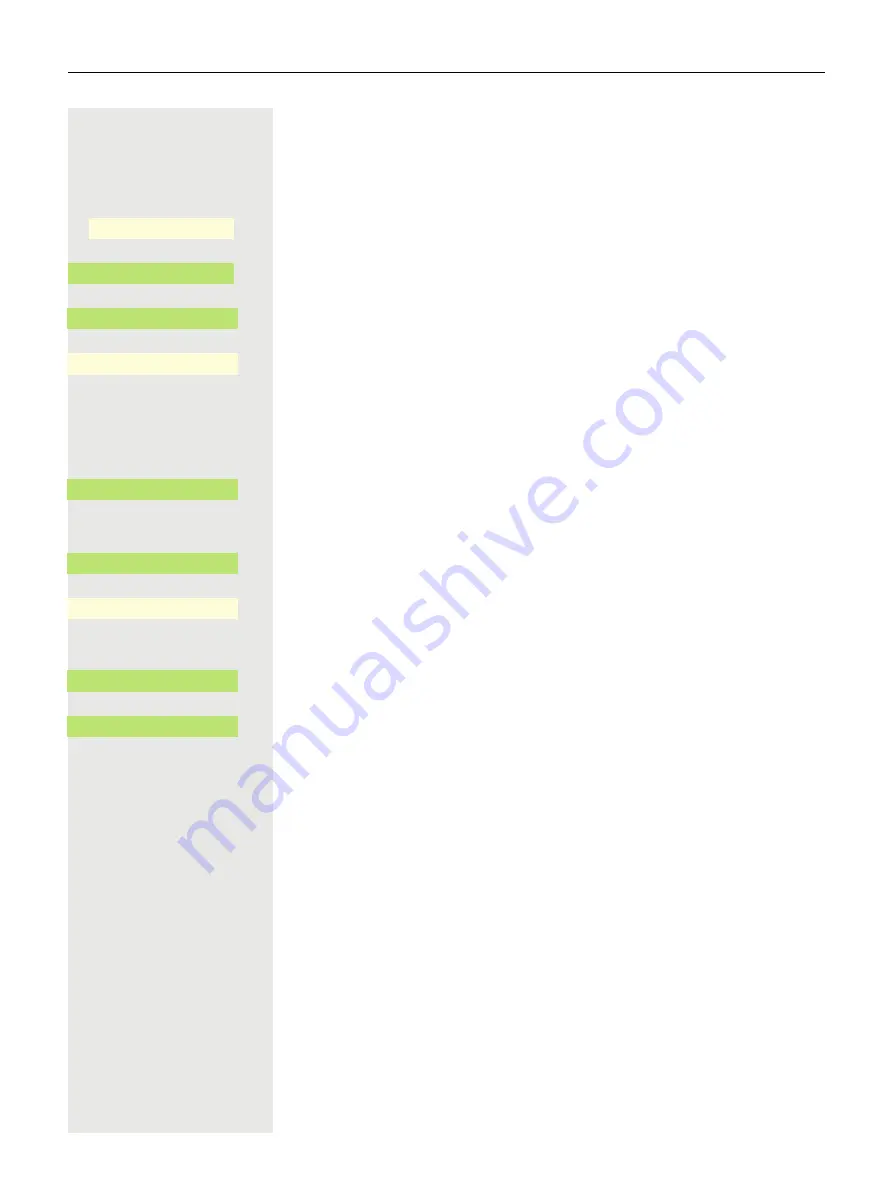
82
Set up speed-dial keys
From keys
0
to
9
you can select 10 saved speed dial numbers.
@
If nec. Press Main Menu key.
Open using the Softkey.
Open using the Softkey.
Confirm.
Confirm the option shown
*
Press key.
j
Press the required line key. When the relevant key is selected, the call number
is displayed.
Confirm.
j
Enter the external code and then the external phone number.
Confirm the option shown
Confirm to forget the function
or
Confirm the option shown
Confirm to search and assign another key.
Service/Settings
_
Service menu
_
Destinations
-
_
Change speed dial
Q
_
changing
Q
_
save
Q
_
finishing
Q
_
scrolling
Q
_
Next destination
Q
_
Содержание OpenScape 600
Страница 55: ...55 Display function of the function keys ä Call waiting R_ Softkey with status LED Action Label State ...
Страница 94: ...94 Select Delete local feature Confirm The key indicating the local feature is deleted Delete local feature _ ...
Страница 161: ...161 Confirm Press the required line key or j Enter the desired line trunk number Call transfer off _ Ln _ ...