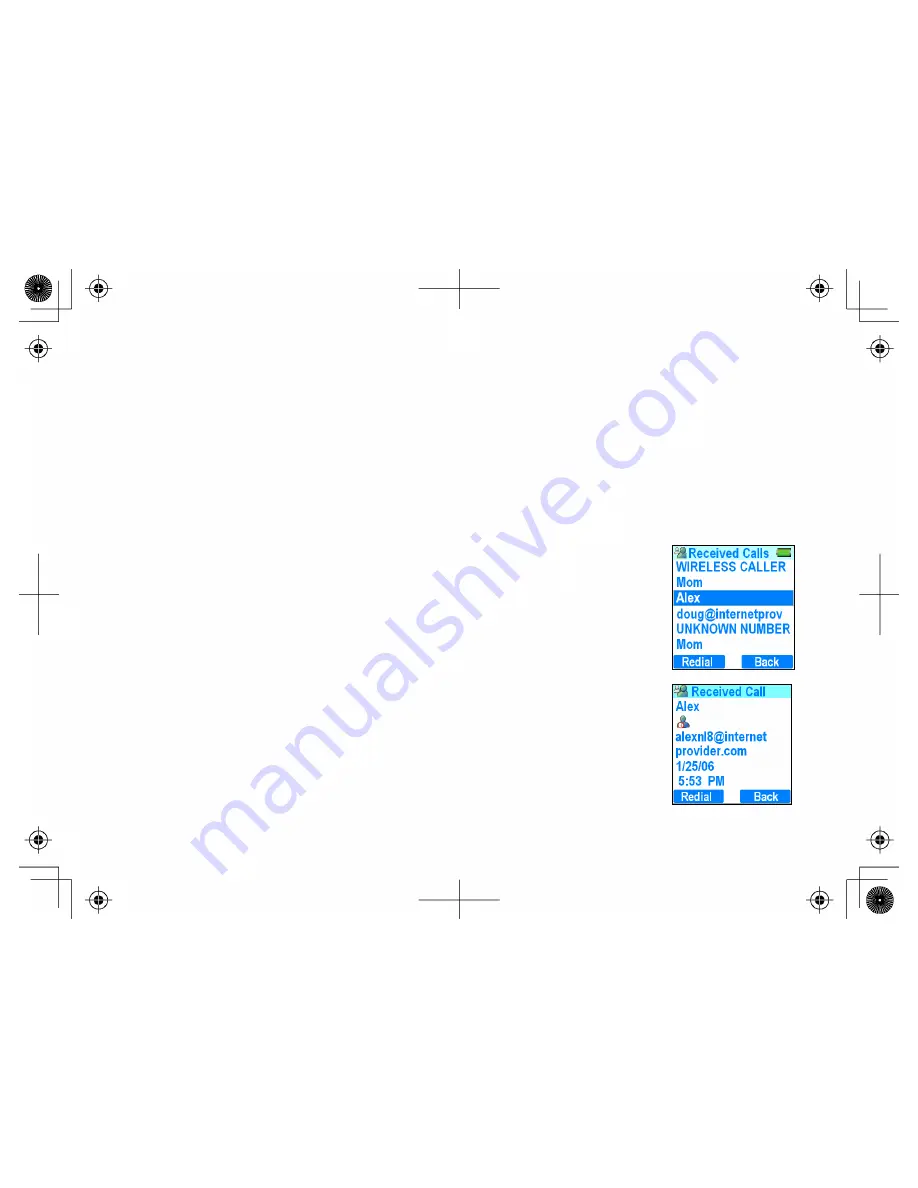
41
Using the Call History Lists
Your phone provides two call history lists: The
Windows Live™ Messenger call history list
and the
handset caller ID
and redial list
. When you open the call history list, Windows Live™ Messenger retrieves the handset's caller ID and
redial lists and shows you both PC calls and regular phone calls on one screen.
The handset caller ID list only shows calls received directly from the phone line. Your phone can store up to 100 caller
ID numbers in its handset memory.
NOTE: You must subscribe to caller ID from your phone company to get incoming call
information on regular phone calls.
Making a Call from the Windows Live Messenger Call History Lists
1. When the phone is in standby, move the joystick to the right to go to the received
calls screen or down to go to the outgoing calls screen.
2. Press the
PC
soft key to go to the Windows Live™ Messenger received or outgoing
call list.
3. Use the joystick to highlight the record you want to call. Press the center of the
joystick or the
Select
soft key to see the details on this call record.
4. The call detail screen shows you the time and date of the call. If the call was a
Windows Live™ Messenger address, the screen also displays the contact's current
online status.
5. To dial this record, press the
Redial
soft key. If the record is a phone number, the
phone dials the number through your regular phone line. If the record is a Messenger
address, the phone sends the contact a PC call invitation.






























