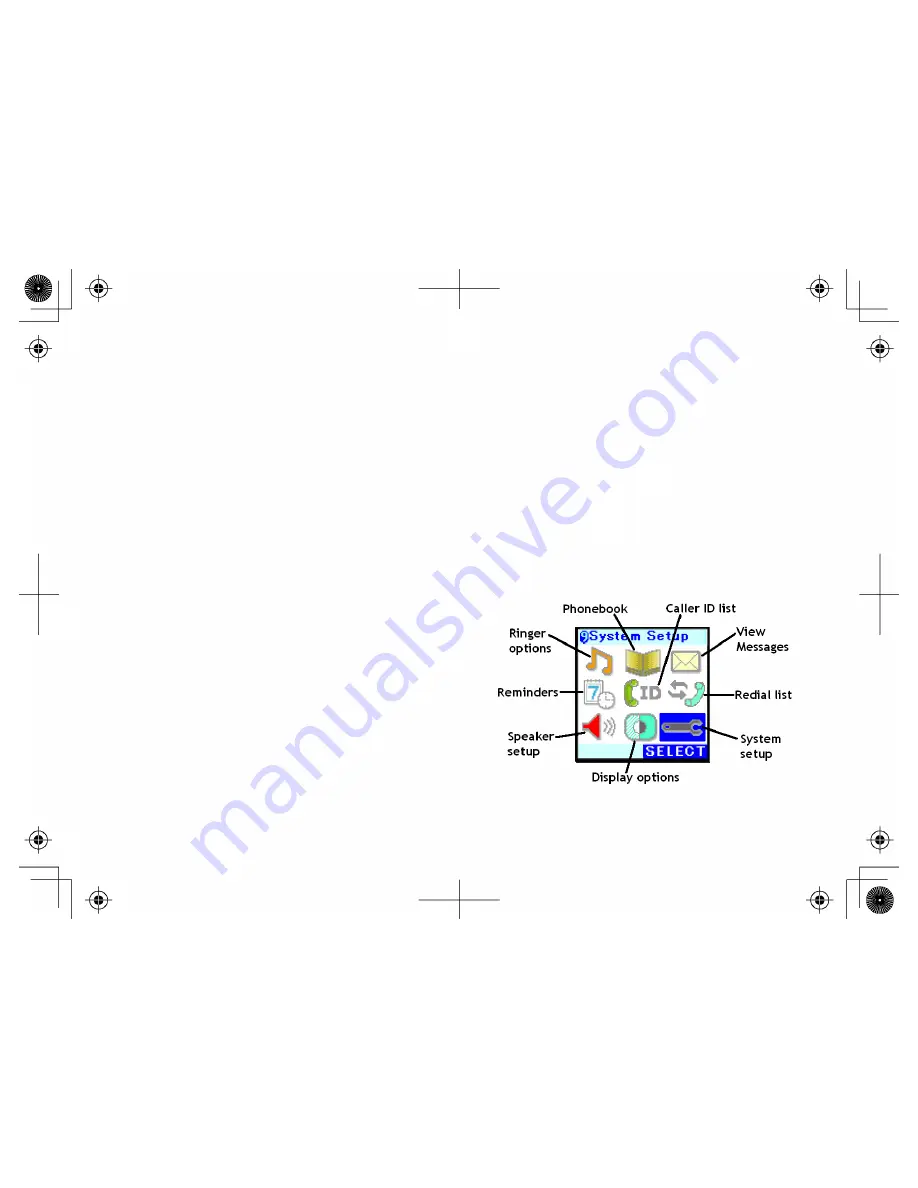
18
Troubleshooting the USB Connection
1. Make sure the USB cord is securely connected to the
USB
port and to a standard USB port on your computer.
2. Make sure that you have the latest version of Windows Live™ Messenger (version 8.0 or higher).
3. Try logging in to the Windows Live™ Messenger service on your computer. If you can't log in on your
computer, click on the Help menu at the top of the Windows Live™ Messenger main window.
4. If you can log in to Windows Live™ Messenger, on your computer, unplug the phone's USB cable and plug it
in again
5. If you connected the phone to a USB hub or switch, try connecting it directly to your computer.
Setting Up the Phone
The phone's standard settings work for most customers. And even if you do need to change a setting, you should only
have to change it once.
•
To open the phone setup menu, press the center of
the joystick straight down when the phone is in
standby.
•
When you're in a menu, move the joystick to highlight
the different options; the highlighted option appears
in reversed out text.
•
To select a highlighted option, press straight down on
the center of the joystick or press the
Select
soft key.
•
To go back to the previous menu screen, press
BACK
/
HOLD
.
•
To exit the menu and return to standby, press
END
.
•
If you do not press a key within 30 seconds, the phone will time out and exit the menu.






























