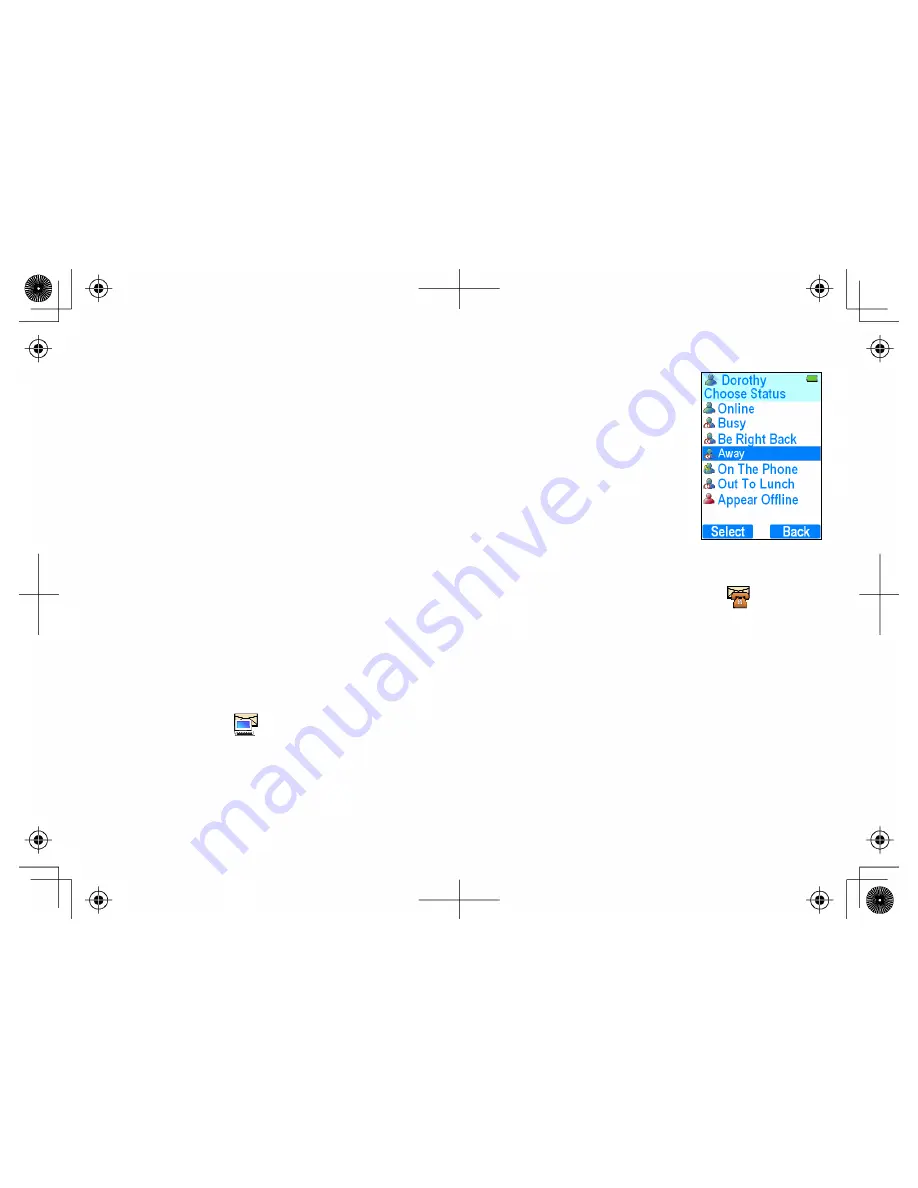
40
Changing Your Online Status
You can change your status on the Windows Live™ Messenger service directly from your
handset. Changing your status from the phone changes your status on you computer, also.
1. With the phone in standby, press the
PC Menu
soft key (if you're already browsing the
contact list, press the
Menu
soft key) and select SET STATUS.
2. Use the joystick to highlight the status you want to set and press the center of the
joystick or the
Select
soft key.
3. The phone returns to the main PC menu, and your new status is displayed both on the
top of the phone window and on your computer.
Checking Your Voice Mail and Email Messages
If you subscribe to voice mail service, the new message LED flashes and the new voice message icon
appears
whenever you have messages waiting in your voice mailbox. To check your messages:
1. When the phone is in standby, move the joystick up to go to the messages screen.
2. Press the
Phone
soft key to dial your voice mail access number. (If you have not programmed your access
number into the phone, see
Setting Up
Your Voice Mail on page 21.)
The new email icon
appears whenever you have new email messages. (To program your phone to sound an alert
tone when you receive email, see
Sending Windows Live™ Messenger Alerts to Your
Phone on page 19.)
1. When the phone is in standby, move the joystick up to go to the messages screen.
2. Press the
PC
soft key to see how many new email messages you have. Go to your computer to read and
respond to your email.






























