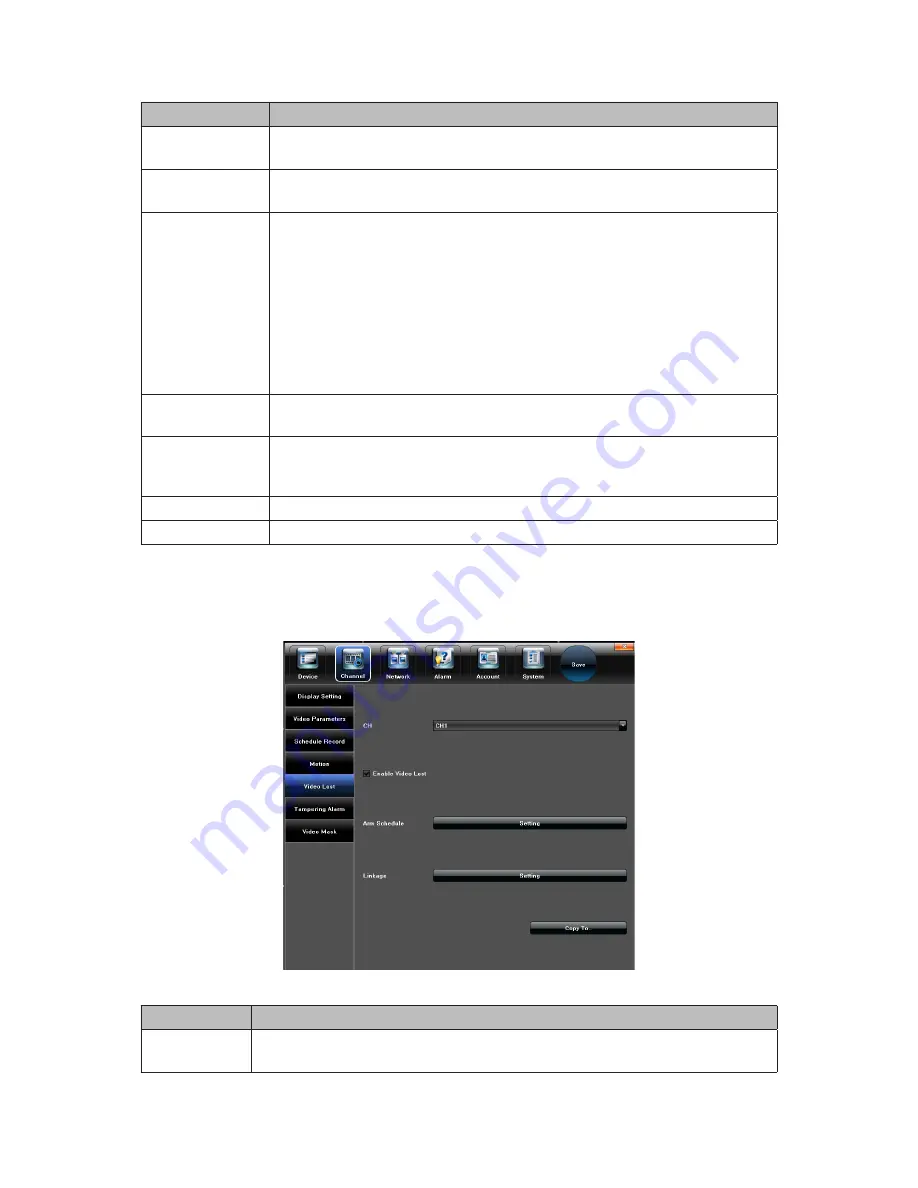
30
FIELD
DESCRIPTION
CH
Select the channel whose motion detection settings you want to
set.
Enable Motion
Detection
Check this box to turn on the motion detection options on this
screen.
Area Settings
This field lets you mask certain viewing areas so they will not
trigger recording.
1.
Select Settings to display the live view for that channel.
2.
Left-click and drag the cursor over an area. Release. A red box
displays over the area to mask it.
3. Right-click and drag over the red box to delete it.
4.
Click OK to save the settings or Cancel to delete the settings
and return to the Motion sub-tab screen.
Sensitivity
Drag the tab along the sensitivity bar to increase or decrease
motion sensor sensitivity.
Arm Schedule
Select Setting for this field to display a 7-day calendar. Drag the
cursor along the day/time during which you want motion sensor
active for that channel.
Linkage
Select this field to link motion detection to alarms.
Copy To
This field copies the settings to other channels.
Video Lost Sub-Tab
Set up an alarm notification in case a camera loses video. Use the Copy To feature to
transfer the settings to other channels.
Video Lost Screen
OPTION
DESCRIPTION
CH
Select the channel whose alarm notifications you want to set should it
lose video.






























