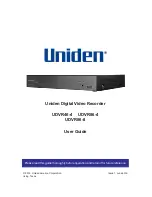9
SET UP PERIPHERALS
Connect the Mouse
Connect the USB mouse to the USB port on the receiver’s rear panel.
Connect the Ethernet Cable
1.
Connect the Ethernet cable to the LAN port on the
receiver’s rear panel.
2.
Connect the other end of the Ethernet cable to a router on your network.
Connect the Monitor
Connect the HDMI cable from the HDMI port of the receiver’s rear panel to the HDMI
port on the TV or monitor.
OR
Connect a VGA cable (not included) from the VGA port on the receiver’s rear panel to
the VGA port on the TV or monitor.