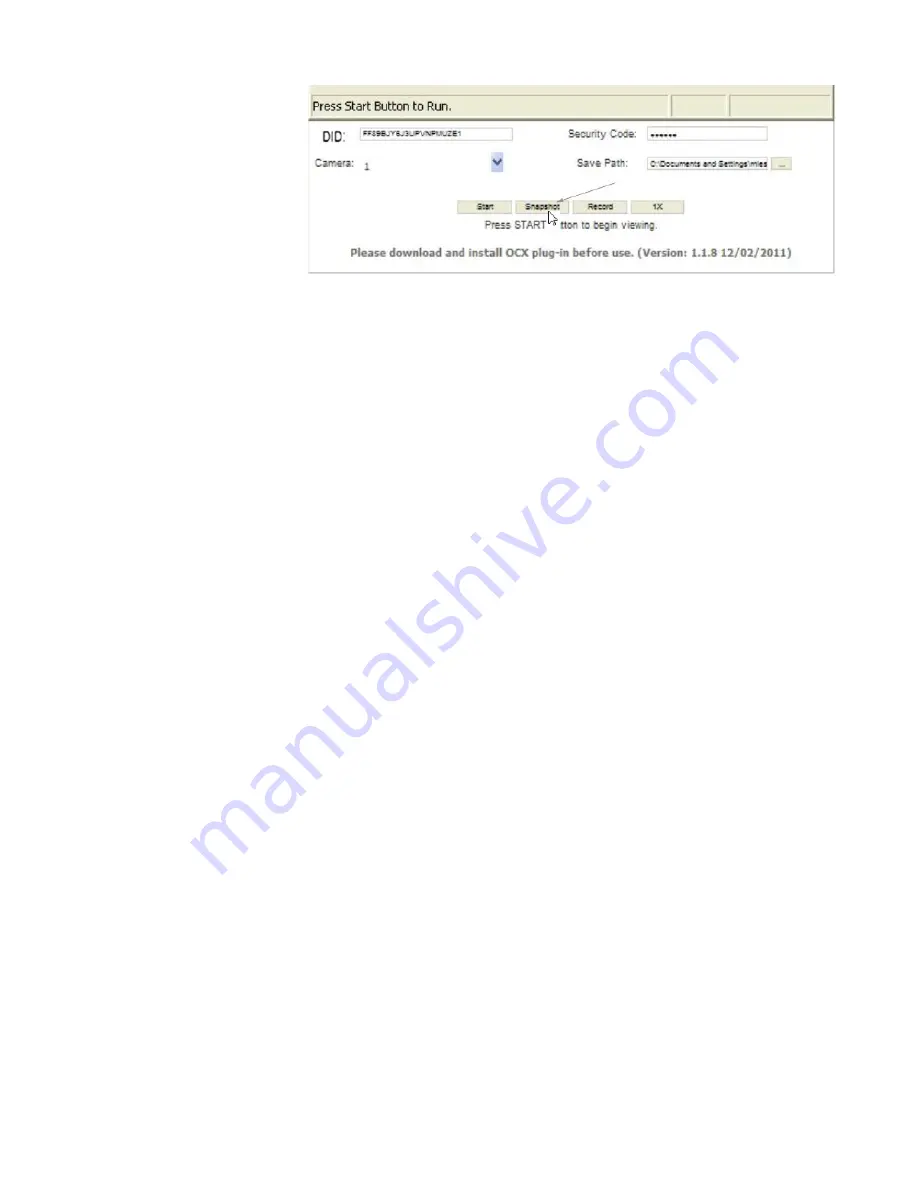
39
take A snapshot through the Portal
The Portal lets you take
snapshots of video and
save to your PC.
Click
SNApShot
.
#
You specify the save
location for all video and snapshots. Select Save and
then browse to the location where you want to save them.
The files that record on the G17xx Series record onto the microSD card. You can
take that card and play it on your PC. You will need:
•
G17xx Series microSD card
•
Uniden Media Player software (on G17xx Series Software CD included in the
box)
•
SD card adaptor (included in the box).
1. Insert the G17xx Series Software CD into your PC.
2. Install Uniden Media Player onto your PC. It will post a shortcut icon to your
desktop.
3. Remove SD card from the G17xx Series. Place it in the adaptor and insert
adaptor into your PC.
4. Launch Uniden Media Player; click
loAd
.
5. Navigate to the SD card on your system.
6. Select the files you want to view and click
opeN
.
7. The files begin playing, in order, on the Uniden Media Player screen.
Play Back Recorded files on Your PC
View Live Video on your tV
1. Be sure the G17xx Series and the television are turned on.
2. Use the AV cable (provided) to connect the television to your monitor.
3. The monitor screen goes blank and video displays on your television.
Содержание G17 Series
Страница 50: ...50...
Страница 51: ...51...
Страница 52: ...52 2013 Uniden Australia Pty Ltd Uniden New Zealand Limited Printed in PRC...




























